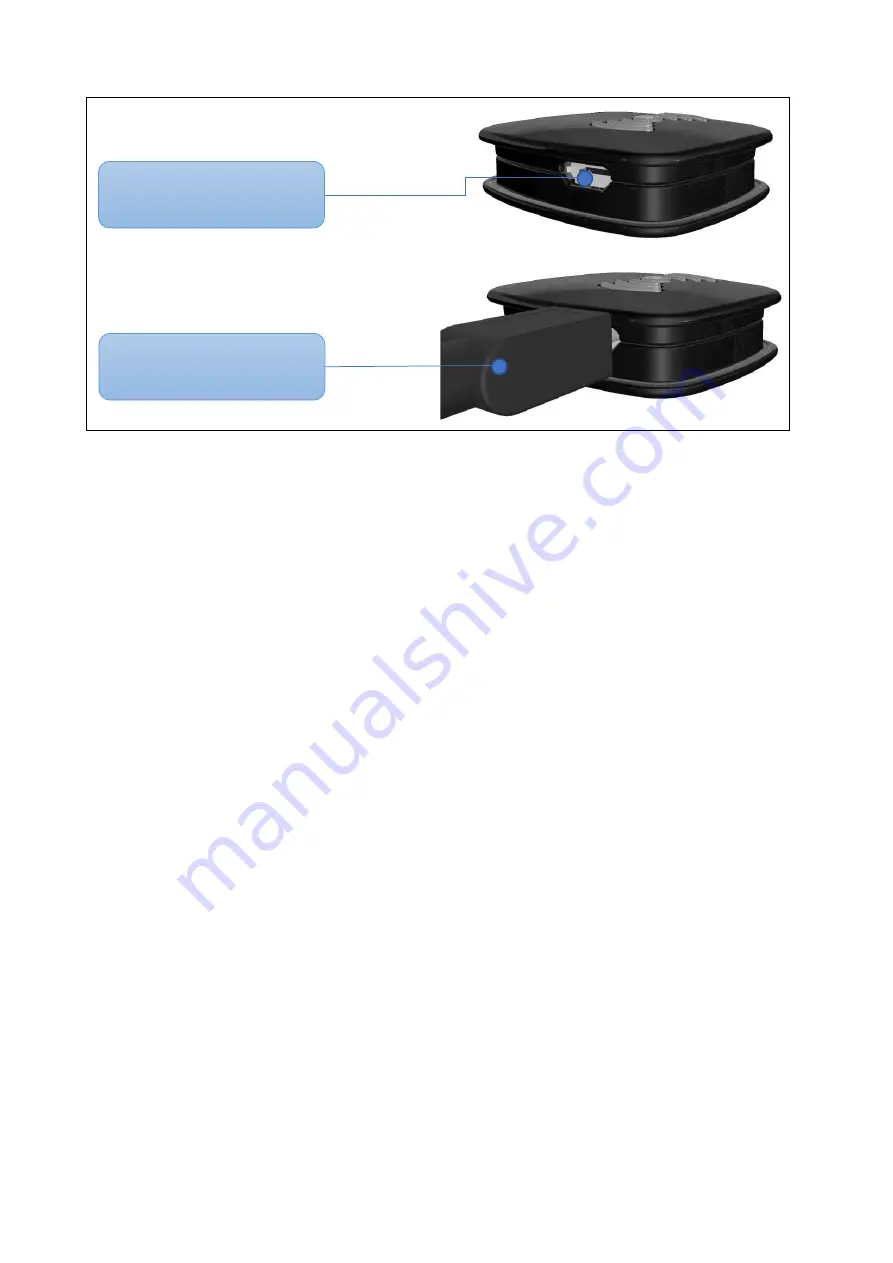
Download APP:
1.
Go to the App Store or Google Play
TM
Store and search for the "TM-Alert " App by T-Meeting.
2.
Download and install the free App on your iOS or Android device.
Connecting
TM-ALERT
TM
to your Smart phone
1.
Start TM-Alert application.
2.
Connect
TM-ALERT
TM
device to a charger.
3.
Enable Bluetooth connection and GPS location in your smartphone.
4.
Turn on Tm-Alert application
5.
Choose
“
Device
s” entry
from main menu and then
choose “
Add new device
”
. Application
should start searching for devices nearby.
6.
Select Your device and name it.
7.
Press OK. Now you are connected.
Firmware update of
TM-ALERT
TM
1.
Start TM-Alert application.
2.
Connect
TM-ALERT
TM
device to charger using micro USB cable.
3.
Choose
“
Device
s” entry
from main menu and then choose your device.
4.
Press “Firmware Update”.
5.
Press OK.
6.
Your device should start updating process.
Alert for Incoming Calls
1.
Start TM-Alert application.
2.
Choose
“Notifications” entry
from main menu and then locate check mark in the
“Call”
window.
3.
Confirm the check mark so that it fills with a blue color. Now you can start receiving light and
vibrating signals in your
TM-ALERT
TM
device when someone will call to you.
4.
By pressing “Call” window you can move to menu which provide possibility
to change vibrating
and flashing signals setting in
TM-ALERT
TM
device.
By pressing “New notification” you can
Micro USB Charging Port
Plugged micro USB cable








