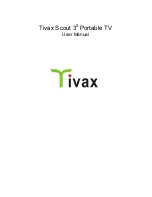Tivax Scout 3
5
Portable TV
OPERATION
1. On Screen Display (OSD) and Menu
1.1 Basic Operations
OSD and Menu can be controlled by using the following keypad keys:
[1]
“
OK
” button - confirms the OSD menu selection. It can also call the
CH
Input Menu
[2]
“
EXIT
” button - exits the current menu and clears the screen.
[3]
“
CH-/DOWN
” button - decreases channel number or selects items
downward.
[4]
“
CH+
/
UP
” button - increases channel number or select items upward.
[5]
“
VOL-/LEFT
” button - decreases volume or enter sub-menu when cursor is
on the current item.
[6]
“
VOL+/RIGHT
” button - increases volume or enter sub-menu when cursor
is on the current item.
[7]
“
MENU
” button - calls the Main Menu and display on the screen;
[8]
“
ASPECT
” button - allows user to choose the display mode 16:9 or 4:3.
Conventions:
“
L
”----“LEFT” key (same as Vol -)
“
R
”----“RIGHT” key (same as Vol +)
“
U
”----“UP” key (same as CH+)
“
D
”----“DOWN” key (same as CH -)
12
Содержание Scout 35
Страница 1: ...Tivax Scout 35 Portable TV User Manual ...