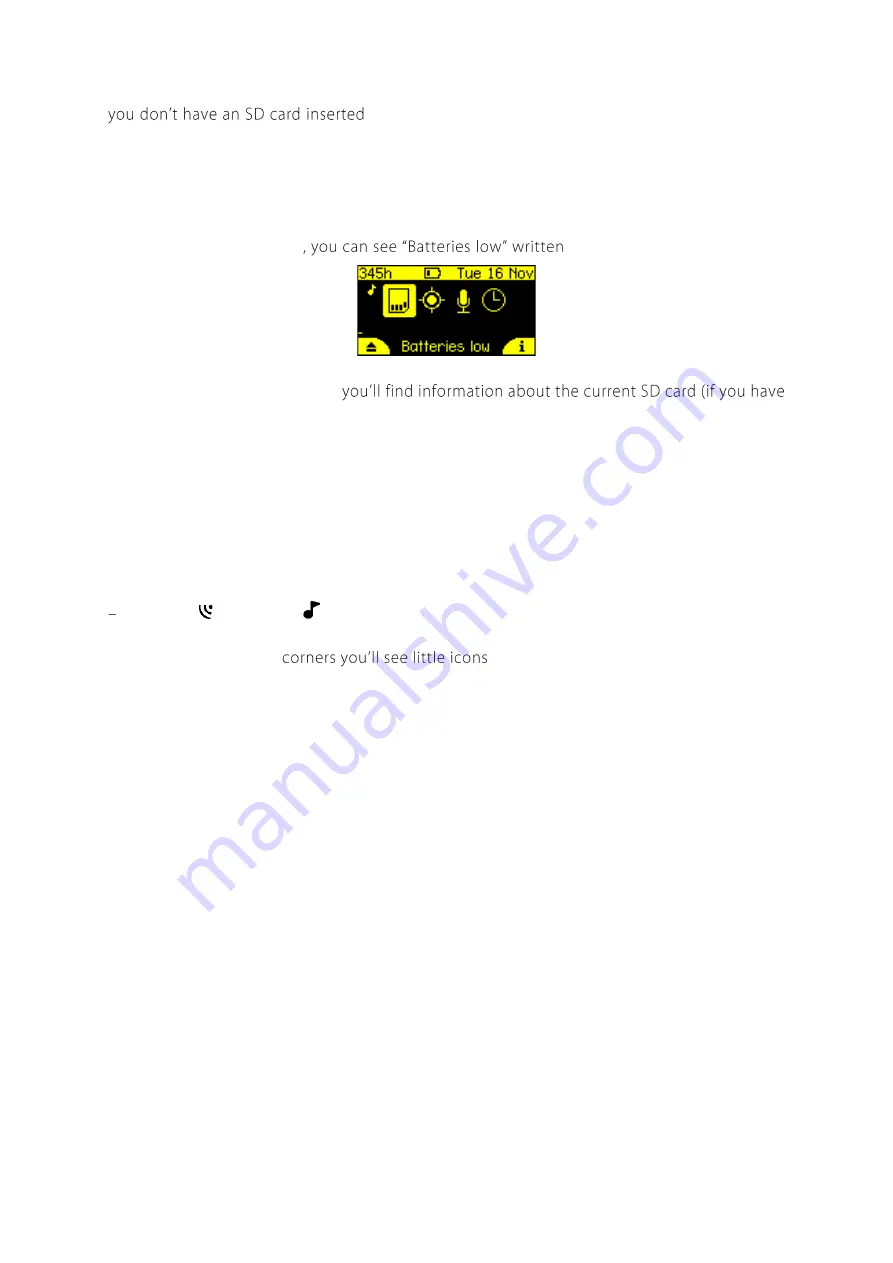
9
In addition, these icons will flash when there is an issue requiring attention. For example, if
then the SD card icon will flash. Similarly, if you have the
wrong types of microphones connected, the microphone icon will flash.
When an icon is flashing, you can see more information about the issues in the status area at
the bottom of the dashboard. All issues requiring your attention will be shown there. In the
example screenshot below
below.
Along the top of the dashboard
one inserted), indicators for low battery and headphones (if plugged in), and the current date,
time, and temperature.
On the left and right sides of the dashboard are VU (Volume Unit) meters that will appear
when microphones are connected to the left and right channels respectively. These bars will
move up and down in response to the loudness of sounds, so you can see your microphones
working. The symbol at the top of the VU meter will indicate what type of microphone is fitted
ultrasonic or acoustic
.
In the bottom left/right
referring to the soft keys (buttons below
the screen). These change to indicate what pressing the soft keys will do in different menus.
On the dashboard menu the left will eject the SD card (making it safe to remove from the
device) and the right button will show the device information screen.
MICROPHONES
The Chorus comes supplied with one acoustic microphone. You have the choice of adding
another of our low-profile, user-replaceable acoustic or ultrasonic microphones. Both
microphone types can be used with our flexible-gooseneck microphone extender accessory.
The Chorus has two channels, so you can customise your microphone setup to record in mono
acoustic, mono ultrasonic, dual acoustic and ultrasonic (not simultaneously), or stereo
acoustic.
Содержание CHORUS
Страница 1: ...CHORUS User Manual Version 1 0 ...
Страница 7: ...7 EXTERNAL FEATURES ...










































