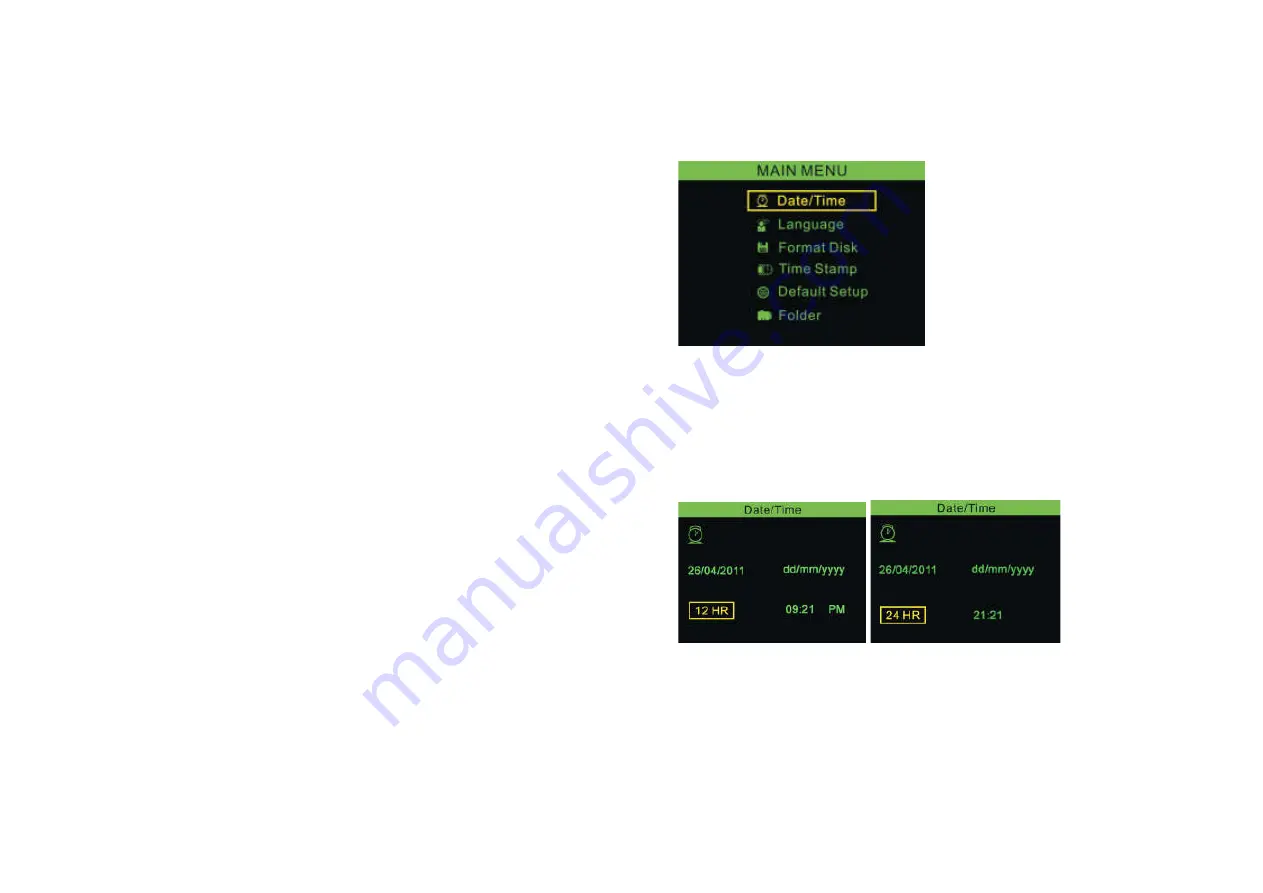
LEDs
Provide lighting
The switch acts
as a dimmer
3. When using, the tube should easily maneuver
itself into position going
forward.
TIP: The flexible tube can be bent to a certain
shape. This may help
you explore the tube into narrow areas.
4. The accessories of Handhold Inspection Camera
can be used to retrieve small items like dropped
rings or screws.
SOFTWARE OPERATION
Here below regard English interface as example
introduction:
When turning on the Monitor, system will on
monitoring mode and press
M
button to switch to
MENU and press
M
button again to switch to
monitoring mode.
1.
Main MENU
Press ▲or ▼button to choose the item you need
and press OK button to confirm.
2.
Date/Time Setting
Press ▲or ▼button to confirm mm/dd/yy, current
time based on 12HR or 24HR display and press
● or button to adjust, then press OK to confirm
3.
Language Setting












