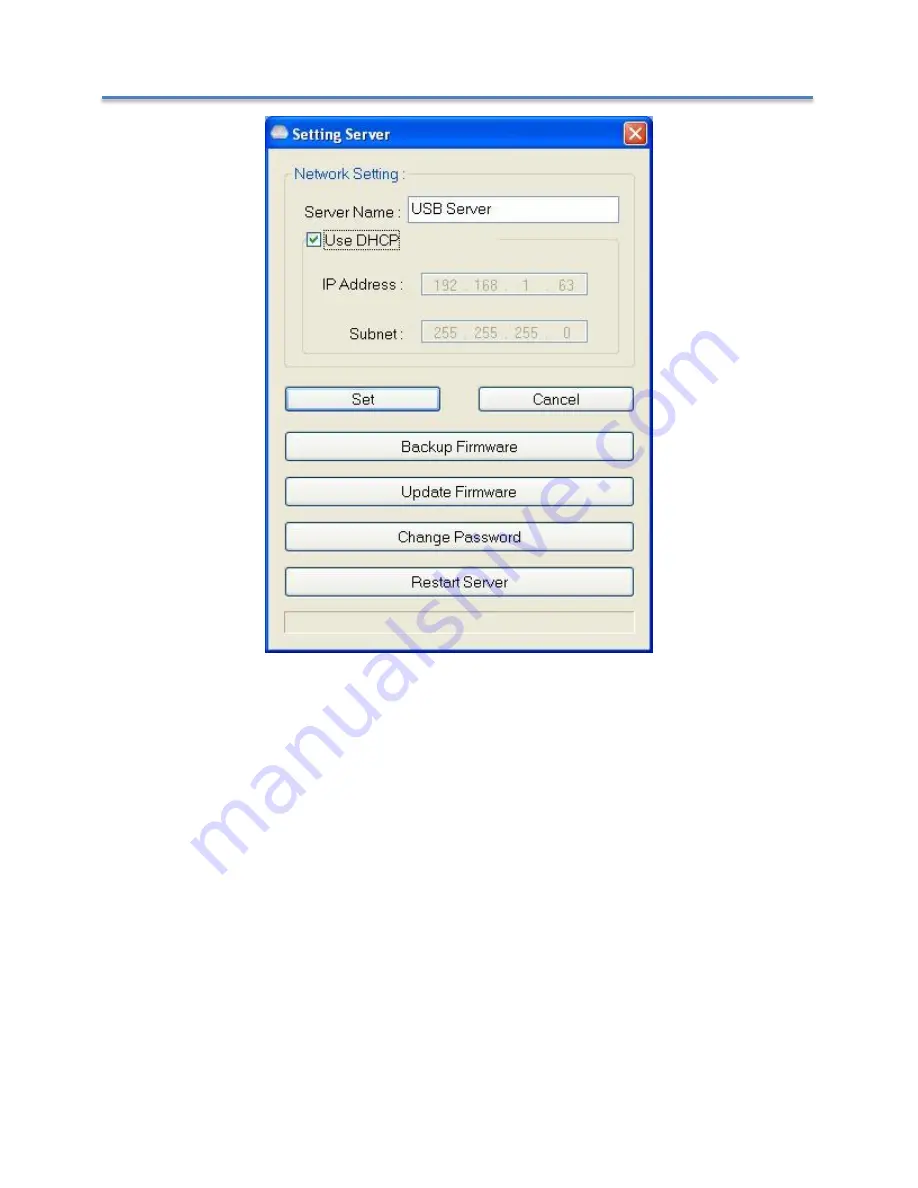
NetUSB-400i USB Server User Manual
24
You might be prompted to enter password if one has been set. If not, you will
immediately see the above dialog.
Sever Name
:
This field allows you change the Server name.
USE DHCP
:
When this field is checked, your USB Server acquires IP address
automatically (DHCP mode). DHCP active is the factory configuration. Uncheck this
field, if you want to enter static IP address and set it to a fixed IP address manually.
NOTE:
You can apply this function to a USB Server under different network segment.
However, some router/switch hub does not allow communication between Servers
under different segment. In thi
s case, you won’t even see the Server on a different
network segment.






























