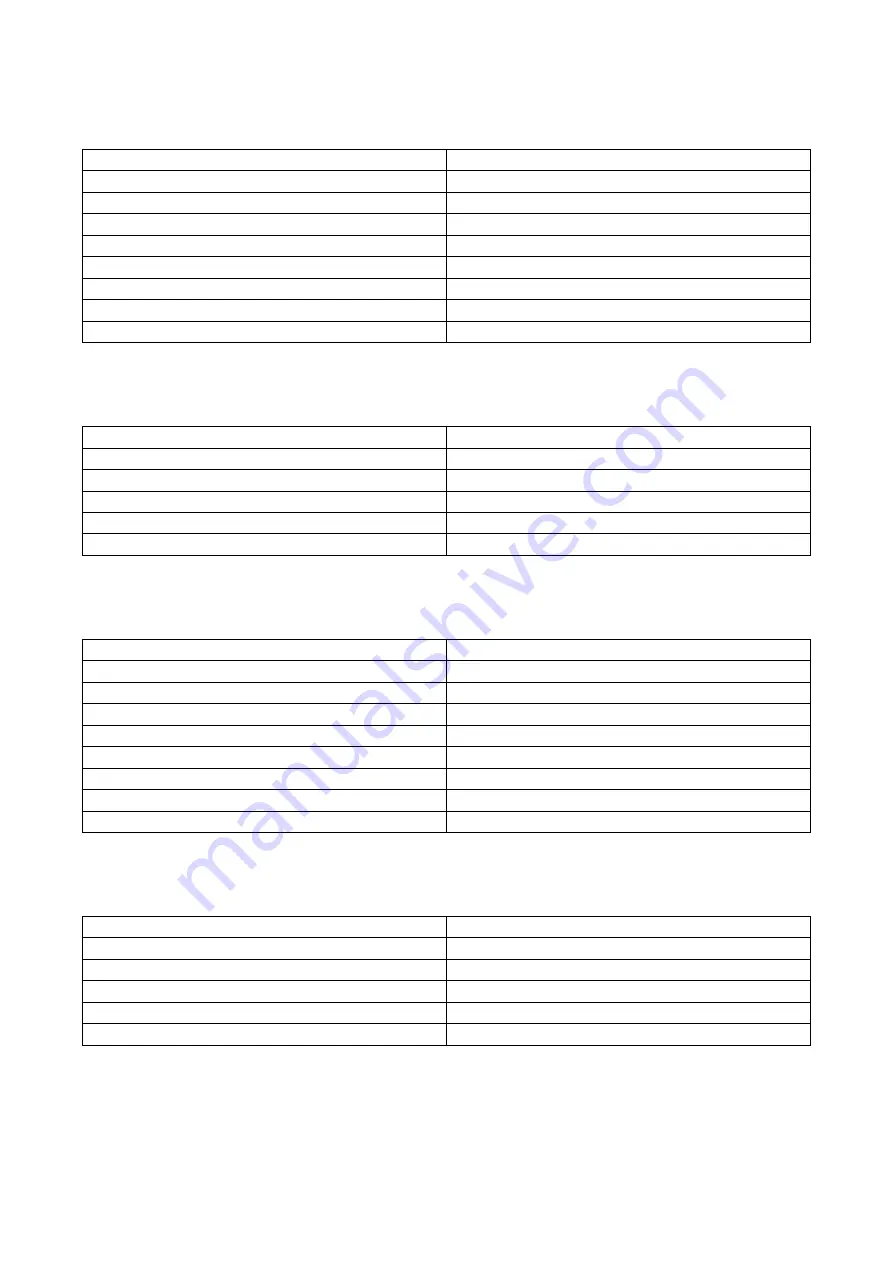
USBG-COMi-M USB-to-RS232/422/485 Adapter User’s Manual
11
RS-232 Signal Pin-outs of DB-9 Male (CN2)
Pin 1
DCD
Pin 2
RxD
Pin 3
TxD
Pin 4
DTR
Pin 5
GND
Pin 6
DSR
Pin 7
RTS
Pin 8
CTS
Pin 9
RI
RS-232 Signal Pin-outs of Terminal Block (TB1)
Pin 1
DCD
Pin 2
RxD
Pin 3
TxD
Pin 4
DTR
Pin 5
+5V
Pin 6
GND
RS-422 Signal Pin-outs of DB-9 Male (CN2)
Pin 1
Tx- (A)
Pin 2
Tx+(B)
Pin 3
Rx+(B)
Pin 4
Rx- (A)
Pin 5
GND
Pin 6
RTS- (A)
Pin 7
RTS+(B)
Pin 8
CTS+(B)
Pin 9
CTS- (A)
RS-422 Signal Pin-outs of Terminal Block (TB1)
Pin 1
Tx- (A)
Pin 2
Tx+(B)
Pin 3
Rx+(B)
Pin 4
Rx-(A)
Pin 5
+5V
Pin 6
GND
































