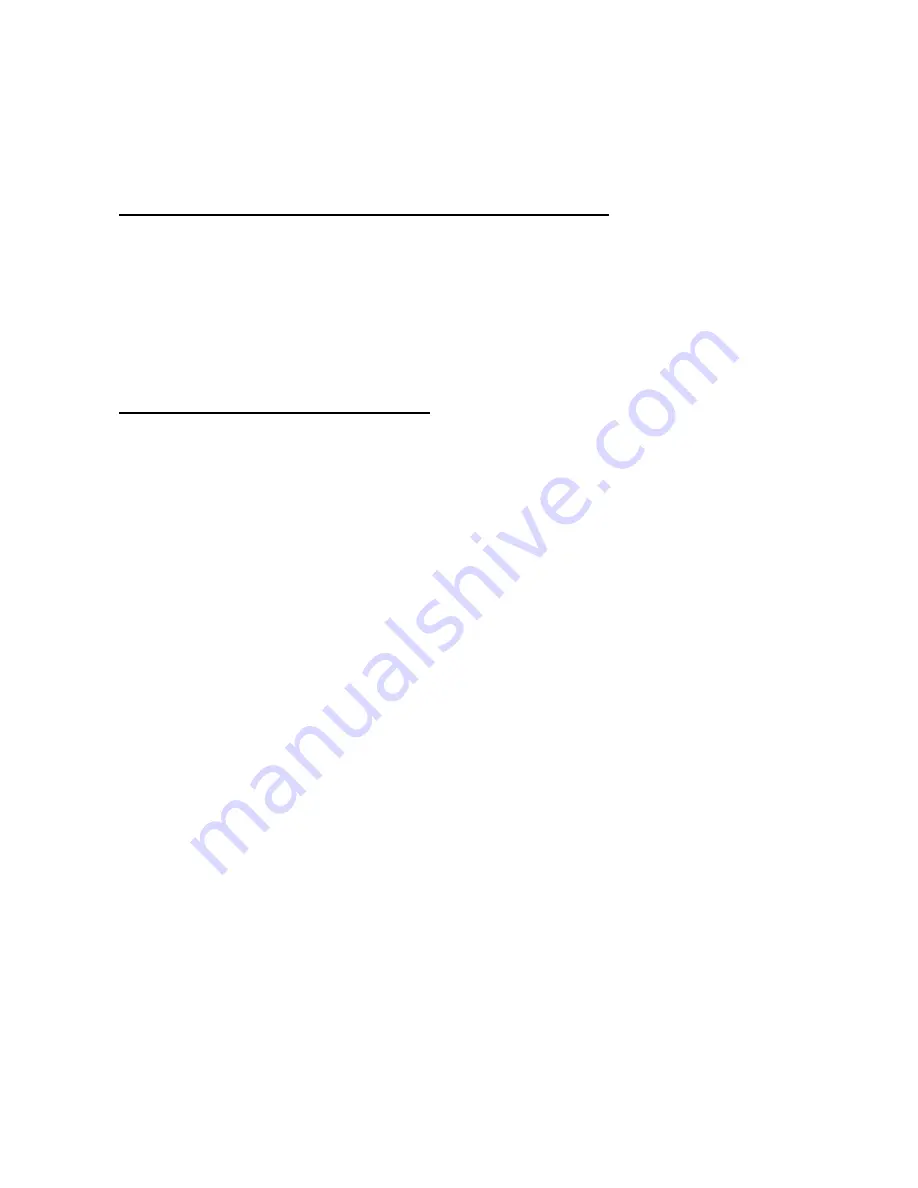
IR Sync Operations with Pocket PC of Windows CE
After the installation of the Fast Infrared USB Hub, you need to configure
ActiveSync on your computer.
Configuring ActiveSync for Infrared Communication
1. From the ActiveSync file menu, select “Connection Settings”.
2. Check the box labelled “Allow serial cable or infrared connection to this
COM port:”
3. Click
“OK”
4. From the drop-down box select “Infrared Port”. If your Pocket PC is
connected to the desktop computer via USB or Ethernet connection, the
drop-down box will be greyed out. You need to disconnect the PDA from
the USB cable or cradle to enable the selection.
Performing an IR Sync Operation
1. Turn on your Pocket PC, and point the infrared port of Fast Infrared Hub.
2. Tap on “Start”.
3. Tap on “Program”, and then on “Connections”
4. Tap on “IR ActiveSync”.
5. A box appears on the screen showing “Connect To Infrared Port”. The
pocket PC is searching for infrared connection.
6. The connection between your pocket PC and Fast Infrared Hub is
established. A series of high-pitched beeps sound.
7. The synchronization begins.
8. To disconnect when synchronization finishes, move the Pocket PC away to
break the IR connection.
All brand names and trademarks are the property of their respective owners.
Manual Part No. 002
7







