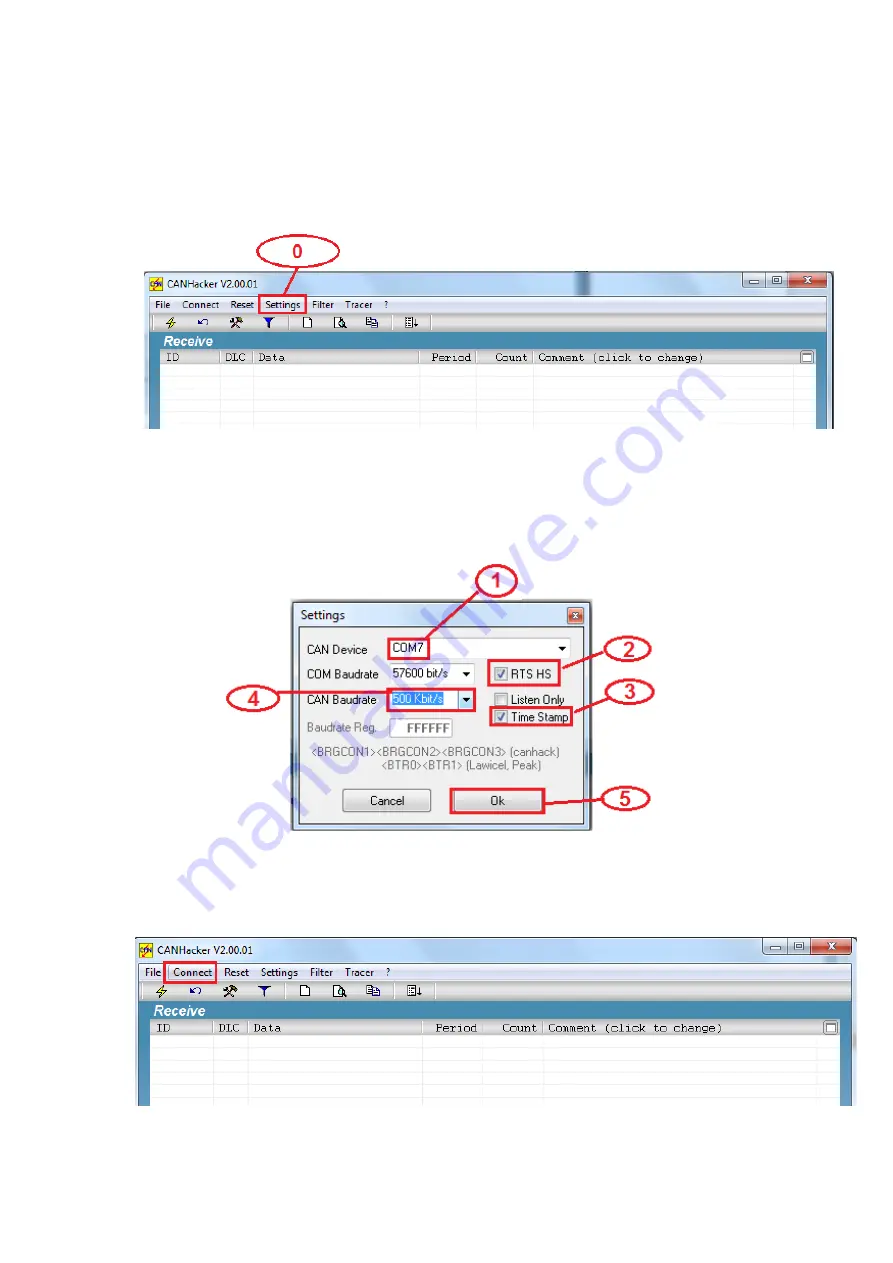
34
9.3.1
Settings procedure for selecting and configuring the USB to CAN
adapter
1.
Open CANHacker and click “Settings” under the menu.
2.
Select COM port of the USB to CAN adapter.
3.
Check “RTS HS” to enable RTS handshake function.
4.
Check “Time Stamp” to enable timestamp function.
5.
Select CAN Baudrate for the CAN bus operating speed.
6.
Finally, click “OK” to finish the settings and return to the main panel.
You may connect the USB to CAN adapter after configuration. Click “Connect”, as
shown in the figure, to start the CANHacker software operation.
When USB to CAN adapter successfully connects, you will find the message
Содержание USB-2CAN-M
Страница 1: ...Titan Electronics Inc Web www titan tw USB 2CAN M USB CAN SI M USER S MANUAL 2019 Edition ...
Страница 5: ...4 9 6 13 Using the API in Python 70 9 6 14 Using the API in LabVIEW 71 ...
Страница 36: ...35 Connected to XXX kbits s firmware version VXXXX and operation mode at the bottom of the main panel ...
Страница 43: ...42 ...
Страница 62: ...61 Sample Command CAN_Status 2508 Checks the status bits of device connected to channel with the handle 2508 ...
Страница 66: ...65 break Status CAN_Close Handle printf Test finish n return 0 ...






























