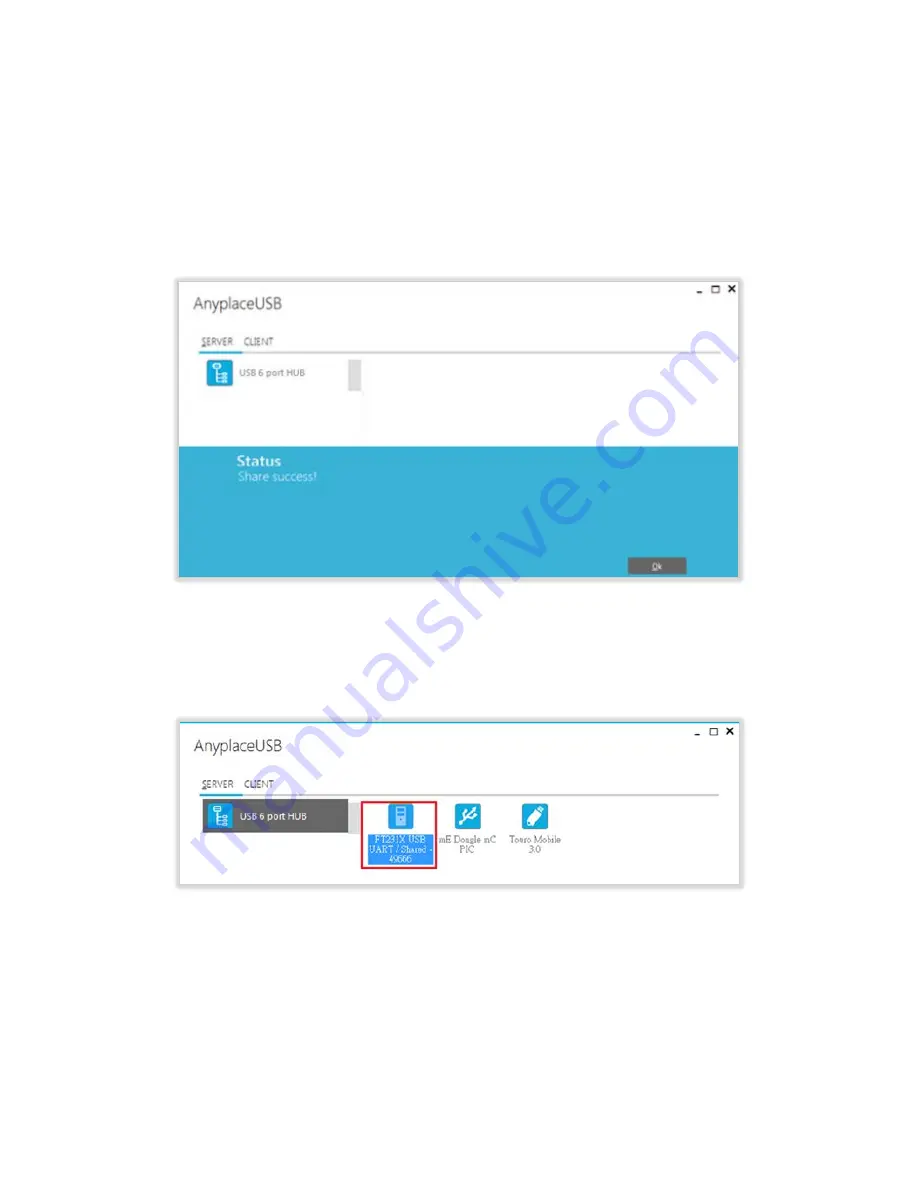
19
Under “Description” option, you can enter a text to add a description for your shared
USB device. After sharing this USB device, the client computer will be able to see the
description next to the USB device.
After finishing all option settings and clicking “Share”, you will see the “Share
success!” message. Click “Ok” to finish the USB device sharing setup. After clicking
“Ok”, the AnyplaceUSB software program will be restarted.
Click on the “USB 6 port HUB” again to display all the USB devices connected to the
AnyplaceUSB-H6/H6C USB Hub. You will see that the shared USB device will have the
words “Shared” and its TCP port number appended to the name of the device (e.g.
/Shared-49666)
Note: AnyplaceUSB software program must not be closed in order to be able to
continue sharing devices. Please consider using the “Minimize” button described in
the later sections.






























