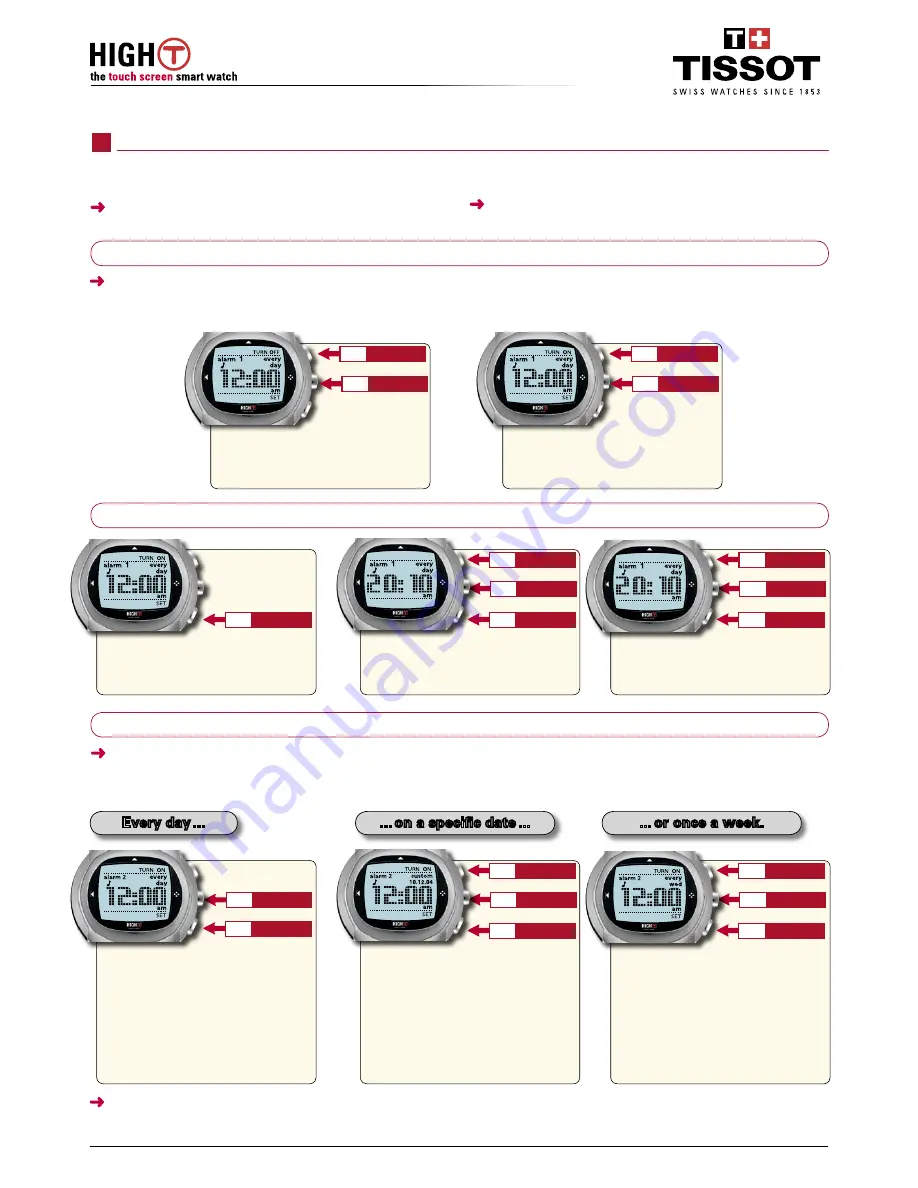
Press
P1
to activate or deactivate alarm
1
, then, if necessary, on
P2
to switch to
alarm
2
…
… then again on
P1
to activate or
deactivate alarm
2
.
Turn On/Off
P1
Switch to 2
P2
Turn On/Off
P1
Switch to 1
P2
First select alarm
1
and then press
P3
to
enter the setting mode for the selected
alarm …
… then
P1
or
P3
to set the hour. Confirm
with
P2
, then set the minutes with
P1
and
P3
, and confirm with
P2
…
… then choose the type of alert (sound,
vibrator or both) by means of
P1
and
P3,
then confirm with
P2
.
Set
P3
+
P1
–
P3
Confirm
P2
+
P1
–
P3
Confirm
P2
Confirm
P2
First select alarm
2
, then press
P3
to
select the daily alarm ("
Every day
"),
then confirm with
P2
. Then perform
settings for alarm
1
as described in
step 2 above.
Press
P3
to select the specific alarm
("
Custom
"), then confirm with
P2
. Use
P1
and
P3
to change the value for the year
and then confirm with
P2
; set the desired
month and day in the same way. Confirm
with
P2
and then proceed as described in
step 2 above.
Press
P3
to select the weekly alarm
("
Every xxx day
") (a given day xxx each
week), then confirm with
P2
. Choose the
day of the week for triggering of alarm
2
with
P1
and
P3
, then confirm with
P2
.
Then perform the following settings for
alarm
1
as described in step 2 above.
+
P1
–
P3
Confirm
P2
+
P1
–
P3
Confirm
P2
Set
P3
You cannot switch from alarm 1 to alarm 2 and
vice versa when the watch is in setting mode.
Following confirmation of the various alarm
settings, the alarm is automatically activated (
ON
).
www.tissot.ch
13/19
119_E / 06-04
Step 1: Selecting and activating or deactivating the alarm
Your High-T
®
has two separate alarms, each having its
own settings and its own melody.
To access the "
Alarm
" mode, refer to
the navigation diagram in the "
Time
" channel described
on page 10.
When an alarm is triggered, press any push button
to stop it.
"Alarm" mode
Step 2: Setting alarm 1
Step 3: Setting alarm 2
To set alarm 2, you must first choose the frequency
of the alarm: every day, on a specific date or once a
week.
Every day ...
... on a specific date ...
... or once a week.
Содержание HIGH T
Страница 1: ...USER S MANUAL ...



















