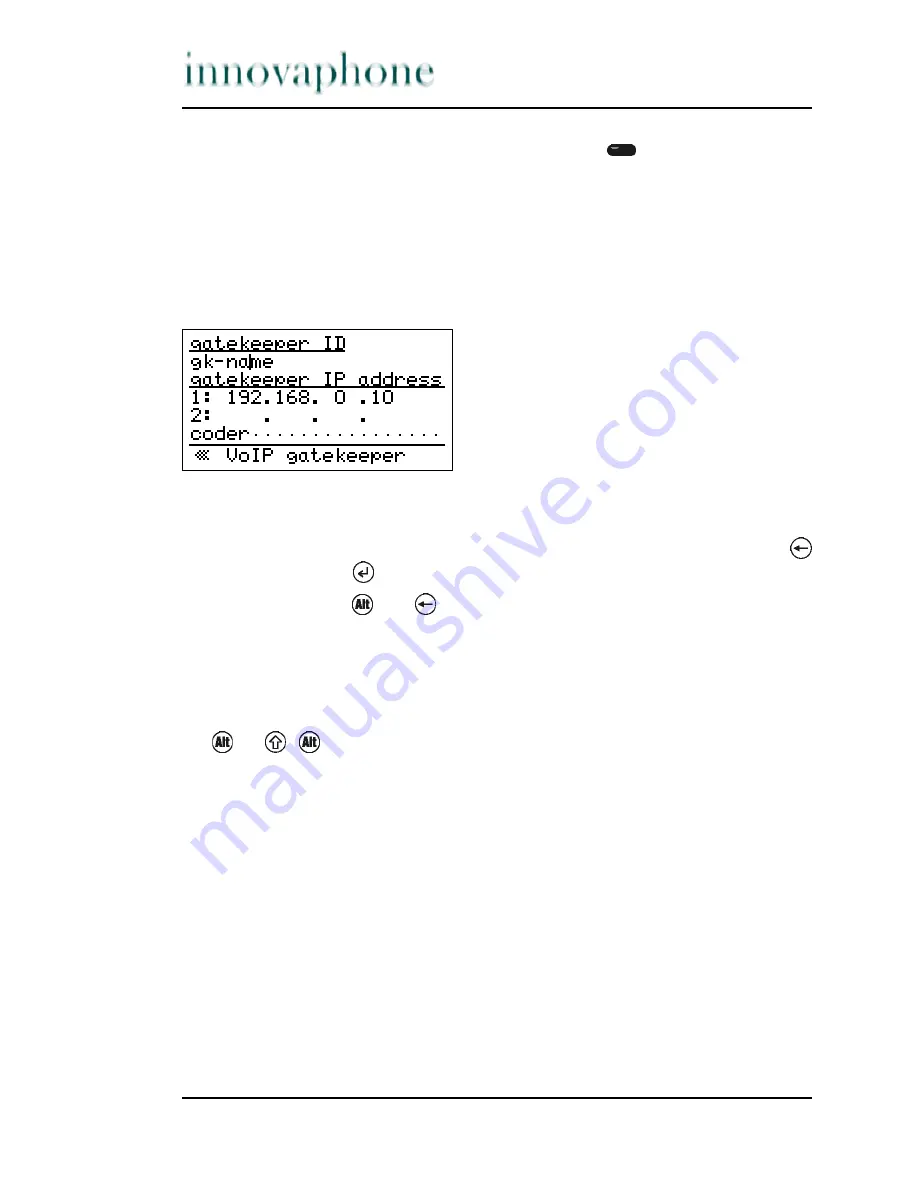
Page 10
tiptel innovaphone IP 200
An entry can also be dialled using the Function keys
. This precise function
however depends on the type of list.
Editing entries
Various forms contain edit fields in which you can make entries. A flashing verti-
cal line appears in edit fields as a cursor.
Figure 6 Editing entries
Newly entered characters are added to the left of the cursor. Any characters
present to the right of the cursor are shifted to the right. The Backspace key
(above the Enter key
) deletes the character to the left of the cursor.
The key combination
and
deletes the character to the right of the cursor.
Entering special characters
You can enter any Western European characters in accordance with ISO 8859-1
on the keypad. Characters without their own key can be reached by first press-
ing
or.
,
and then the corresponding letter key (see Table 1).
Different characters can be selected by pressing the letter key consecutively in
quick succession. The following special characters are available and can be
entered by pressing the corresponding key combination of the respective char-
acter:
! ” # $ % & ´ ( ) * + , - . / : ; < = > ? @ [ ] \ ^ _ ‘ { | } ~ £ §
¿
÷
Содержание INNOVAPHONE 200
Страница 1: ......











































