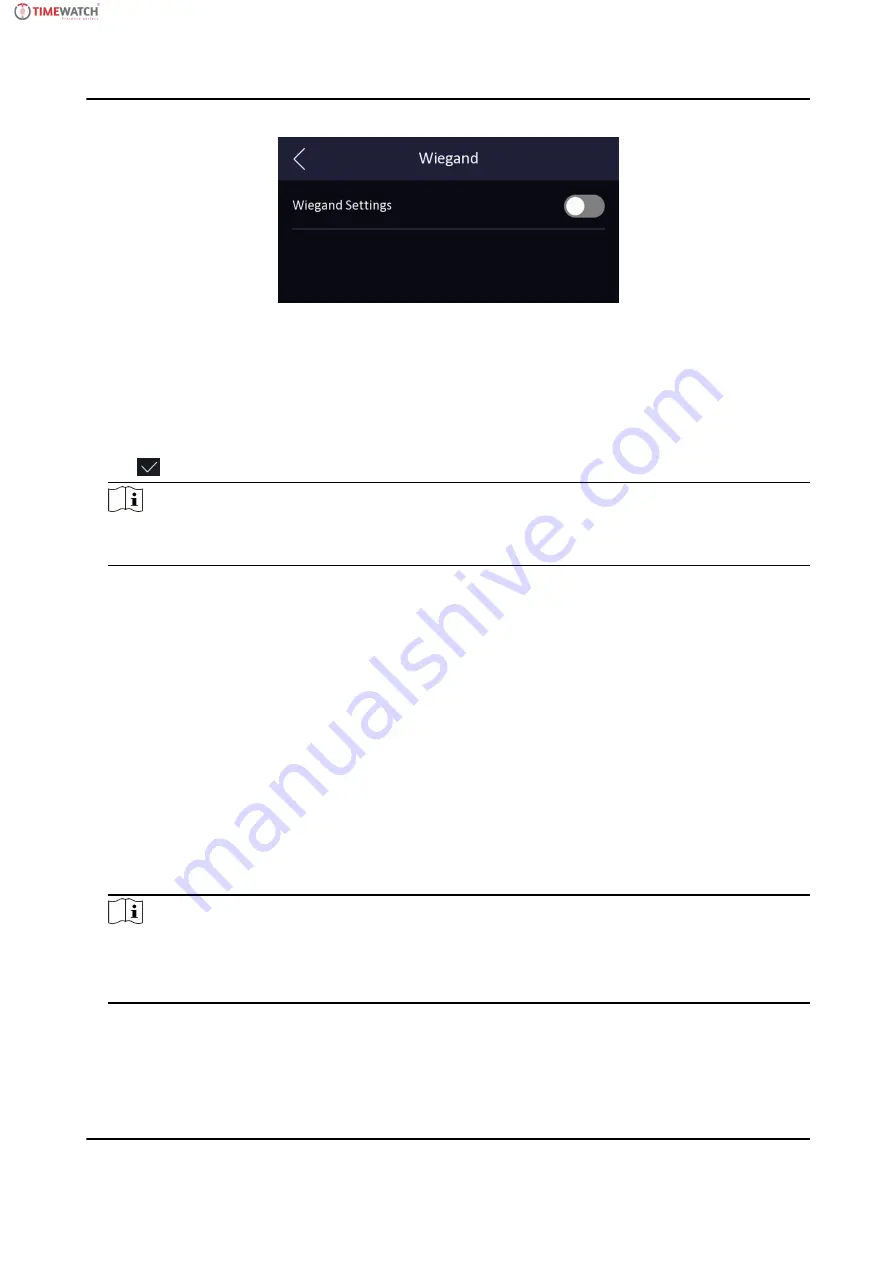
Figure 6-10 Wiegand Settings
3. Enable the Wiegand function.
4. Select a transmission direction.
• Output: A face recognition terminal can connect an external access controller. And the two
devices will transmit the card No. via Wiegand 26 or Wiegand 34.
• Input: A face recognition terminal can connect a Wiegand card reader.
5. Tap to save the network parameters.
Note
If you change the external device, and after you save the device parameters, the device will
reboot automatically.
6.6 User Management
On the user management interface, you can add, edit, delete and search the user.
6.6.1 Add Face Picture
Add user's face picture to the device. And the user can use the face picture to authenticate.
Steps
1. Long tap on the initial page for 3 s and slide to the left/right by following the gesture and log in
the backend.
2. Tap User → + to enter the Add User page.
3. Edit the employee ID.
Note
• The employee ID should be less than 32 characters. And it can be a combination of lower
letters, upper letters, and numbers.
• The employee ID should not be duplicated.
4. Tap the Name field and input the user name on the soft keyboard.
33
ULTraFace 671
Series Face Recognition Terminal User Manual
Содержание ULtraFace671 Series
Страница 1: ...User Manual ULtraFace671 Series Face Recognition Terminal...
Страница 76: ...158 ULTraFace 671 Series Face Recognition Terminal User Manual...
Страница 78: ...Figure D 2 Device without Fingerprint Module ULTraFace 671 Series Face Recognition Terminal User Manual 75...
Страница 79: ......






























