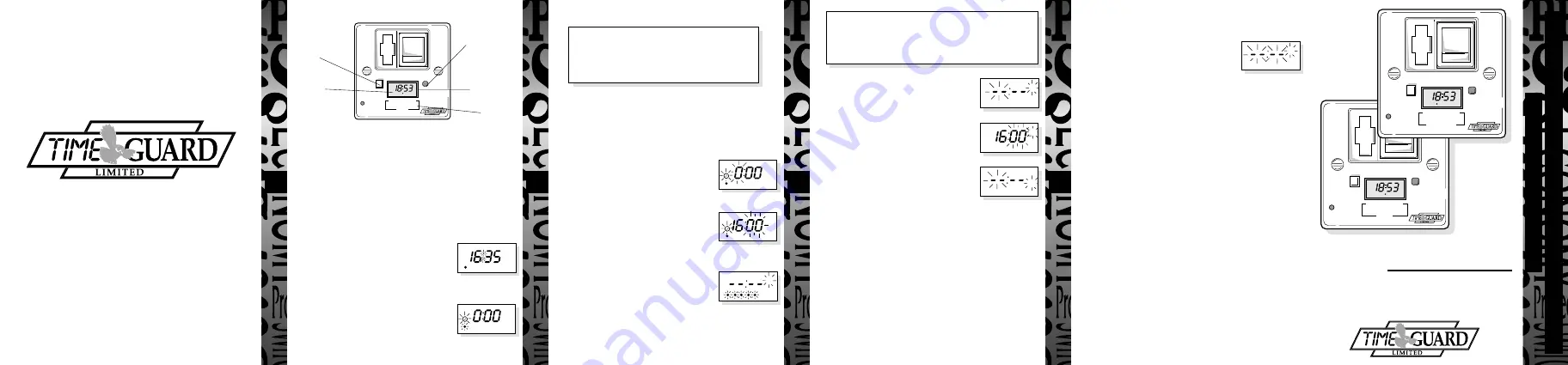
10
9
8
7
Specifications
1. Conforms to directives 73/23/EEC, 89/336/EEC
2. Complies with the applicable standards for EMC EN50081-1 for emission and
EN50082-1 for immunity.
3. Permissible Loads: 13A
Resistive
6A
At 0.4 power factor inductive
10A
Filament lamps
500W Fluorescent lighting with or without power
factor correction capacitors (4µF per 65W tube).
1hp
motor
For other loads refer to Technical Service on 020 8450 0515.
In applications such as use of Economy Seven electricity the full load will not
usually be switched. In the cases of a washing machine and a dish washer the
load switched on to will be water valves only and the load turned off will be
negligible providing an appropriate time interval has been left to enable the
machine to complete its programme.
4. Fuse protection BS1362 as dictated by load.
5. Switched output and switched timed output available to 13A resistive total
load capability.
If in doubt refer to Technical Service on 020 8450 0515.
6. 1000 hrs battery back up in case of supply loss or FST11/17 fuse blow.
7. Operating ambient temperature:
-10°C to 40°C
8. Operating voltage:
220 - 240V AC
F
U
S
E
ON
1 2 3 4 5 6 7
DAY
CHANGE
OUTPUT
PROGRAM
Easy view 24
hour digital
clock/timer
display
Change Button
sets Day(s), Hours
and Minute times
and self cancelling
override
Programme Button
used to select the
clock time and the 6
ON/OFF
programme times
and to review them
once set
Output Status
showing unit
either ON or OFF
Battery
This product has a factory fitted rechargeable battery. If the time controller is left with
its mains power switched off for more than 1 month the display may go blank. In
this case switch mains on, wait 30 mins, and apply reset - see 1 before programming.
Programming
Only two setting buttons are provided <Change> and <Program>. During the
programme mode the <Change> button is used to set days and the hour and
minute times. Holding this button down achieves rapid selection of the day and
the hour and minute times. During normal operation it is used for changing the
output status. The <Program> button is used to select the clock time and 6
ON/OFF programmes and to review them once set. Holding this button down
achieves rapid selection of the next programmes or can be used as a quick exit
from programme mode.
Normal Operating Mode
In normal operation the SupplyMaster will display the
correct day and its time with the colon flashing. The output
status will be shown by either ON or OFF on the display.
1 To Reset Display
To clear programmes from memory and reset the time controller press and hold
down both setting buttons until the display goes blank.
Release buttons and display will fill with its complete
range of characters and then clear to show clock and
day 1 symbol flashing.
You are now in the clock setting mode
at the beginning of the programme sequence
Programming sequence
Note: Button pauses greater than 1 minute during programming will result in
automatic return to the operating mode.
2 Setting Clock (after reset)
i
Day Setting
- Press <Change> button to advance to the day required.
Day 1 = Monday and Day 7 = Sunday.
ii Hour Setting
- Press the <Program>
button once to select the hour - display
shows clock symbol and the hrs
digit flashing.
Press the <Change> button to advance
the hour setting.Note: For rapid hour selections press
and hold down <Change> button.
iii Minute Setting
- Press the <Program> button once to
select the minutes - display shows with clock symbol
and minute digits flashing. Press the <Change>
button to advance the minutes setting. Note: For rapid
minute selection press and hold down <Change>
button. (Note: 16 hrs shown as example of hrs set)
iv
Press <Program> button once - clock is now set and
display shows ready for the first ON programme time.
3. To Set Programme ON/OFF Times (after clock setting)
Programme 1 ON time
i
Press <Change> button to advance the day flag to the required day(s) settings
which are:
1 2 3 4 5 6 7
G G G G G
= 5 days (Weekdays) Mo Tu We Th Fr
G G
= 2 days (Weekend) Sa Su
G G G G G G G
= 7 days (Everyday) Mo Tu We Th Fr Sa Su
G
= Individual days Starting with Monday through to Sunday
ii
Once day option selected press <Program>
button once to select hour time - display
shows hour digits and ON flashing. Press
<Change> button to advance hour setting.
(Note: Monday shown as an example of days set).
iii
Press <Program> button once to select minute time -
display shows minute digits and ON flashing. Press
<Change> button to advance minute setting.
(Note: 16 hrs shown as example of hours set).
iv
Press <Program> button once - the first ON time is
now set and display shows ready for the first OFF
programme time.
v
Now set the hrs and minutes as before.
The day(s) selected remains the same.
vi
Repeat steps i to v to set the remainder of the 5 ON/OFF times as required. Note:
Any unused ON/OFF programme should be skipped until the display shows
normal operating mode. Do not programme ‘0’s into unused programmes.
IMPORTANT
After setting a clock time which falls within a programmed
ON period, the unit will not switch ON. Use the override facility to switch
unit ON. After this the unit will operate normally to the programmes set.
4. Programme Review
To fast review the set programmes or for quick exit to normal operating mode
- press and hold the <Program> button.
5. Initiating Programme Mode
This can be initiated any time during the normal operating mode. Press
<Program> button and the Clock symbol, day flag, hrs and minutes symbols
on the display will flash - this is review mode. If any change to programmes is
required press <Change> button to initiate programme mode and then follow
steps 2 and 3.
FST 17 Programming Instructions
Day indicator
1 = Monday
7 = Sunday
Setting clock
Programme 1 ON
Programme 1 OFF
Programme 2 ON
Programme 2 OFF
Programme 3 ON
Programme 3 OFF
Programme 4 ON
Programme 4 OFF
Programme 5 ON
Programme 5 OFF
Programme 6 ON
Programme 6 OFF
Operation Mode
:
:
:
:
:
:
:
:
. . . . . .
. . . .
➔
6. Cancelling Programmes
Any ON/OFF programme can be cancelled by clearing its ON and OFF time.
Follow step 5 and when into the ON and OFF programme to be cancelled press
the <Change> button until the hour digits show --:
then press the <Program> button to clear set
programme. The hour and minute digits should
display with ON or OFF also flashing.
(Note: Monday shown as an example of days set).
Self Cancelling Override
To change the output status from ON to OFF or vice versa during normal
operation press the <Change> button. The output status will change and indicate
override is in operation by flashing.
OFF
1 2 3 4 5 6 7
1 2 3 4 5 6 7
1 2 3 4 5 6 7
1 2 3 4 5 6 7
ON
1 2 3 4 5 6 7
ON
1 2 3 4 5 6 7
ON
1 2 3 4 5 6 7
OFF
1 2 3 4 5 6 7
ON
1 2 3 4 5 6 7
INST
ALLA
TION
&OPERA
TING
INSTRUCTIONS
F
U
S
E
ON
1 2 3 4 5 6 7
DAY
CHANGE
OUTPUT
PROGRAM
F
U
S
E
ON
1 2 3 4
PROGRAM
CHANGE
OUTPUT
PROGRAM
G
G
G
G
HELPLINE
020-8450-0515
For a product brochure please contact:
Timeguard Ltd.
Victory Park, 400 Edgware Road,
London NW2 6ND
020-8452-1112
or email [email protected]
Designed and manufactured in the U.K. 67-058-05 (1)
Models:
FST11 (24 hour)
FST17 (7 day)
Supply
MASTER





