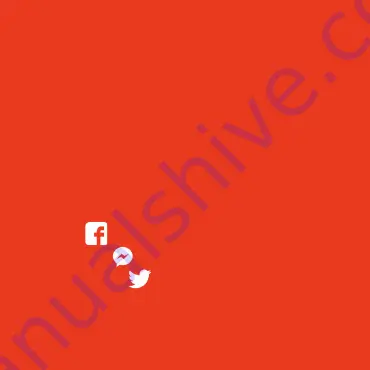
or visit our support page
time2technology.com/support
facebook.com/time2HQ
m.me/time2HQ
@time2HQ
Need further Help?
Contact our Customer Support team on Social
Media
Be a part of Clan
Are you on Facebook? Join our Clan to speak to other
members of the Clan and our dedicated UK based
support team:
www.facebook.com/groups/partoftheclan
Содержание Olivia3
Страница 1: ...Olivia3 Start Up Guide Protect and monitor all that you love and value...
Страница 5: ...Download the Clan at home app from the iOS App Store or Google Play Store 3 Download App...
Страница 7: ...Step 3 Enter the veri cation code sent via email Step 4 Create your password to login 5 Register...
Страница 8: ...Add Home 6 Step 1 Click Me in the bottom right hand corner Step 2 Select Home Management...
Страница 18: ...Multi Camera View Step 1 Click on the camera in the top right hand corner 16...
Страница 22: ...Step 4 Using your phone scan the QR code Ensure the QR code is within the green square 20 Web View...
Страница 23: ...Step 5 Click Con rm Login 21 Web View...















