Отзывы:
Нет отзывов
Похожие инструкции для WiFi Multiroom Speaker

RMD 213
Бренд: Caliber Страницы: 10

IQUAKE IQ-52B
Бренд: EarthQuake Страницы: 16

GHS 10
Бренд: Garmin Страницы: 16

EM150
Бренд: Martin Audio Страницы: 1

NANOSAT PRESTIGE
Бренд: Mirage Страницы: 24
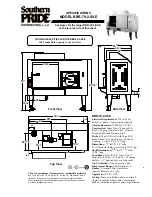
BBR-79-2-SSE
Бренд: Southern Pride Страницы: 2

PASSPORT 1270
Бренд: Fender Страницы: 1

MU8
Бренд: Beta Three Страницы: 11

Cinema MC4972
Бренд: EAW Страницы: 2

Ci 500AW
Бренд: KEF Страницы: 2

WM-1602 SMK
Бренд: Wartmann Страницы: 12

VT-6307-2
Бренд: V-TAC Страницы: 44

MA390C
Бренд: SLS Audio Страницы: 14

KF853
Бренд: EAW Страницы: 15

HPG 429BTL
Бренд: Caliber Страницы: 17

CineMate GS Series II
Бренд: Bose Страницы: 32

V-1072A-BRASS
Бренд: Valcom Страницы: 2

SBX-1519BT
Бренд: QFX Страницы: 6











