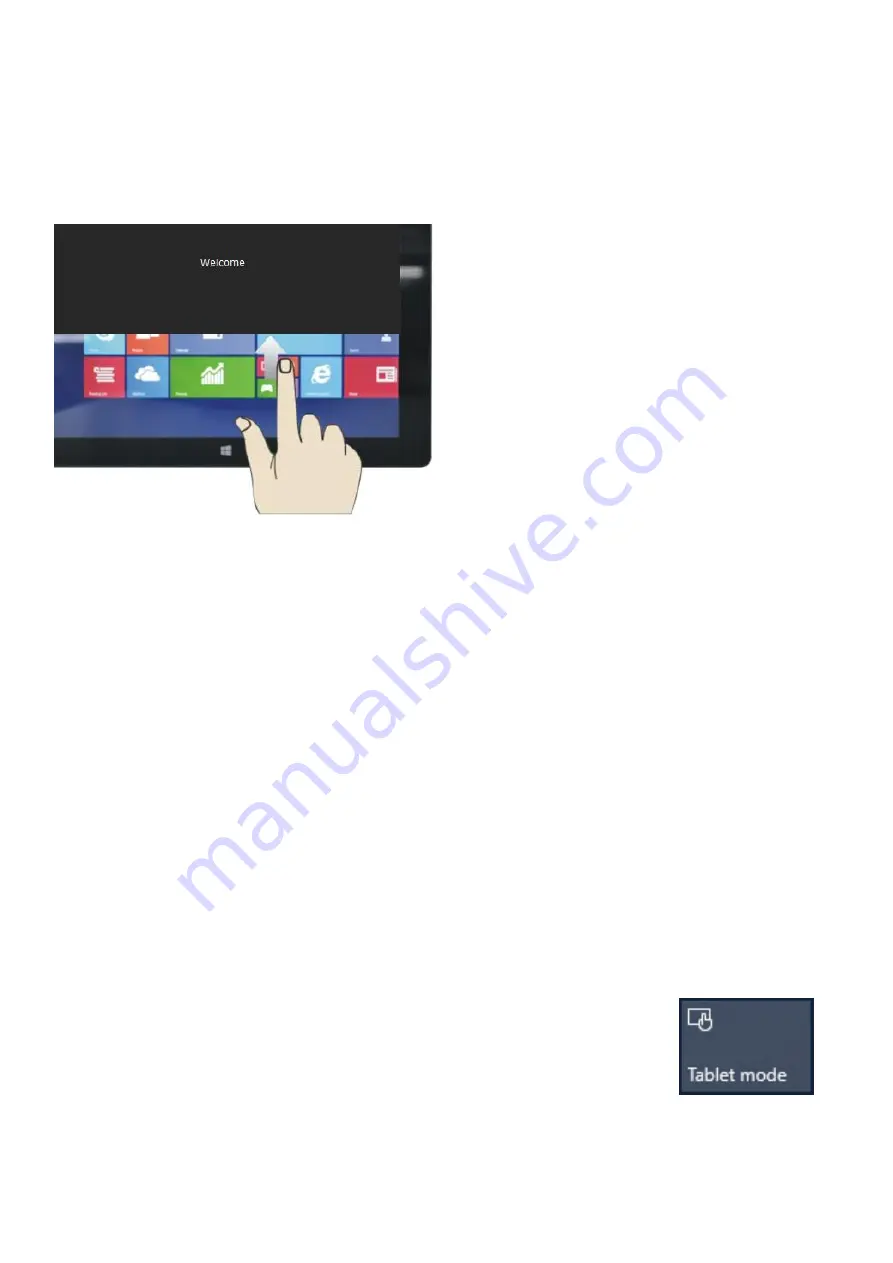
7
2. System Settings
2.1 Navigating around the Tablet
Unlocking the screen
To unlock your tablet, press the
Power/Sleep button once to wake from
sleep mode. When the lock-screen is
displayed, drag the screen up to
unlock.
Home Screen
The Home screen is where all of the main applications will be located. You
can select applications to run or open menus to browse files.
Note: The Home screen will differ if your Tablet is
on ‘PC’ mode. Please see
below for more details.
Changing between Tablet and PC mode
Windows 10 can be used in either Tablet mode or PC mode. Tablet mode is
enhanced for a smaller touchscreen and is optimised to give the user the best
Windows experience on a Tablet.
PC mode gives users the traditional Windows desktop experience, including
the ‘Start Menu’ and file storage on your desktop.
To switch between Tablet and PC mode:
1. Swipe the screen from the right hand side to bring up
the Action Centre
2.
Click ‘Tablet mode’ – It will turn Blue if it is in Tablet
mode or turn Grey if it is in PC mode.















