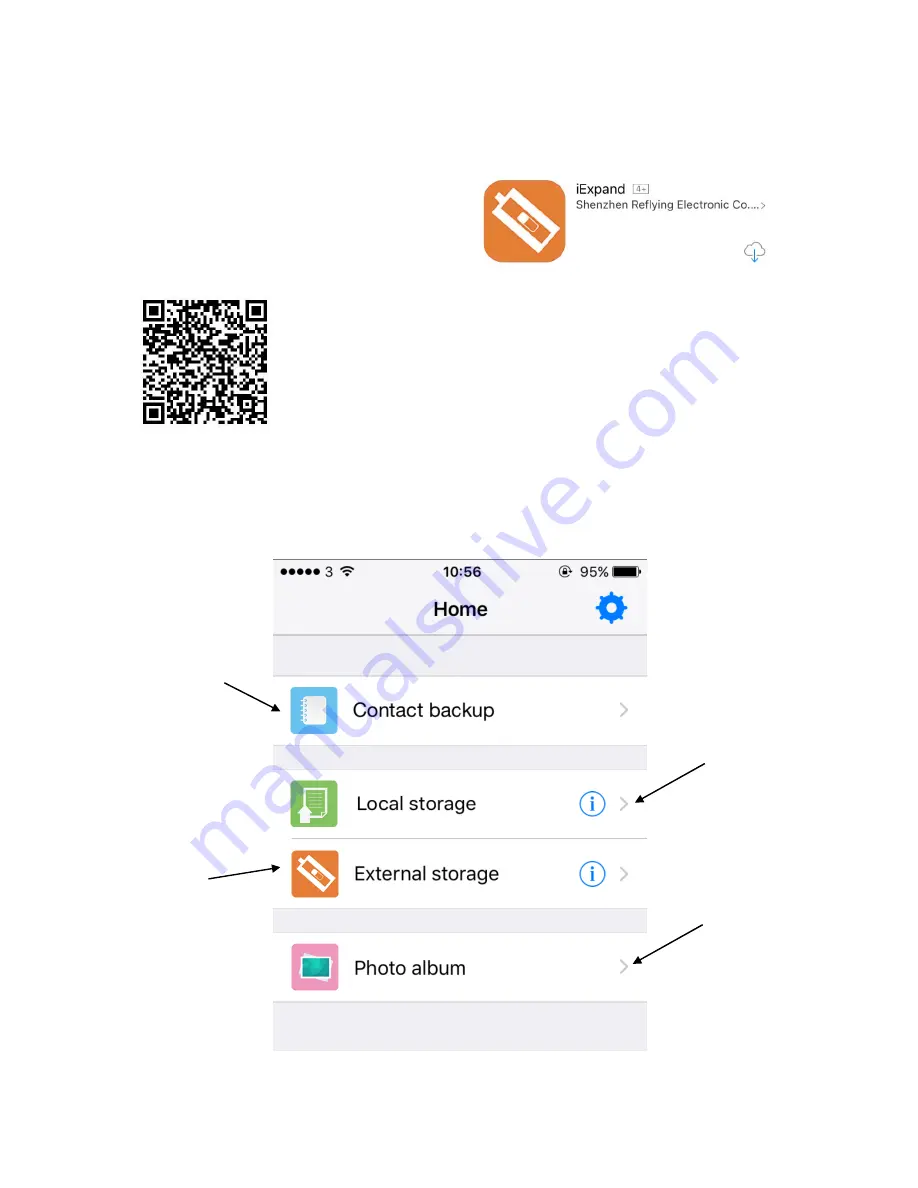
5
Downloading the Application
To download the Application, simply go to
the Apple App Store on your iPhone/iPad
and search ‘iExpand’.
Click to download and install the App
onto your device.
Alternatively, you can scan the QR code. This will take you
directly to the App on the App Store for you to download.
App Interface
Backup and
restore your
Contacts onto
your iPhone/iPad
Save files onto
your iPhone/iPad
Save files
onto your
Micro SD Card
Access the Photos
on your
iPhone/iPad










