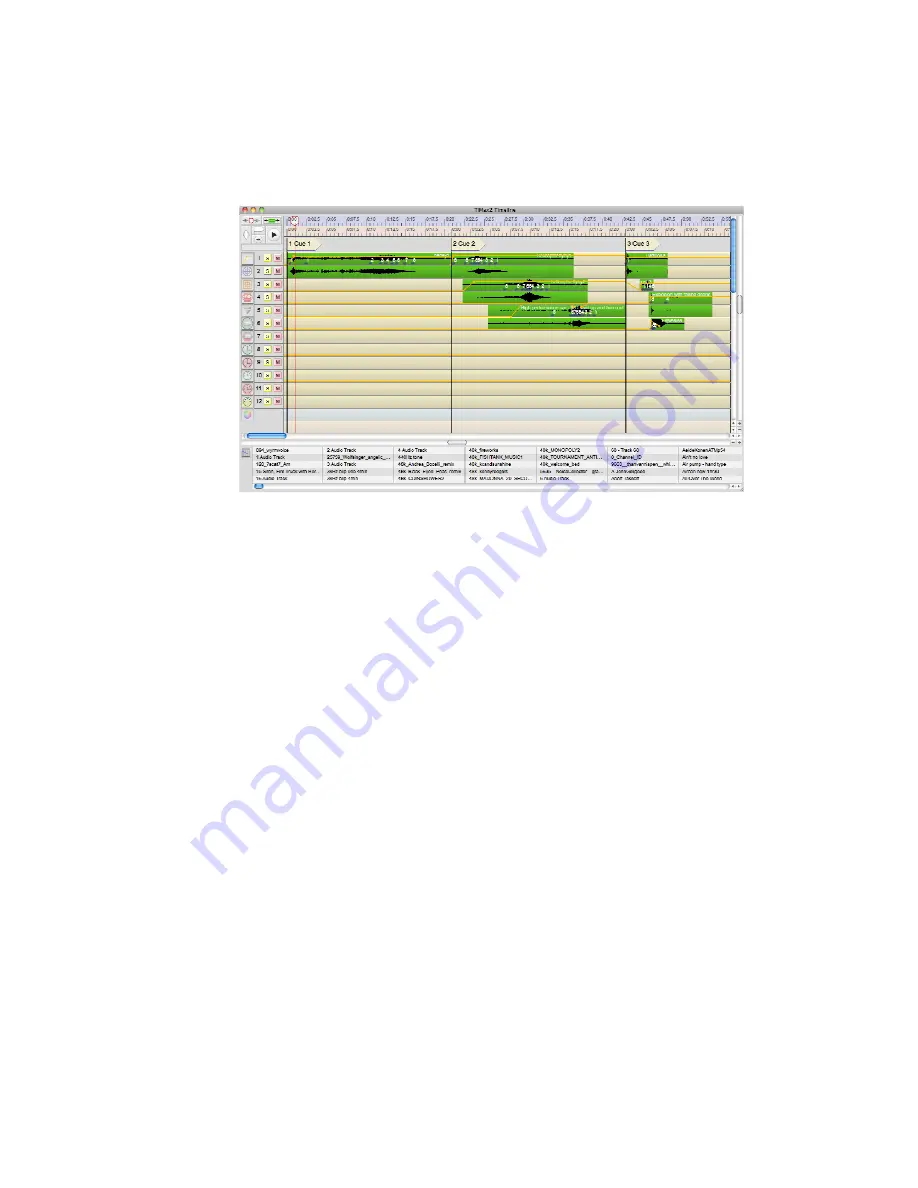
44
The TimeLine editor provides an intuitive user interface for complex, accurate and editable sound
localisation. The system is quarter-frame accurate in time, more or less tenth-dB accurate in gain
(varies over the range) and millisecond accurate in delay.
Localisation is achieved by utilising a series of pan objects unique to TiMax called “Image
Definitions” (Image). These are programmed in the mixer screen based on the topology of the
performance space and relative speaker positions. They are then dragged from the Image Library
and placed along one or more TimeLine tracks so that sound clips or external sources get statically
localised or dynamically panned as the Cue cursor passes between the Image pan objects. The
system interpolates gain and delay in real time between these “Image Definitions” on the
TimeLine. (more later)
All Cue edits made in the TimeLine Editor are automatically saved; no user action is required to save
the Cue or Show to PC/Mac disk and into the TiMax unit.
Extensive programming of TimeLine tracks, events and automation can done offline, but in the
current S-Version the Show and Cue cursors will not display any moveemnt until the Show is run
and monitored on a physical TiMax2 SoundHub unit as this contains the actual showcontrol and
playback engines.
Snapshots and TimeLine Cue Co-Existence
A mixer screen snapshot can be included at the start of a TimeLine Cue if an opening parameter
setup or change is required, eg routing, fader level, EQ, source mix. A cue can consist of just a
snapshot or just a TimeLine event sequence or both. In the case of both, the snapshot is executed
and then the TimeLine events follow. This can be especially useful to switch between e.g. a
MADI input , external XLR input or internal audio track so that input channels can be doubled up
between mics or sound effects in different Acts or Scenes of a play.
An existing Cue’s Snapshot is edited by activating the relevant Cue in the Cue List then hitting the
Update Snapshot button above the Cue List. The Cue number, name, notes and Triggers are edited
by hitting the Update Cue button. The Update Cue dialogue also has a button that allows an
existing Snapshot to be Removed from that Cue. All other S-Version Cue audio and showcontrol
events are edited in the TimeLine editor.
Содержание 201R
Страница 1: ...User Manual www outboard co uk SoftwareVersion 201R 269S...
Страница 7: ...7 System Block Diagram...
Страница 12: ...12 Shows MADI card installed in unit...
Страница 56: ...56 Appendix 2 TiMax Tracker hookup and setup...
Страница 57: ...57...






























