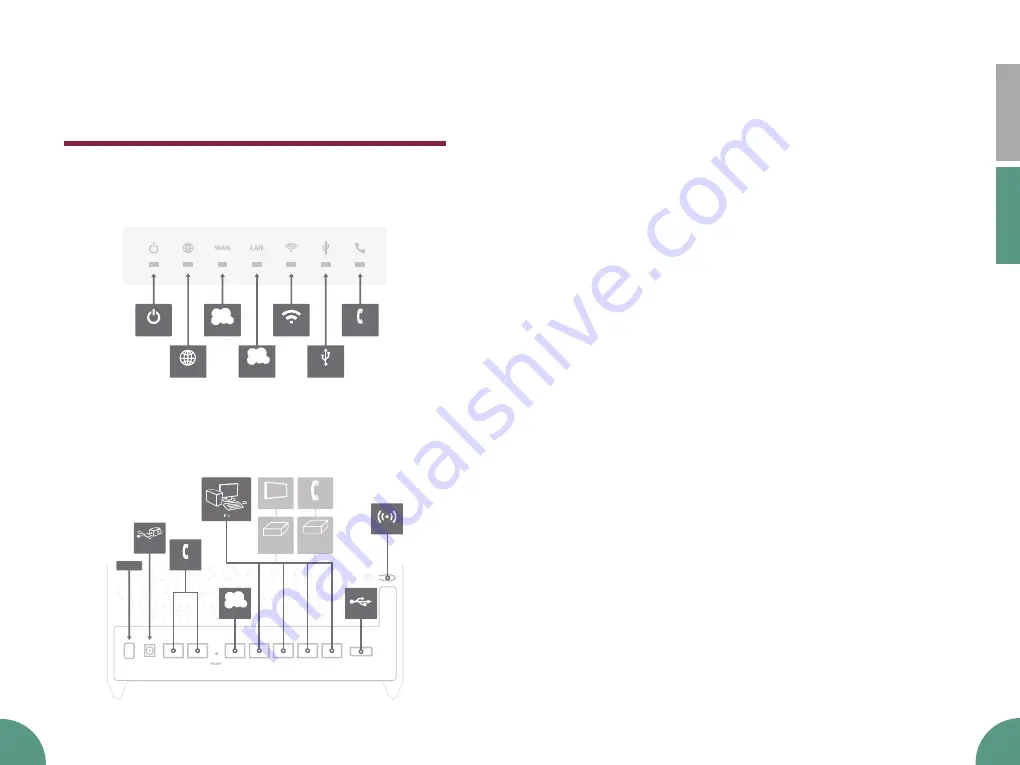
Multi WAN Residential Gateway
8
Svenska
English
Multi WAN Residential Gateway
9
Start box
Check that the following items are included in the start box:
»
1 Router
»
1 Power adapter
»
1 Network cable
Connecting the WAN/broadband connection
Do as follows:
1. Shut down your computer.
2. Connect a network cable between your broadband outlet and the
grey WAN port (marked WAN).
3. Plug in the power adapter in the nearest power outlet and
connect the thin cable from the power adapter to the round
socket and make sure that any of the lights are lit.
4. If not your need to press the ON/OFF-button on the back of the
router.
5. The router will start and automatically contact Bredband2 to
update the built in firmware. This may take a while, don’t turn off
the power.
6. When the update is done, the green Power light will be lit.
Note: The router should be placed as high and central as possible in
our home. Avoid placing it in a cupboard or closet as it may degrade
the WiFi-signal. Make sure that it will have adequate ventilation, do
not cover the router or place it in an environment that will lead to
overheating.
This installation guide will help you install your
new router. The router should be connected to
an Ethernet based broadband network.
Tilgin
Multi WAN Residential Gateway
TELE
TV
DIGITAL
IPTV BOX
BROADBAND
TELEPHONE
ADAPTER
6
USB
2
INTERNET
LAN
4
7
TELE
3
WAN
WIFI
5
1
POWER
POWER
LAN3
LAN4
LAN2
LAN1
TEL1
TEL2
WAN
USB
ON/OFF
TELE
DC
ADAPTER
ON/OFF
INTERNET
USB
WIFI/WPS
TELE
TV
DIGITAL
IPTV BOX
BROADBAND
TELEPHONE
ADAPTER
6
USB
2
INTERNET
LAN
4
7
TELE
3
WAN
WIFI
5
1
POWER
POWER
LAN3
LAN4
LAN2
LAN1
TEL1
TEL2
WAN
USB
ON/OFF
TELE
DC
ADAPTER
ON/OFF
INTERNET
USB
WIFI/WPS
Front
Back







