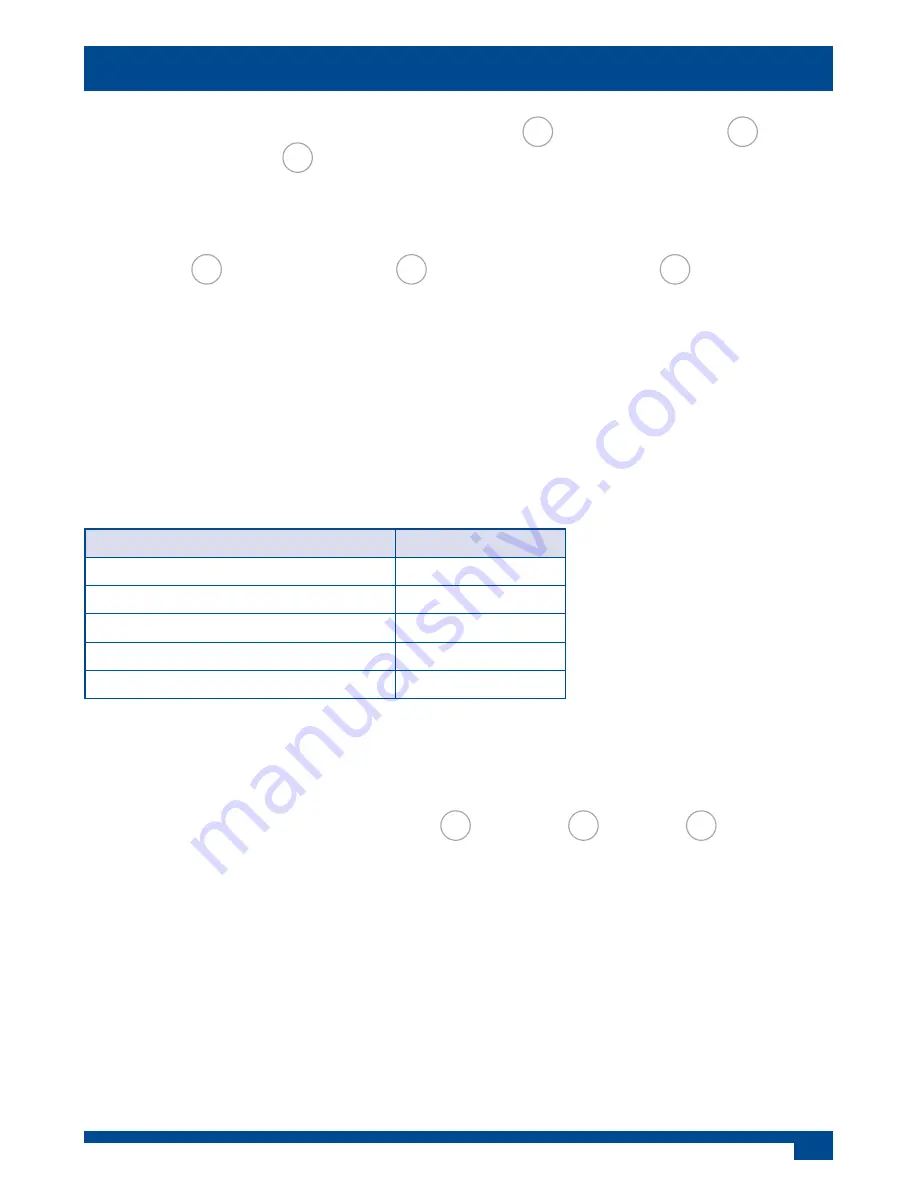
3
Press and release the device button: TileVision® (
TV
), satellite receiver (
SAT
) or
DVD recorder/player (
DVD
) that you wish to control. Press the function button you
require. The LEDs will light to confirm that a signal is being sent and which device
is being controlled.
To select a different device to control, press and release the device button:
TileVision® (
TV
), satellite receiver (
SAT
) or DVD recorder/player (
DVD
) that you wish
to control. Press the function button you require. The LEDs will light to confirm
that a signal is being sent and which device is being controlled.
TileVision® Codes
The TileVision® learning remote control is supplied with the TV device button
set to the TileVision® TV22/FR1 and TV26/FR2 model remote control codes. If
these remote control codes are accidentally erased, or if an alternative TileVision®
model’s remote control codes are required, enter the appropriate three digit code
for the TileVision® model as shown below.
Entering a Brand Code
1
Locate the three digit code in the brand list, for the satellite receiver or DVD
recorder/player that you wish to control.
2
Press and hold down the Television (
TV
), satellite (
SAT
) or DVD (
DVD
) device
button until the red light stays on.
3
Enter the three digit code using the number buttons 0–9.
4
As each digit is entered the red light will flash once and then remain on.
5
If the three digit code is correct the red light will go out. If the three digit code
is incorrect the red light will flash twice and then remain on.
6
Press the original device button again to exit the code entry mode.
Note: If a three digit code is not entered within 30 seconds the red light will flash
twice and exit code entry mode. Entering a three digit code will delete/erase the
programmed buttons for that device.
How to Control a Device
For button assignment
information see the
table on page 9.
TileVision® Model
Three Digit Code
TV22/FR1, TV26/FR2
368
TV19/FR1, TV26/FR1
371
TV17/FR5,TV23/FR3
369
TV17/FR4, TV17/FR3, TV17/FR2
370
TV23/FR2, TV23/FR1
370












