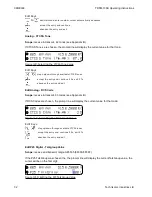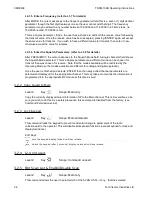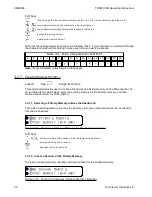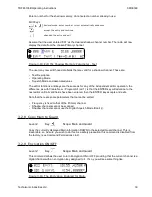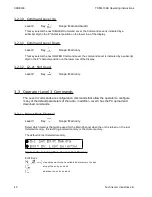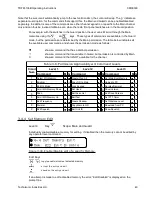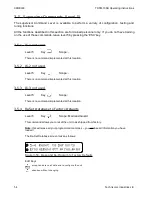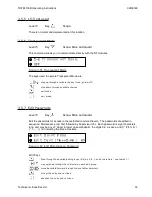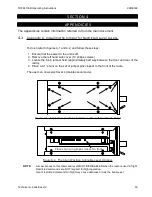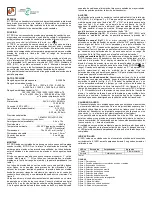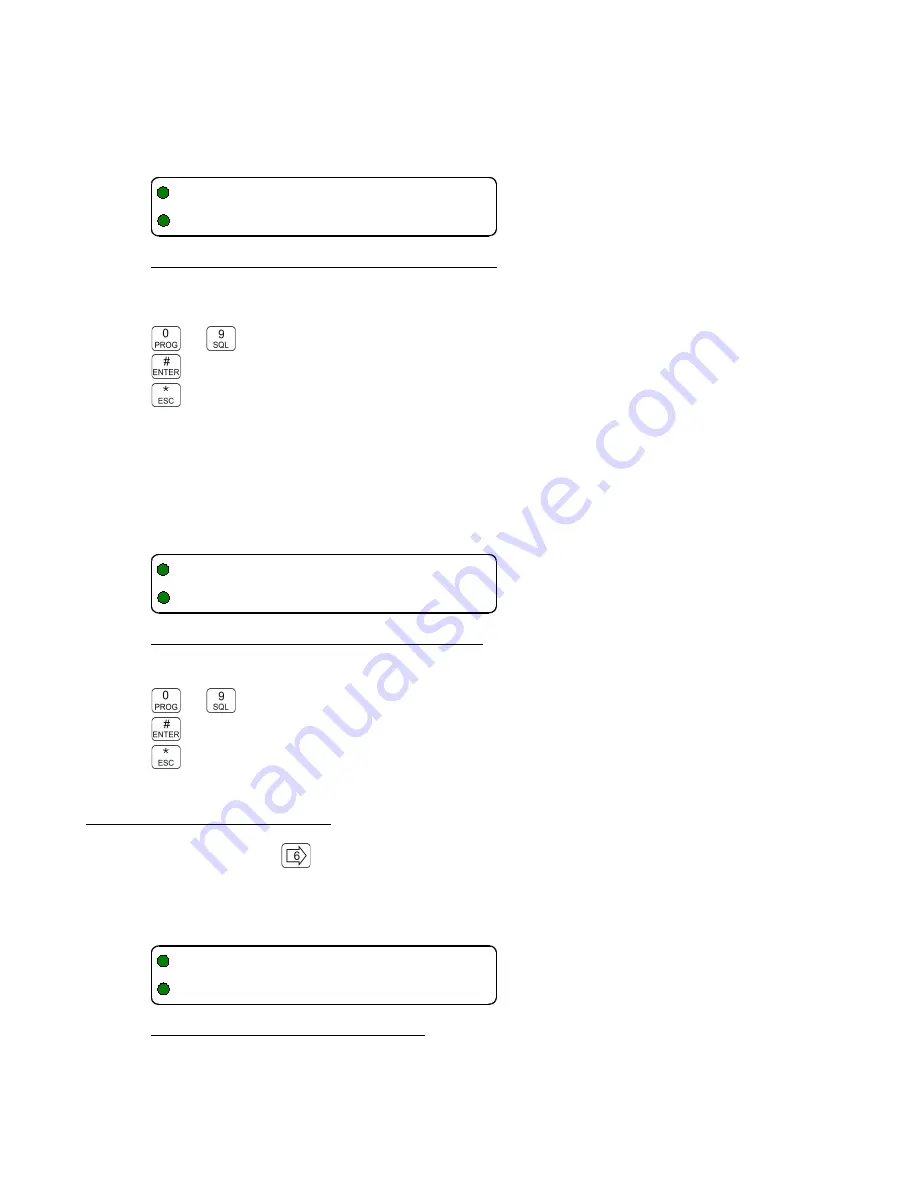
08RE399
TDFM-136B Operating Instructions
L3-5.3. Setting the Monitor Timer
Range: 1-90s, Default: 10 seconds
Next, set the scan Monitor time, this is the time that the radio will monitor a channel on which RF
was received, before resuming scanning. Once the timer expires, the unit will break and resume
scan, if the value is set to zero (0) then the unit will monitor the signal as long as it is received.
Figure 3-29. Set the Scan Monitor Timer Value
Edit Keys
to
decimal mode: enter number, cursor automatically advances
accept the entry and continue
abandon the entry and exit
L3-5.4. Setting the Delay Timer
Range: 0-15s, Default: 5 seconds
The Delay time is the time that the radio will remain monitoring a channel after receiving on that
channel has ended. If the timer is set to zero, (0), then the unit will resume scanning immediately
after receive activity ends. This is the timer that affects the Revert Mode 'Contacted'.
Figure 3-30. Set the Scan Delay Timer Value
Edit Keys
to
decimal mode: enter number, cursor automatically advances
accept the entry and continue
abandon the entry and exit
3.3.6
Configure PTT Timer
Level 3
Key
Scope: Main only
The PTT timer runs whenever the user holds PTT. The PTT timer duration may be set using this
command: scroll through the available selections: OFF, 30 seconds, 60 seconds and 90 seconds.
Figure 3-31. Set the PTT Timer Value
44
Technisonic Industries Ltd
3-5 Edit Scan Parameters
Monitor Timer: 10
3-5 Edit Scan Parameters
Delay Timer: 05
3-6 Set PTT Timer
Timer Set: 90 sec