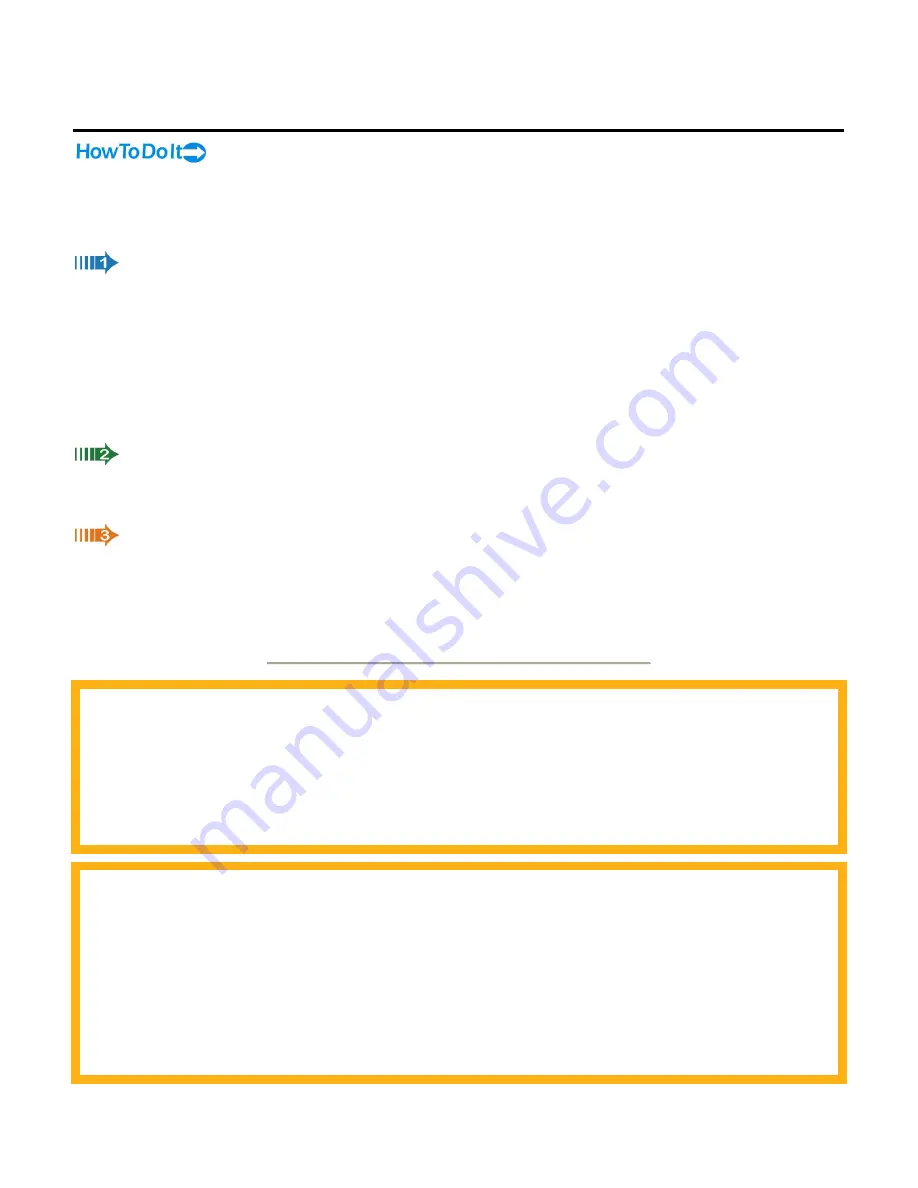
16
ESC Troubleshooting
Follow these steps in case of a communications failure:
1.
Confirm hardware connections
2.
Confirm software settings
3.
Contact TigerStop Customer Support
Confirm Hardware Connections
The first step in troubleshooting almost any type of technical failure is to check the physical
connections. Turn the power off, then trace the path of communication from one end to the other and
ensure that everything is securely in place. This is usually accomplished by unplugging, then re-plugging,
each end of each cable. In this case, the critical cables to check are:
Serial cable connecting the TigerStop controller to the adapter box.
Ethernet cable connecting the adapter box to the network.
Power cable for the adapter box.
Confirm Software Settings
Review setup procedure in the topic Run Ethernet Device Installer to view the software settings and
correct them if necessary.
Contact TigerStop Customer Support
If you are not successful in correcting the problem, please contact TigerStop
’
s Customer Support team at
1-360-245-0661 x 238. Our service technicians are available during regular business hours (Mon-Fri
7am~4pm PST) at our assembly plant in Vancouver, WA, U.S.A. All incoming service calls and/or email
are acknowledged, and most challenges are resolved, within the same business day.
Important Notices
TigerStop, TigerFence and TigerCrossCut are machine components intended for use in conjunction with other potentially dangerous
machinery. The use of these components does not make that machinery safe. TigerStop LLC's products are not intended to substitute,
in any manner, for safety requirements in general, or in conjunction with other machinery. These components must be incorporated
into machinery by persons qualified to design safety features to make the machine as safe as possible and to ensure that it meets
federal, state and local law with respect to safety and all other regulatory requirements. In addition, TigerStop, TigerFence and
TigerCrossCut are machine components that should only be operated by qualified persons trained in safe operating procedures.
Illustrations of TigerStop, TigerFence and TigerCrossCut components in use do not show and are not intended to show safety features
necessary to make the machinery safe to operate.
Limit of Liability
All rights reserved. The information contained in the TigerStop Manual has been validated and reviewed for accuracy. No patent
liability is assumed with respect to the use of the information contained herein. While every precaution has been taken in the
preparation of this manual, the manufacturer assumes no responsibility for errors or omissions.
Copyright
No part of this publication may be reproduced, stored in a retrieval system, or transmitted in any form or by any means, electronic,
mechanical, photocopying, recording, or otherwise, without the prior written permission of the manufacturer.
Trademark
TigerStop
®
is a registered trademark of TigerStop LLC.
These specifications are subject to change without notice.

















