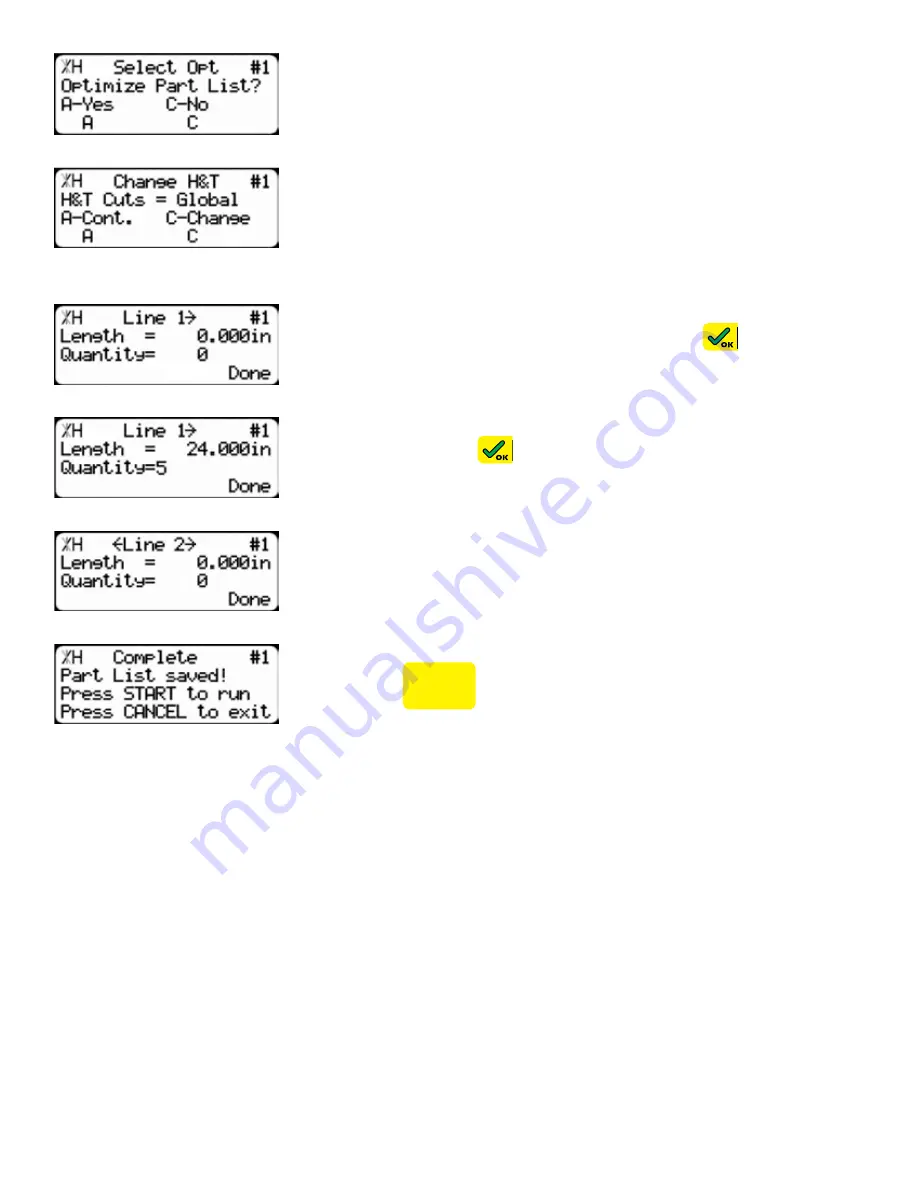
25
5. TigerCrossCut will ask you if you want to optimize the list for
material yield. If you choose no, TigerCrossCut will process the list
exactly as entered and will NOT optimize for material yield.
6. Select if you want to use a global or a local head and tail cut.
Note: Head and tail cuts are trim cuts at the ends of your material.
Global
- Uses the head and tail cut setting from the Part List menu.
Local
- Allows you to set a head and tail cut that is used for this list only.
7. You will now be taken to the programming screen for line 1. Enter
the length of the part you wish to cut and press
.
In this example, I will tell TigerCrossCut I want to cut a 24 inch part.
8. The cursor will now drop to the quantity. Enter how many parts you
want, followed by
.
In this example, I will tell TigerCrossCut that I want 5 parts.
9. You will now be taken to line 2. Repeat steps 7 and 8 until you
have entered all the parts you want to cut.
Note: You can also download the parts straight from your design file. Downloading is
a faster way of importing parts for use with TigerStop Dynamic Optimization.
10. Press the [Done] soft key when all parts are entered.
11. The list has now been saved.
12. Press
START
to run the list.
Содержание TigerCrossCut
Страница 8: ...8 1 2 3 4 5 6 7 8 9 ...
Страница 27: ...27 Date Maintenance Performed Drive Test Results Maintenance Log Maintenance Log ...
Страница 28: ...28 ...
Страница 29: ...29 ...
Страница 30: ...30 ...
Страница 31: ...31 ...






















