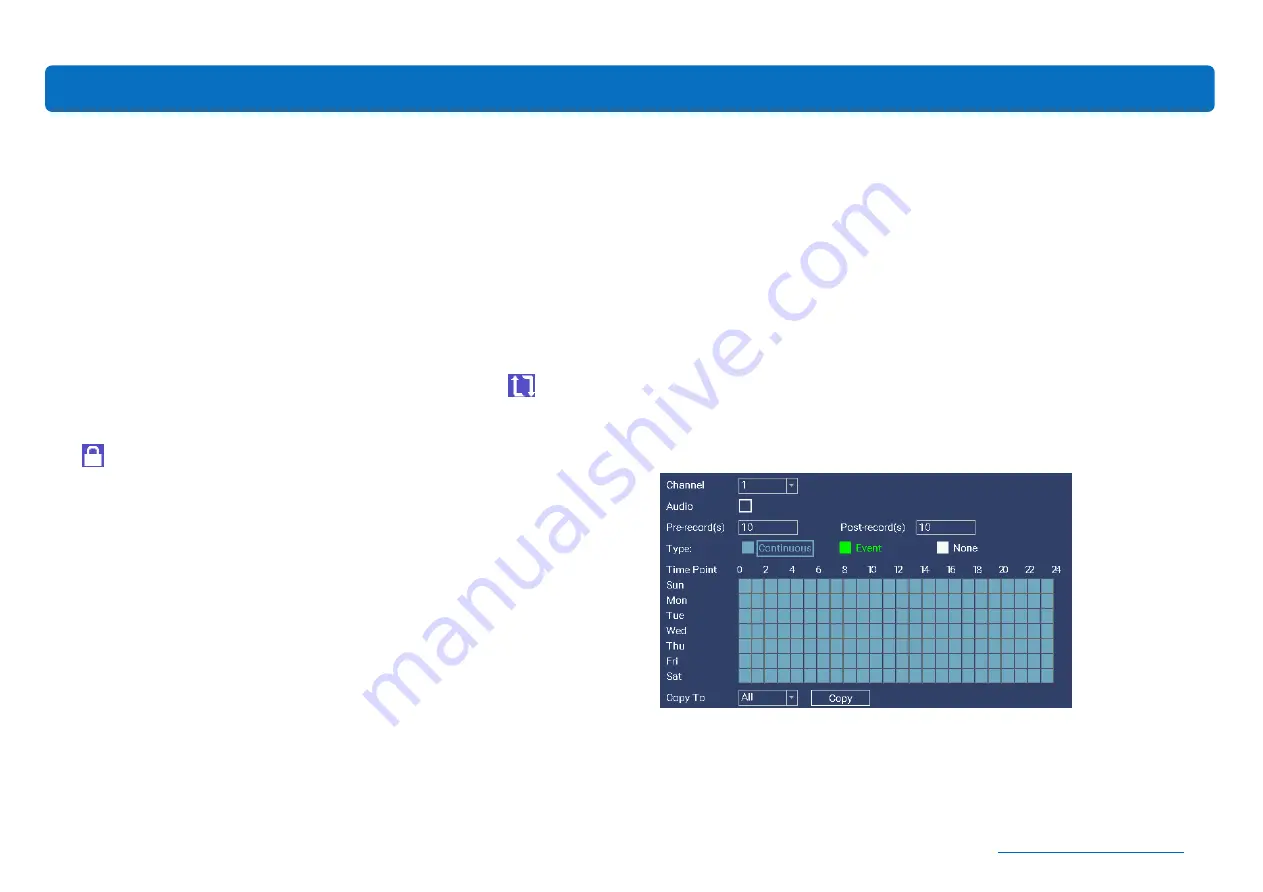
19
Select
Enable
to activate Sequence Mode. Choose
Add
to add the specific
channel(s). Use
Move up
/
Move down
to adjust the channel sequence. You
can also set up Event Tour, which allows the NVR to run auto-sequence if an
event occurs.
In
Interval(s)
, enter the number of seconds (from 1-120) each channel or group
of channels is displayed before cycling to the next channel or group of channels.
Event Auto Sequence: The system will run the auto sequence when an event is
detected. Go to Main Menu, Event Menu to add the specific channel(s).
Auto-sequence mode is enabled when the auto-sequence icon
appears.
To exit auto-sequence viewing mode, click on the auto-sequence icon. The lock
icon
will appear, signaling that auto-sequence has stopped. Click on the
lock icon to enable auto-sequence again.
Record
The NVR can be set to record continuously (
Continuous
) or only when a motion
(
Event)
has been detected from one or more cameras.
By default, a continuous recording schedule has been enabled for each camera
connected to the NVR. However, you can change the schedule to suit your
needs. The schedule is presented as a 24-hour 7 days a week grid and is
color-coded to represent the event type.
Each square represents 1 hour. Using the mouse, select the desired recording
Type (Continuous or Event)
. Then, left click the mouse on a particular square
to change or click and drag the mouse over the squares corresponding to your
desired time period. The same action can also be applied if Continuous or Event
recording is not required. Apply
Copy To
to copy the settings to other channels.
The timetable marked in blue means the NVR will record continuously (default).
The timetable marked in green indicates the NVR will only record when an
event occurs.
Audio recording is disabled by default. Select "
Audio
" to enable sound
recording.
Pre-record(s)
allows your NVR to record for a number of seconds before an
event occurs (such as motion or video loss).
Post-record(s)
instructs your NVR
to record for a set period of time after an event has occurred.
*Note: the NVR is set by default to detect human body motion. If you want a
channel to detect motion (such as a moving car), set the channel to full screen
on the Live View screen, go to the menu bar, select IPC Config, Event, Disable
Body Filter, and click Apply to save changes.
Main Menu






























