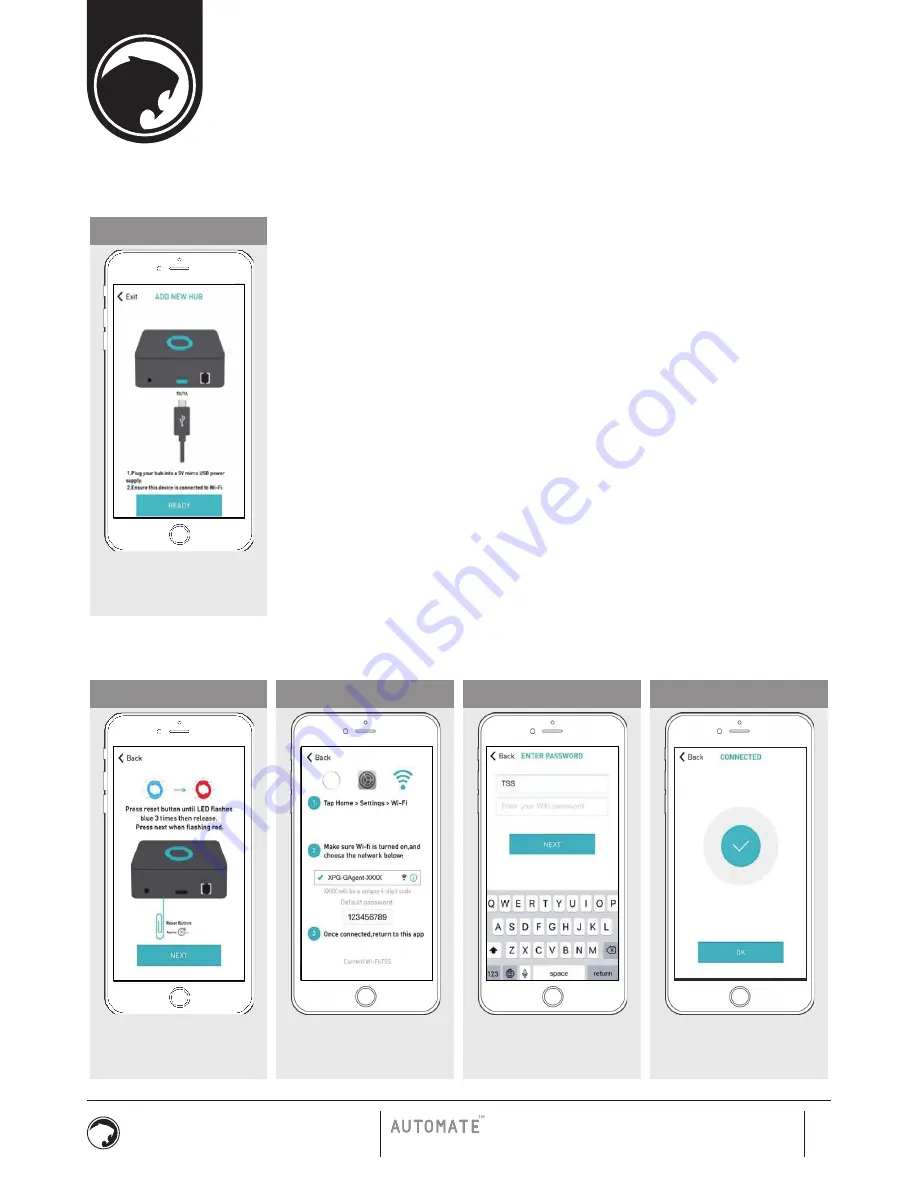
PAIRING TROUBLESHOOTING
STEP 14
There are a number of factors that will
influence the network pairing process.
Some networks require more time to
make the initial communication links
with the application servers.
STEP 15
STEP 16
STEP 17
STEP 18
Using a paper clip, press and hold the
recessed button on the Wi-Fi Bridge until
the Bridge blinks blue 3 times. Press next
when the Bridge begins blinking red.
Your Bridge should connect to your Wi-Fi
network and direct you to the Connected
screen. Press OK. Name your Bridge
and click finish to complete the Wi-Fi
connection process.
Using your home button exit the Automate
Pulse app and enter your Wi-Fi settings.
Select the XPG-GAgent-XXXX network and
enter the default password 123456789.
Return to the Automate Pulse app.
You will be prompted to enter
the password for your Wi-Fi
network. Enter your Wi-Fi
password. Click next.
MANUAL CONFIGURATION
In the event you receive the “Connection Failed” screen, we suggest you reattempt
the pairing sequence by selecting “Auto Configuration”. This will redirect you to
complete the above process again. If then unsuccessful again you may choose the
second connection path by selecting “Manual Configuration”. See Manual Config-
uration steps below.
TIGER WINDOW FASHIONS
Automate™ Pulse Set-Up Instructions
TIGER WINDOW FASHIONS
Pulse
5
TigerWindowFashions.com
Содержание AUTOMATE PULSE
Страница 1: ...TIGER WINDOW FASHIONS TIGER WINDOW FASHIONS AUTOMATE PULSE QUICK START GUIDE ...
Страница 11: ...NOTES TIGER WINDOW FASHIONS Pulse 11 TigerWindowFashions com ...
Страница 12: ...www TigerWindowFashions com Tiger Window Fashions 400 West Main Street Suite 327 Babylon NY 11702 877 835 5036 ...












