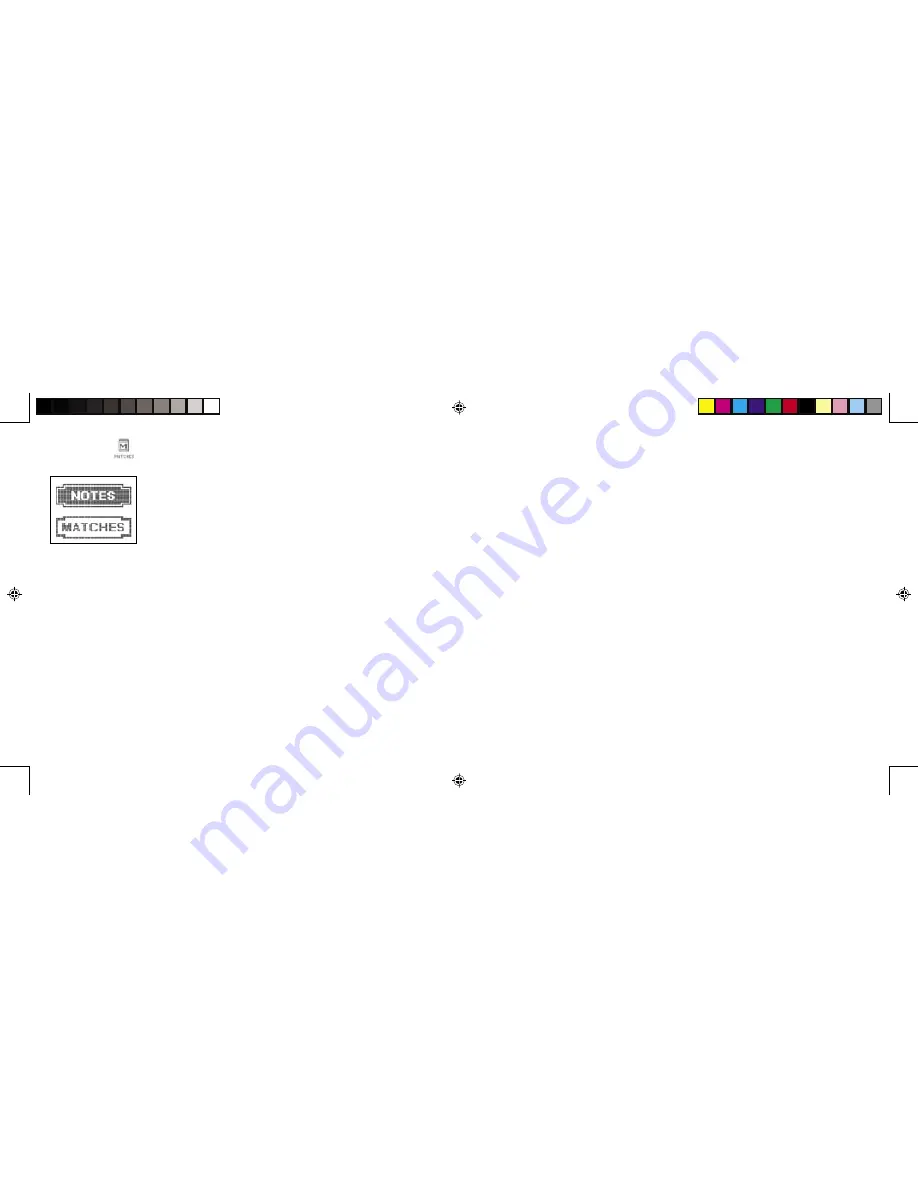
MATCHES
This mode lets you keep track of matches (competitions) and keep notes.
From the Main Menu, select MATCHES, and press ENTER. Two sub-
menus will appear on the screen – NOTES and MATCHES.
Press the SCREEN SCROLL PAD up or down to select either of these
sub-menus. Then press ENTER.
MATCHES
When this option is selected, the screen will display “Would you like to enter your own match info?
(Y/N)” Type “Y” for yes, or “N” for no.
If you typed “Y” for yes, press the SCREEN SCROLL PAD down to select any of the listings
shown below.
Use the alphabet and number keyboards to type in the following information. Press ENTER after
completing each line:
Who Played:
(enter the names of your challengers)
Dates:
(enter the date(s) that you played)
Where:
(enter the location you played)
Who won:
(enter the names(s) of the winners)
The screen will then display “Would you like to save your match info? (Y/N)” Type “Y” for yes, or
“N” for no.
After entering all information, a list of matches is shown.
- To add to the list
, press EDIT, and follow the directions above.
- To edit a match listing,
select it, press ENTER, press EDIT, and then press “Y” for yes.
Make your changes using the delete key and then retyping your information. Then press ENTER again.
- To delete a match listing,
select it, press DELETE, and press “Y” for yes.
Note:
You may save up to 20 matches. To list additional matches, you must delete old ones.
Press QUIT to move back to previous menus.
NOTES
When you first use this option, the screen will display “Would you like to enter your own notes?” Do
either of the following:
Type “Y” for yes, or “N” for no.
If you type “Y” for yes, you may then use the alphabet and number keyboards to type in your notes.
Special Punctuation:
While writing notes, you may add special punctuation choices like “?”, “!”,
and many others by pressing the EDIT key. This will bring up a list of additional characters. Press
the SCREEN SCROLL PAD up or down to select a punctuation mark. Then press ENTER.
Press ENTER when you have finished writing your notes. The screen will display “Would you like to
save your notes?” Type “Y” to save your notes. Type “N” if you do not wish to save your notes.
Your notes are then shown.
- To edit your notes or add to them,
press EDIT when notes are shown, then press “Y” for yes.
Use the SCREEN SCROLL PAD to move to selected points in the text you wish to edit, add to,
or delete. Make your changes using the delete key, and retyping your information. Then press
ENTER again.
- To delete your notes entirely,
press DELETE when notes are shown, then press “Y” for yes.
Memory:
When the NOTES file is full, the screen will display “Warning. Memory Low. Please Delete
Some Text.” Press QUIT or ENTER to move back to the notes. Then do one of the following:
- Press ENTER to save the existing notes. (or)
- Use the delete key to delete some text. Then press ENTER again.
23
24
DM_420470000IWHB-01_INS
9/14/04, 3:27 PM
24-25
Содержание Duel Masters Dex 42047
Страница 1: ...DM_420470000IWHB 01_INS 9 14 04 3 27 PM 1...























