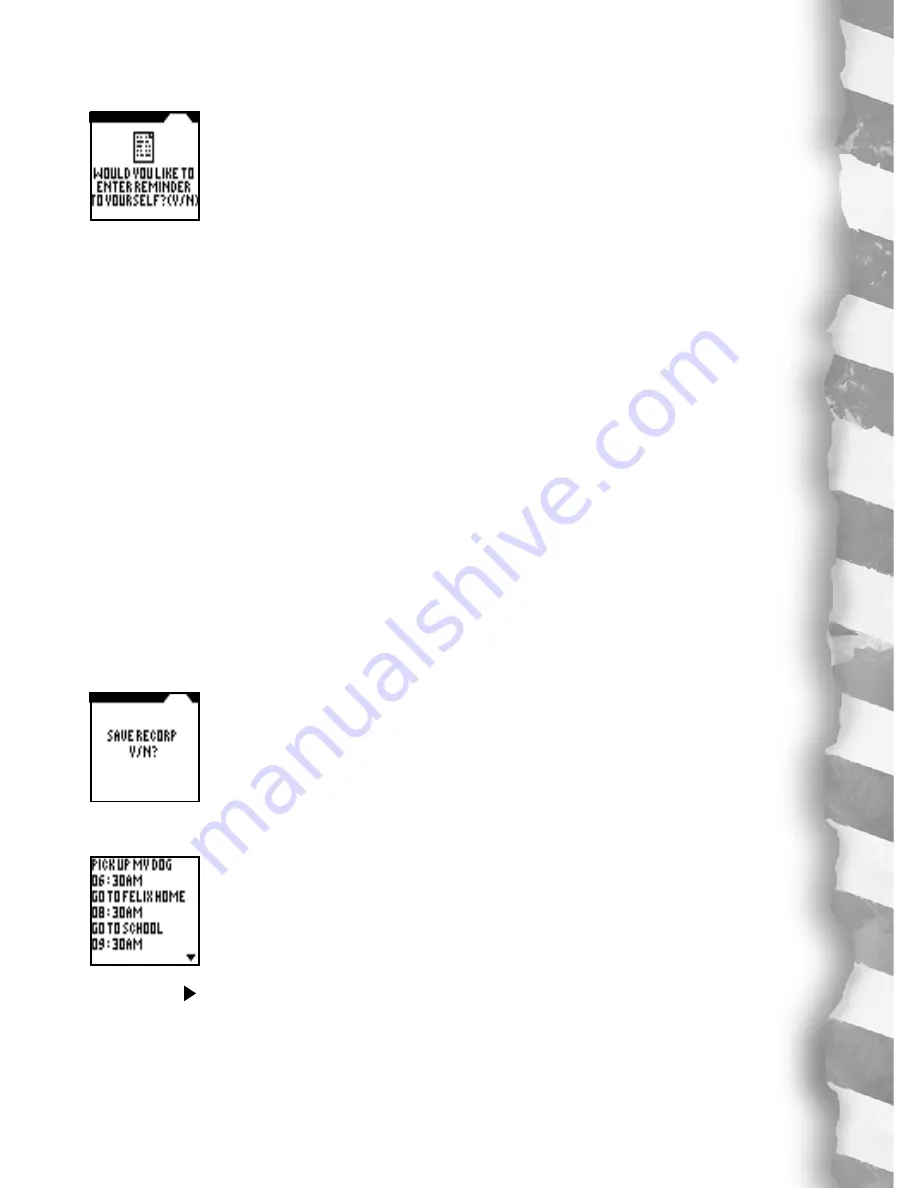
11
Adding more schedules:
Press
EDIT
to add more scheduling. See the screen:
WOULD YOU LIKE TO ENTER REMINDER TO YOURSELF? Y/N
Press
Y
for yes and you will see the ALARM SETTING screen again, which is:
WOULD YOU LIKE TO SET THE ALARM FOR YOUR REMINDER? Y/N
Type in “
Y
” for yes or “
N
” for no.
If
YES
, enter in an alarm setting just as before for this new schedule. Then press
ENTER
and type in the additional schedule.
If
NO
, you will go right to a blank screen for typing in the additional schedule.
When you’re finished with the added schedule, press
ENTER
.
THE SCHEDULE LIST CAN ONLY HOLD 15 REMINDERS AT ONE TIME. ALSO YOU ARE
LIMITED BY THE AMOUNT OF TEXT YOU ENTER FOR THE REMINDERS. WHEN YOU
REACH YOUR TEXT LIMIT OR TRY TO ADD MORE THAT 15 REMINDERS AT ONE
TIME, A WARNING SCREEN WILL APPEAR TELLING YOU TO DELETE SOME TEXT OR
DELETE SOME REMINDERS COMPLETELY. YOU MUST DO SO IN ORDER TO SAVE
THE CURRENT REMINDER YOU ARE ENTERING. FOR BEST PERFORMANCE IN THE
SCHEDULE LIST ALWAYS TRY TO DELETE OLD REMINDERS AND TRY TO LIMIT THE
AMOUNT OF TEXT FOR EACH ONE, BEFORE YOU ENTER NEW ONES.
On screen you will see,
SAVE THIS MESSAGE? Y/N
Press “
Y
” for yes and you will return to the main menu.
Deleting messages:
Go to
SCHEDULE LIST
again from the main menu and press
ENTER
. This time, you will see your FIRST entered schedule plus a
flashing arrow on the bottom right hand corner of the screen.
Press the “ ” button to toggle through your added schedules.
Содержание Dino Dex
Страница 1: ...Dino Dex ...



























