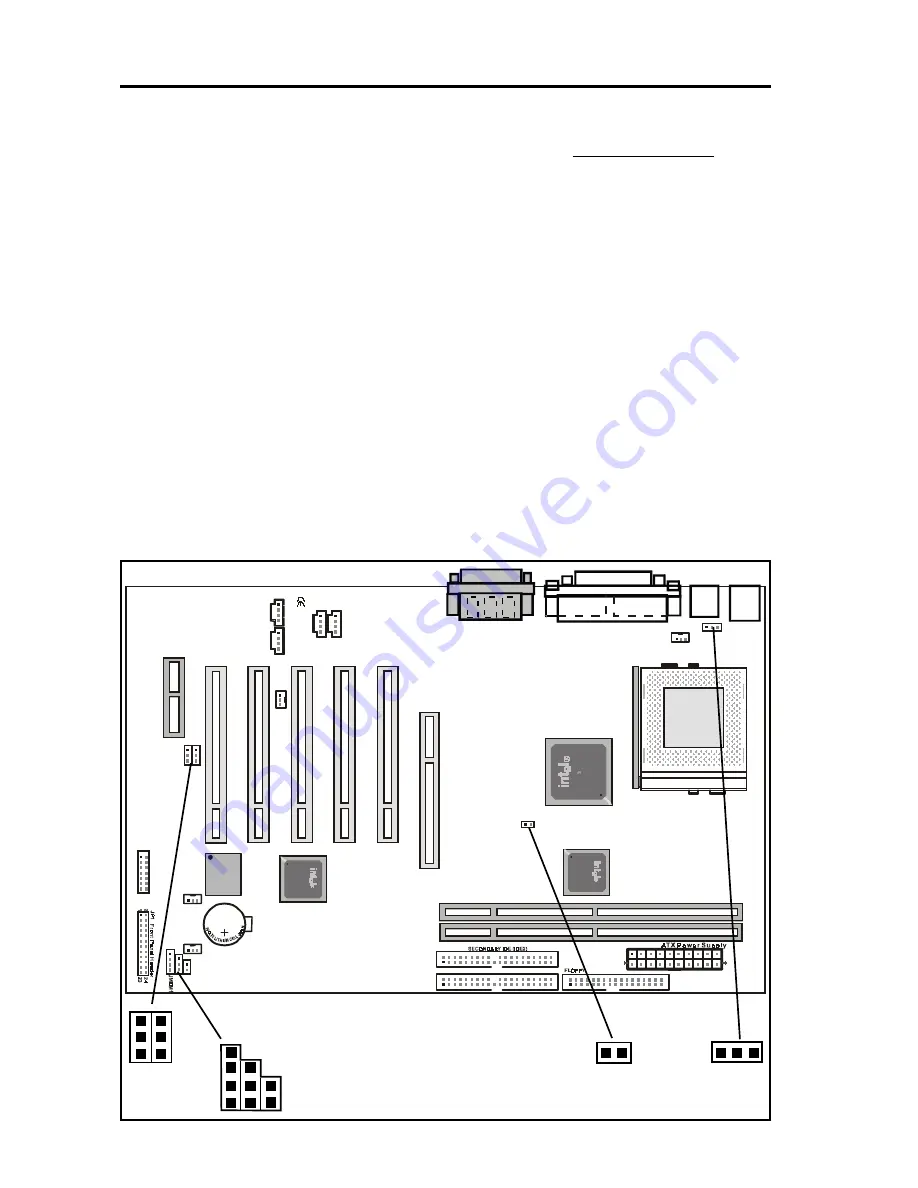
T-820+ Motherboard
Page 4
J
2
P
C
I 4
P
C
I 3
P
C
I 1
P
C
I 2
DIM M2
DIM M1
A
M
R
S
lo
t
In
te
l
8
2
8
0
2
A
B
PR IM AR Y ID E (IDE1)
P G A370S
2
1
System Fan 1
1
1
1
1
1
1
1
F
W
82
8
2
0
A
A
CR
203 2
S O N Y
A
C
D
S
2
C
D
S
3
W
a
k
e
-O
n
-L
A
N
P
C
I 5
A
G
P
1
F
w
8
2
8
20
In
te
l
8
2
0
System Fan 2
1
CPU Fan
1
1
C
D
S
1
1
A
U
X
1
1
1
E
D
S
1
J
P
4
2
1
1
J
3
J
B
A
T
1
1
CK3
1
JVS B1
F
w
8
2
8
0
1
P
S
/2
T:
M
o
u
s
e
B
: K
e
y
b
o
a
rd
U
S
B
C
O
M
C
O
M
LPT1
L
in
e
o
u
t
L
in
e
in
M
ic
in
Game Port
Chapter 2
Installation
2.1 Installation Instructions
This section covers External Connectors and Memory Configuration. Please refer to
the motherboard layout chart for external connectors, slots and I/O ports. Further-
more, this section lists all necessary connector pin assignments for your reference.
The locations of the connectors and ports are illustrated in the following figures.
Before inserting these connectors, please pay attention to the orientations.
NOTICE !!!
1. Make sure to unplug your power supply while adding or removing
system components
2. Always work on an antistatic surface to avoid possible damage to the
motherboard or other components from static discharge.
2.2 Motherboard Layout
J3
JBA
T
1
1
1
1
1
1
JMDM1
EDS1
JP42
1
CK3
JVSB1

































