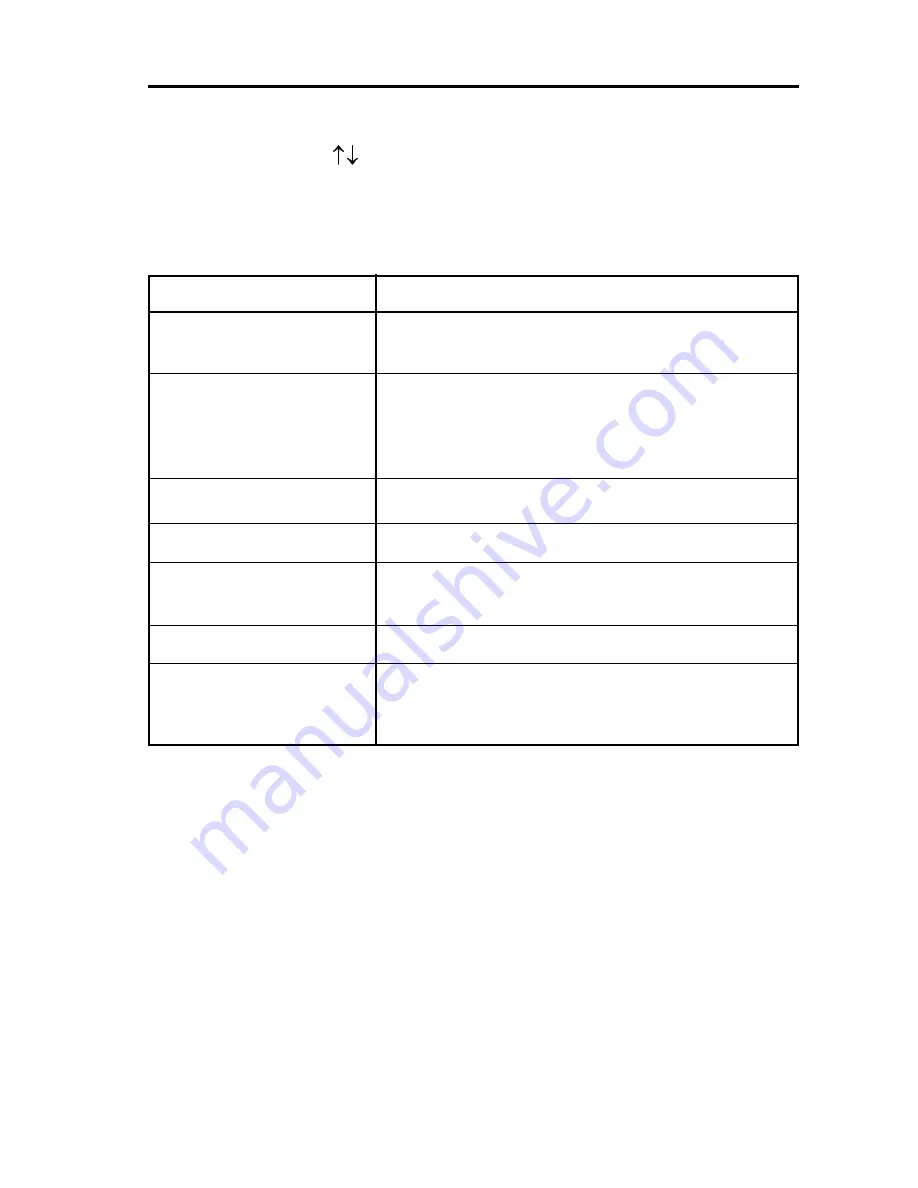
Page 17
Thunder ATX Motherboard
3. Using the arrows
on your keyboard, select an option, and press
<Enter>. Modify the system parameters to reflect the options installed in
your system. Otherwise you may return to the Main Menu anytime by
pressing <ESC> .
4. In the Main Menu,
“
Save Settings and Exit
”
saves your changes and
reboots the system, and
“
Exit Without Saving
”
ignores your changes
and exits the CMOS Setup.
Types of Setup
Description
Standard CMOS Setup
Sets time, date, hard disk type, types of floppy drives,
monitor type, and if keyboard is installed.
Advanced CMOS Setup
Sets Typematic Rate and Delay, Above 1MB
Memory Test, Memory Test Tick Sound, Hit <Del>
Message Display, System Boot Up Sequence, and
others.
Advanced Chipset Setup
Sets chipset-specific options and features.
Power Management Setup Controls power conservation options.
PCI/PnP Setup
Sets options related to the PCI bus and Plug and
Play options.
Peripheral Setup
Controls I/O Controller-related options.
CPU Configuration Setup
This option selects the type of CPU install in the
motherboard. The settings are Auto (AMIBIOS auto-
matically determines the CPU type).


















