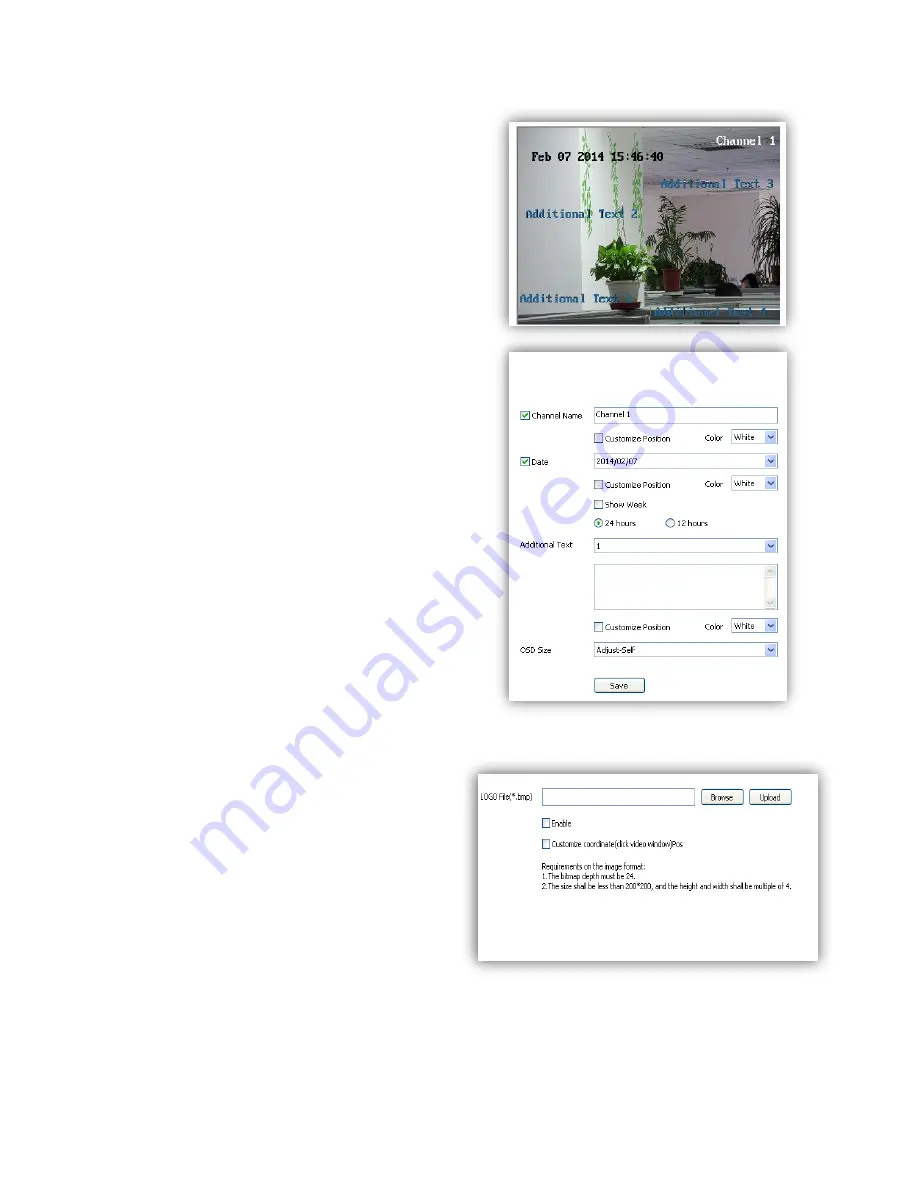
38
6.4 OSD
6.4.1 OSD
Channel Name
(1)
<Channel Name>
Input channel name, then it
will show on screen.
(2)
<Customize Position
> drag
<Channel Name>
to the target position on screen.
(3)
<Color>
Choose your favorite color.
Date
(1)
<Date>
Display date on screen.
(2)
<Show Week>
Display week on screen.
(3)
<Customize Position
> drag
<Date>
to the
target position on screen.
(4)
<Color>
Choose your favorite color.
Additional Text
(1)
<Additional Text>
5 areas available to put
additional text on the screen.
(2)
<Customize Position
> drag
<Date>
to the
target position on screen.
(3)
<Color>
Choose your favorite color.
OSD Size
<Adjust-Self>
Edit OSD size.
<Save>
Save all settings.
6.4.2 LOGO
Add LOGO picture on screen.
Notes
logo picture format must
be .bmp, and must be follow the size.
<LOGO File>
,
<Browse>
to select logo
picture, and
<Upload>
Notice
Device will restart after upload
(1)After restart, select
<Enable>
to show the
logo on screen.
(2)Enable
<Customize coordinate Pos>
to
put the logo on the target position on screen
where you click.
Содержание S6
Страница 1: ...1 High Definition Intelligent IR IP Auto tracking Speed Dome Camera User s Manual ...
Страница 5: ...5 Chapter 2 Structure Front view Side view ...
Страница 14: ...14 4 3 Interface Instruction Speed Dome and Bracket Interface Dimension Ø230 350 Ø45 26 6 4 10 8 39 ...
Страница 19: ...19 5 4 Preview Descriptions of live view page 5 4 1 Live View ...
Страница 52: ...52 ...
Страница 53: ...53 Appendix II Hoisting construction Guide ...
Страница 54: ...54 ...
















































