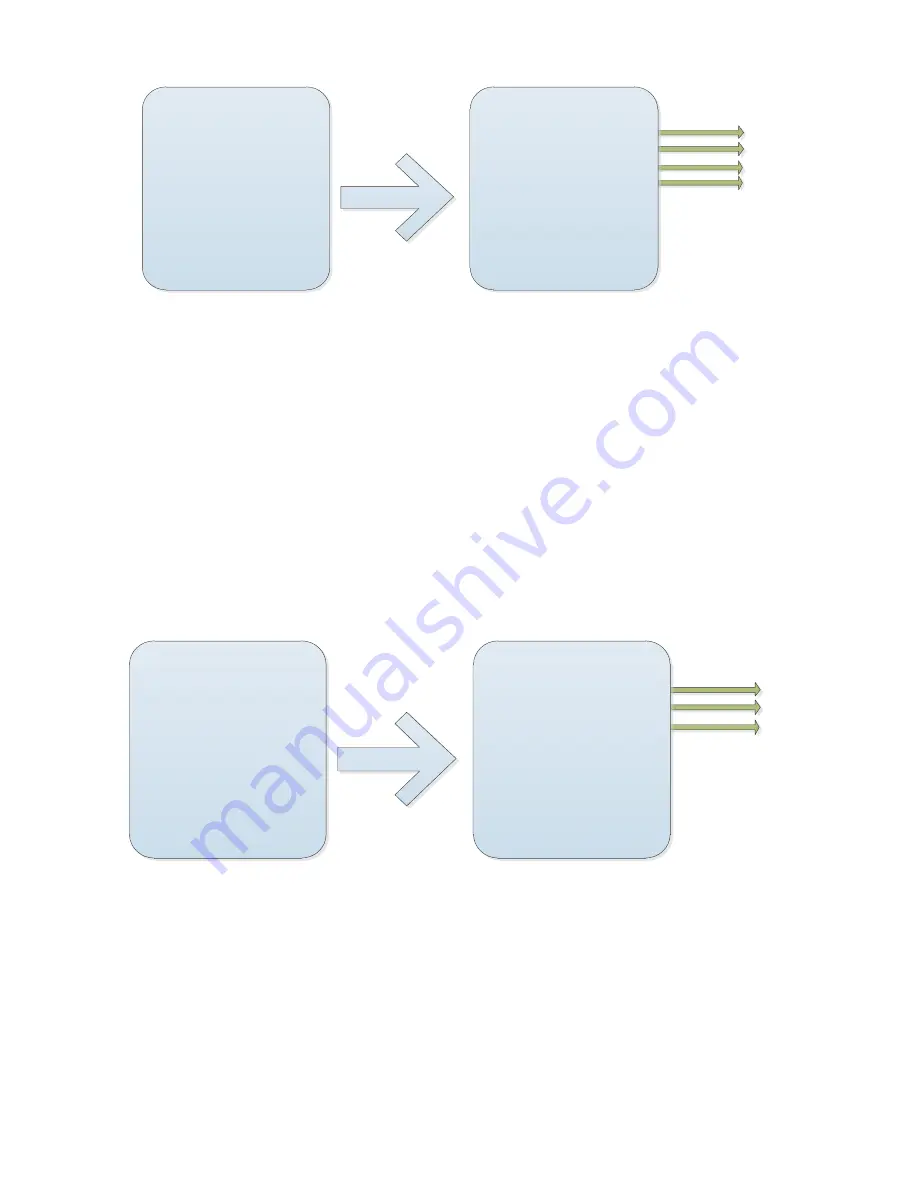
A2
B2
C2
ADVANCED
-------------------------------------------
<WB Settings>
<Exposure Settings>
<Special Settings>
<Aperture Settings>
<Others>
Back
Exit
SPECIAL SETTINGS
-------------------------------------------
Wide Dynamic
:
OFF
Digital Zoom
:
OFF
Image Freeze
:
OFF
Focus Limit
:
30cm
Back
Exit
D2
A2. move the cursor to the "dynamic", set the aperture opening into a wide dynamic,
rocker arm up and down to select parameters, can be set to "off/open".
B2. move the cursor to "digital zoom", press the IRIS on entering the digital zoom setting,
rocker arm up and down to select parameters, can be set to "off/on".
C2. move the cursor to "image freezing", set the aperture opening into the image to
freeze, rocker arm up and down to select parameters, can be set to "off/open"
。
D2. Move the cursor to "minimum focus distance", set the aperture opening into the
minimum focusing distance, rocker arm up and down to select parameters, can be set to
"1cm/10cm/30cm/1M/1.5M"
。
D1.
Aperture setting
A2
B2
C2
ADVANCED
-------------------------------------------
<WB Settings>
<Exposure Settings>
<Special Settings>
<Aperture Settings>
<Others>
Back
Exit
APERTURE SETTINGS
-------------------------------------------
Sharpness
:
Auto
Aperture_H
:
32
Aperture_V
:
32
Back
Exit
A2. Move the cursor to "sharpness", press the stop on entering the sharpness setting,
rocker arm up and down to select parameters, can be set to "auto/manual".
B2. when manual is sharpening, move the cursor to "horizontal", set the aperture opening
into the horizontal resolution, rocker arm up and down to select the parameter can be set
to 00~64.
C2. When manually is sharpening, move the cursor to "vertical resolution", set the
Содержание IP Speed Dome Camera
Страница 1: ...High Definition Intelligent IR IP Speed Dome Camera User s Manual ...
Страница 5: ...Chapter 2 Structure Front view Side view ...
Страница 11: ...4 3 Interface Instruction Speed Dome and Bracket Interface Dimension ...
Страница 13: ...2 Lock the screws 3 Select the installation position and make circles positioning 4 Punch on the positioning ...
Страница 14: ...5 Fixed tube expanding screw 6 Connect with speed dome 7 Lock the carabiner and screws ...
Страница 27: ...Fig 5 20 PTZ Setting Figure 5 21 Fig 5 21 COM Use the serial number selection ...
Страница 31: ...Fig 5 25 Alarm settings The motion alarm Figure 5 26 check the enable box Fig 5 26 ...
Страница 39: ...Fig 5 35 PPPoE Figure 5 36 Select PPPOE Enable fill out the required information then click Set Fig 5 36 ...
Страница 41: ...Picture 5 38 External storage SATA see picture 5 39 Picture 5 39 ...
Страница 43: ...Picture 5 41 Record policy see picture5 42 Picture 5 42 Including alarm record timing record and manual record ...
Страница 46: ...Picture 5 45 Smart analysis Parameter settings basic parameter see picture 5 46 check enable Picture 5 46 ...
Страница 50: ...Picture5 51 PU settings see picture 5 52 Picture5 52 ...
Страница 51: ...SIP settings picture 5 53 Picture5 53 Access platform picture 5 54 Picture5 54 ...
Страница 85: ...Appendix II Hoisting construction Guide ...
Страница 86: ......
Страница 87: ......






























