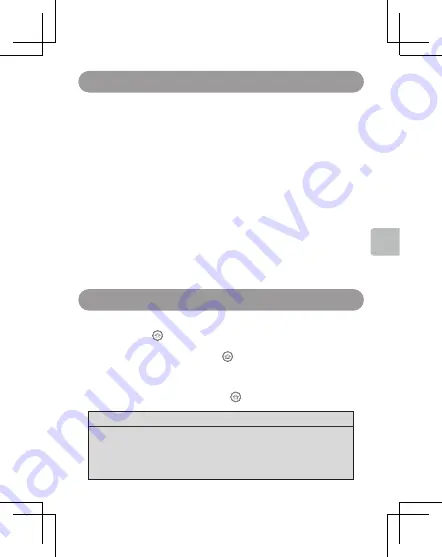
7
The rechargeable battery (mounted in the gamepad) is not fully
Powered. Please charge before using the gamepad.
Connect gamepad using a USB Type-C cable to a computer or
USB power source
● A flashing red light indicates that the gamepad is charging. A consistent red
Light indicates charging is completed.
● It takes about two hours for the battery to be fully charged from empty.
● Please charge at room temperature between 10 and 35℃ (50 to 95 ℉ ).
● It takes about two hours for the battery to be fully charged from empty.
● When connecting the gamepad to a computer with a USB cable, the Bluetooth®
Function will not be available. The device will connect to the computer via USB
Cable.
● Gamepad cannot be switched off when connected to a computer.
● Gamepad will stop charging if the computer is in sleep or standby mode.
To switch on, long press X/Y/A/B/START simultaneously with the
HOME Button. [ ],until the corresponding channel indicator
(1-4) lights up and flickers quickly, entering pairing mode. long
Pressing only the HOME button [ ] starts the devices and pairs
It to the last platform used.
Turn off the power
To switch off, hold the HOME Button [ ] for 3 seconds.
Note
If the gamepad is connected to a device via Bluetooth, the gamepad will automatically
Turn off if idle for about 5 minutes to conserve power.
When connecting via cable, the gamepad can automatically identify compatible devices
And select the appropriate startup mode. The gamepad cannot be switched off when
Connected via to a computer.
Charging
Switching on/off
English
Содержание TC-G50
Страница 2: ......
Страница 26: ......
Страница 50: ......
Страница 74: ......
Страница 97: ...TC G50 8...
Страница 98: ......
Страница 100: ...2 USB Type C APP USB Type C Type C USB 2 0...
Страница 101: ...3 THUNDEROBOT 2 4GHz Bluetooth Bluetooth SIG Inc Bluetooth OTA Bluetooth 10 33 Bluetooth 2 4GHz WiFi Bluetooth...
Страница 102: ...4 1 1 USB Type C 1 PlayStation 4 3...
Страница 103: ...5 7 Type C 5V 500mA RT LT LB RB L3 TURBO R3 ABXY ABXY 11 11 Home 11 MODE TURBO START START BACK BACK SELECT...
Страница 104: ...6 5 0 2 1 Android iOS Switch M1 M3 12 M2 M4 12 RESET 17...
Страница 105: ...7 USB Type C USB 2 10 35 50 95 USB Bluetooth USB X Y A B START 1 HOME 1 4 HOME HOME 3 Bluetooth 5...
Страница 111: ...13 Windows Dinput MODE Xinput Dinput Dinput MODE 3 4 2 3 4 MODE Dinput BACK START HOME L R R 1 2 3 4 1 2 3 4...
Страница 114: ...16 G50 58 100 G50 5 1 2 2 1...
Страница 116: ...18 G50 Windows 7 Xinput Windows 10 Xinput Windows 7 USB Switch AB XY G50 PC AB XY G50 MODE 5...
Страница 117: ...19 iOS B HOME iPad G50 iOS 10 x THUNDEROBOT G50 A HOME 11 x B HOME MTK Dinput Windows USB USB RESET...
Страница 120: ...Pb Hg Cd Cr PBB PBDE PCB USB SJ T11364 GB T26572 GB T26572 0 40 10 50 35 80 35 80 169 A 14 2020 7...
Страница 121: ...TC G50...
Страница 122: ......
Страница 124: ...2 USB Type C Type C USB 2 0 USB Type C APP APP...
Страница 125: ...3 THUNDEROBOT 2 4GHZ Bluetooth Bluetooth SIG Inc Bluetooth OTA Bluetooth 10 33 Bluetooth 2 4GHz Wifi Bluetooth...
Страница 126: ...4 1 USB Type C 1 1 PlayStation 4 3...
Страница 127: ...5 Type C 5V 500mA 7 RT LB LB RT L L3 R R3 START START TURBO BACK BACK SELECT ABXY ABXY 11 HOME 7 10 MODE...
Страница 128: ...6 5 0 2 1 Bluetooth TV Bluetooth Android iOS 6 4 M1 M3 RESET M2 M4...
Страница 129: ...7 USB type c USB 2 4 10 c 35 c 50 95 USB Bluetooth USB 1 4 X Y A B START 1 HOME 3 Bluetooth 5...
Страница 138: ...16 1 2 2 1 G50 58 100 mm G50 5...
Страница 140: ...18 G50 Windows 7 bluetooth Xinput Windows 10 bluetooth Xinput Windows 7 USB AB XY G50 AB XY PC G50 MODE 5...
Страница 144: ...22 Pb Hg Cd Cr PBB PBDE PCB USB SJ T11364 GB T26572 1 GB T26572 EU RoHS 169 A 14 2020 0 40 10 50 35 80 35 80...
























