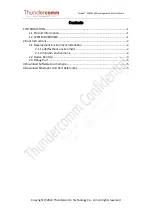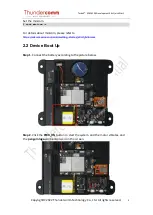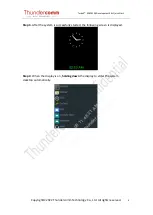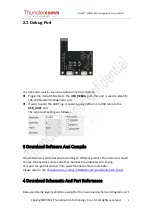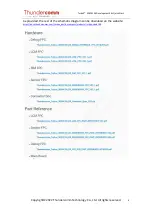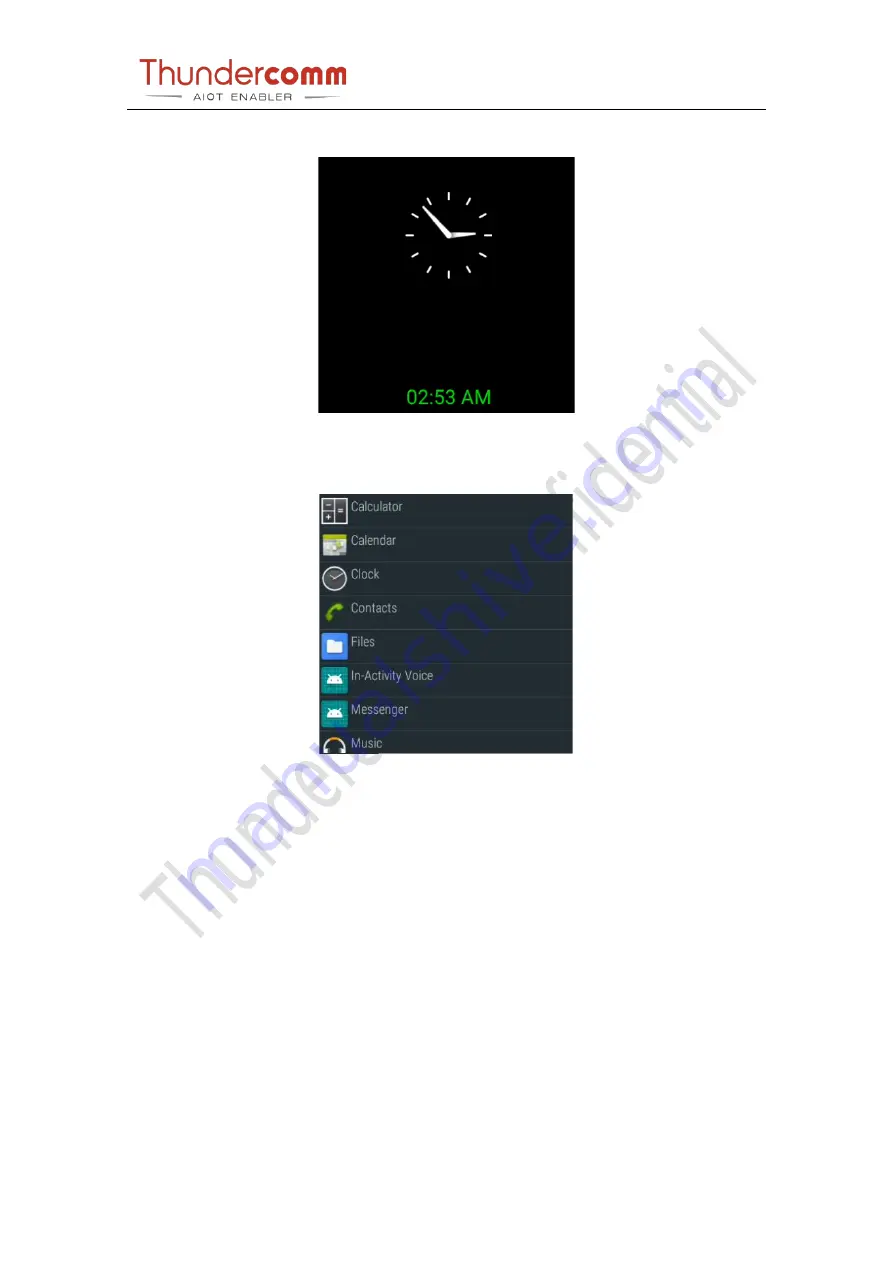
TurboX
™
SDW4100 Development Kits Quick Start
Copyright© 2022 Thundercomm Technology Co., Ltd. All rights reserved.
4
Step 3. After the system is successfully started, the following screen is displayed.
Step 4. When the display is on, holding down the display to enter the system
desktop automatically.
service_thundercomm.com
2022-07-06 11:48:21 AM CST