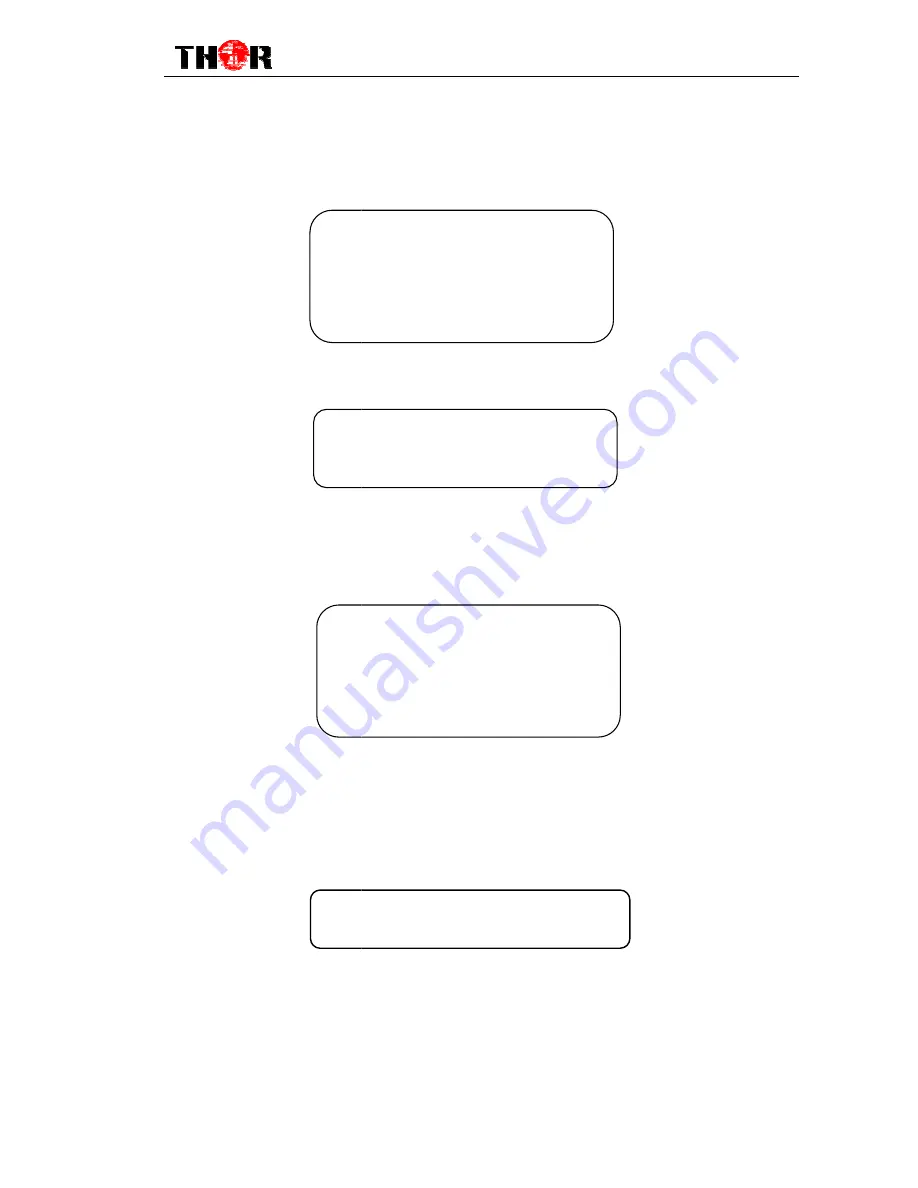
Enter in 4.1, it shows as follows, and under corresponding submenu, users can select the
source of signals, check card information, select progr
CI bitrate.
Under 4.2 BISS menu, users can choose between Mode 1 and Mode E.
3.2.5 Network Setting
User can press “Enter” key to enter into below menu of the network setting.
3.2.6 Saving Config
User can choose to save the current configured parameters
system displays following page:
3.2.7 Loading Config
User can restore the device into the last saved configuration by choosing the menu
7.1”Saved Config”, and also user can restore the device into factory default configuration by
►
4.1.1Input Select
4.1.
4.1.3 B Card Info
4.1.4 Pro Select
4.1.5 CI Bitrate
►
4.2.1Select Mode
4.2.
4.2.3 Mode E
►
5.1IP Address
5.
5.3 Gateway
5.4 MAC Address
5.5 Service IP
Saving, please wait:
Erasing
H-HD-IRD
19
Enter in 4.1, it shows as follows, and under corresponding submenu, users can select the
source of signals, check card information, select programs to be descrambled, and choose
nder 4.2 BISS menu, users can choose between Mode 1 and Mode E.
key to enter into below menu of the network setting.
User can choose to save the current configured parameters by pressing ENTER key. The
can restore the device into the last saved configuration by choosing the menu
7.1”Saved Config”, and also user can restore the device into factory default configuration by
4.1.1Input Select
4.1.2 A Card Info
4.1.3 B Card Info
4.1.4 Pro Select
4.1.5 CI Bitrate
4.2.1Select Mode
4.2.2 Mode 1
4.2.3 Mode E
5.1IP Address
5.2 Subnet Mask
5.3 Gateway
5.4 MAC Address
5.5 Service IP
Saving, please wait:
rasing…….
IRD-V3 User Manual
Enter in 4.1, it shows as follows, and under corresponding submenu, users can select the
ams to be descrambled, and choose
by pressing ENTER key. The
can restore the device into the last saved configuration by choosing the menu
7.1”Saved Config”, and also user can restore the device into factory default configuration by



































