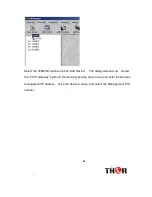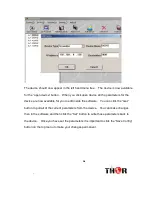.
.
.
.
13
13
13
13
7
77
7
NMS Operation
With the Network Management Software (MNS) the user can set all the parameters
on a PC and transfer the data to the device. This is the recommended technique for
setting parameters such as IP and Port number. To use the NMS software, connect
the Ethernet port on a computer to the
“
Ethernet
”
port on the device. Determine the
units
“
Local IP
”
address through the front panel. This is the IP that is found under
the
“
Network Settings
”
menu, not the IP
’
s found under
“
Parameter Settings
”
menu. The local IP for the
“
Ethernet
”
Management port can also be changed via
the
“
Network Settings
”
Menu. To change the IP, press enter while the IP is being
displayed. The curser will appear, and the arrows can be used to set the new IP.
Press enter to confirm the new IP. Remember to always
“
Save Parameters
”
on the
home menu after making any changes. Make sure that the computer IP range is in the
same range and the devices IP address to ensure proper communication.
Once the management local IP is determined or set, launch the Network
Management Software (NMS). Log into the software with username
“
admin
”
and
password
“
admin
”
. These can be changed from inside the software later.