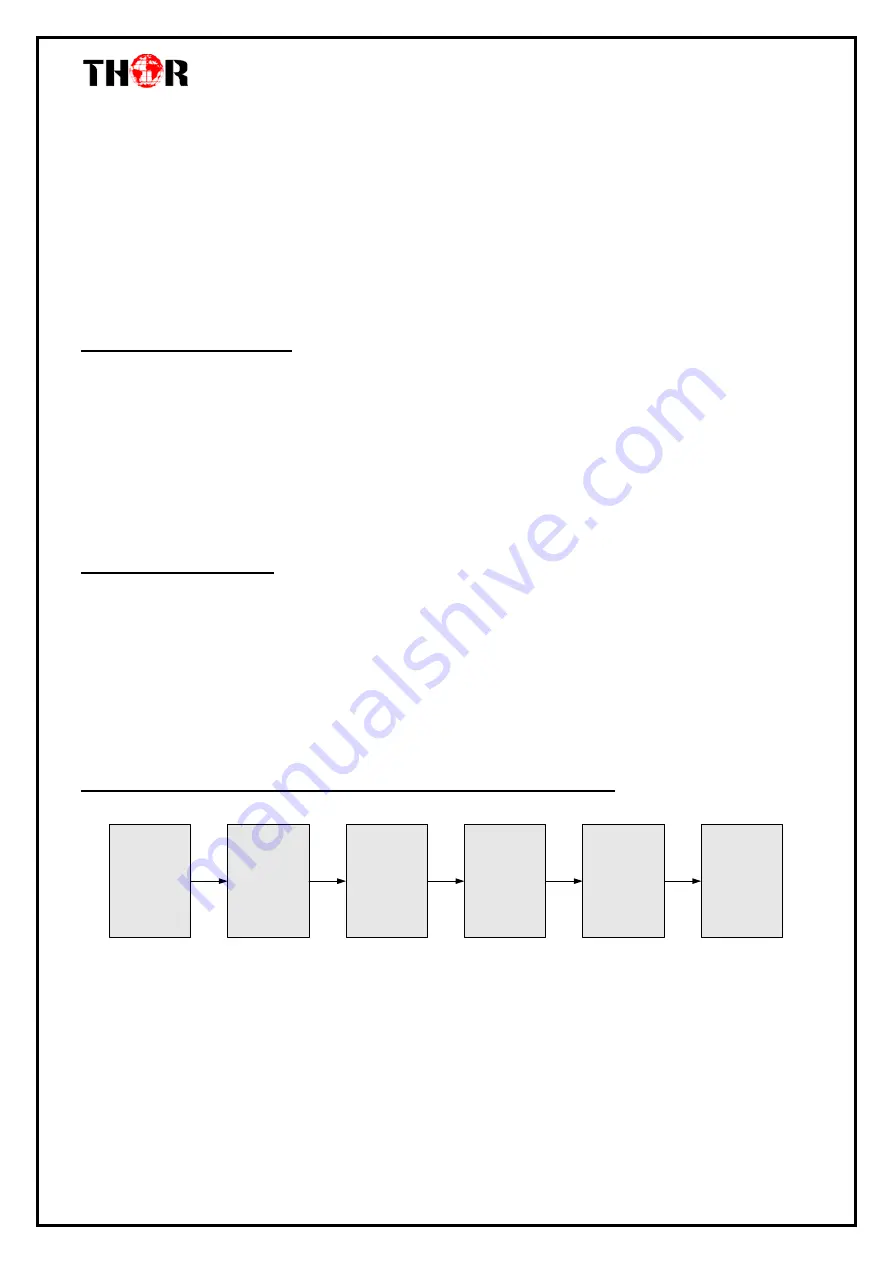
H-16QAM-IP-RF
Thor Fiber 2018 Tel: (800) 521-8467 Email: [email protected] http://www.thorbroadcast.com
Chapter 2 - Installation Guide
This section is here to explain the cautions you should adhere to so you don’t hurt yourself or
anyone else. That would not be good for anyone; so read through before operating your new
Thor Broadcast equipment.
2.1 General Precautions
Must be operated and maintained in an area free of dust and debris.
The cover should be securely fastened, do not open the cover of the chassis when thepower is on.
This will also void Thor’s manufacturer’s warranty.
After installation, securely stow away all loose cables, external antenna, and others.
2.2 Power precautions
Be careful when connecting a power source to the device.
Do not operate in wet or damp areas. Make sure the extension cable is in good condition
Make sure the power switch is off before you start to install the device
2.3 Device’s Installation Flow Chart Illustrated (as following)
Connecting
Grouding
Wire and
Power
Cord
Acquisition
Check
Installing
Device
Setting
Parameter
Running
Device
Connecting
Signal
cable























