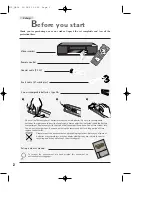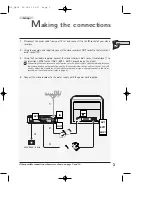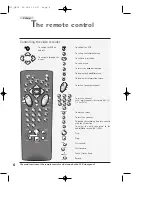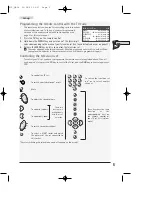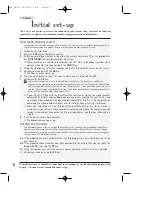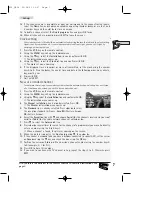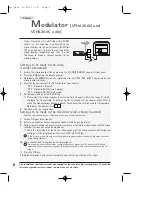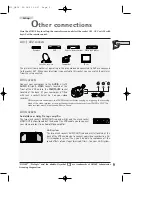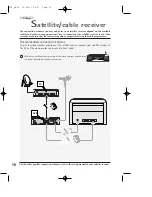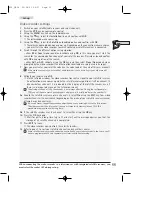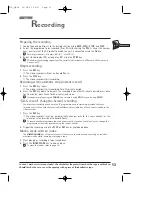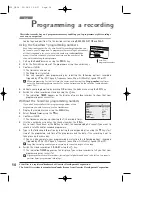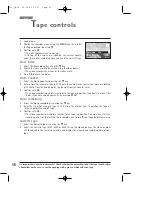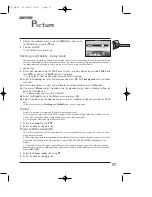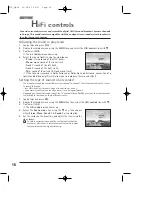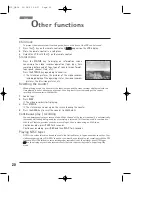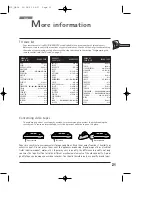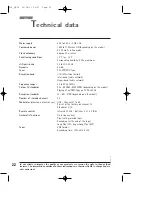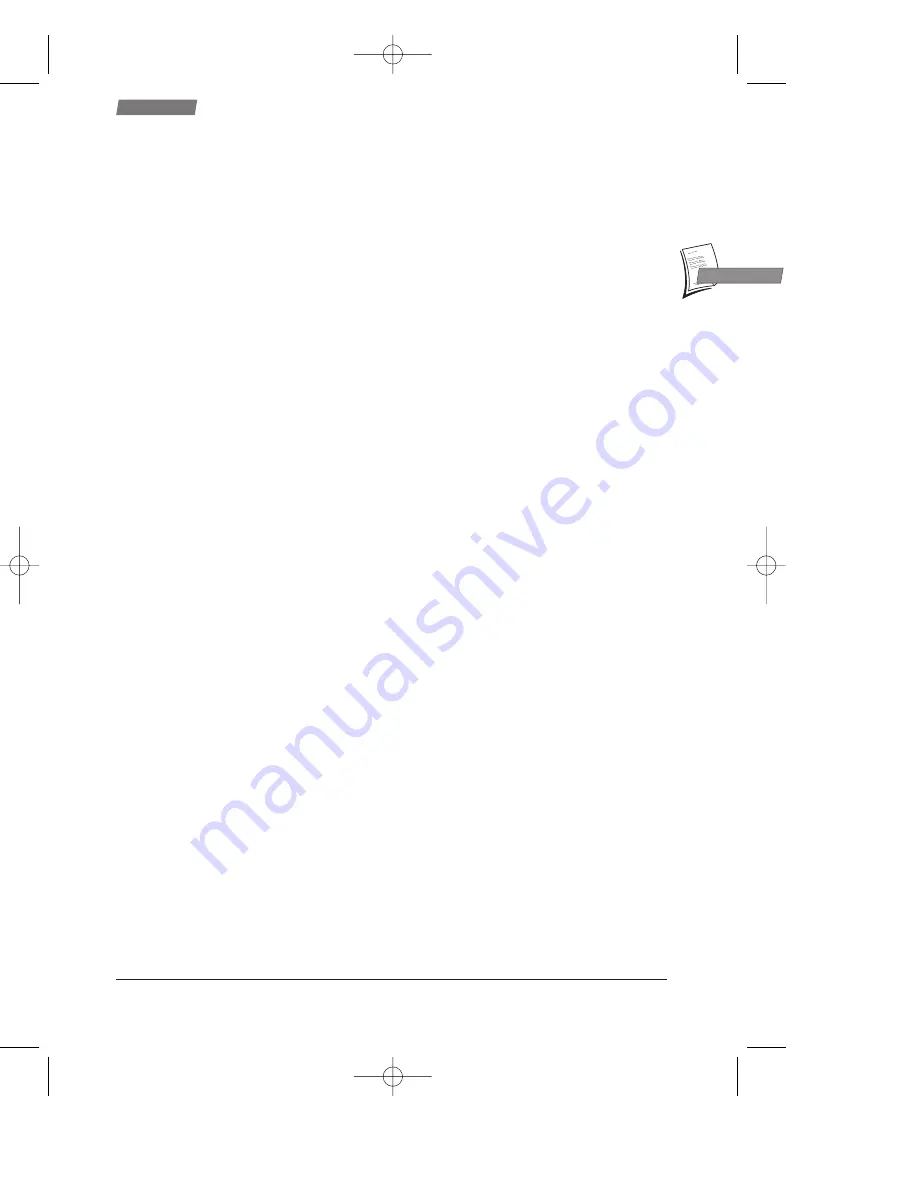
15
Use
GB
GB
When the video recorder is programmed
When the video recorder is on STANDBY, waiting for the time at which the recording shall be
triggered, a special indication (
TIMER
) is to be seen on its display. Then you cannot operate the
video recorder any longer unless you quit this mode by pressing
B
.
To check your programming
1
Press the MENU key to call up the
SUMMARY
menu.
2
Select the Record timer line using the
▼
key and validate with OK.
3
Select the Timer review line and press OK.
4
The T
IMER REVIEW
menu enables you to check your programming. The 8 possible recordings are
spread over 2 pages. To view page 2, select Next page using
▼
and then press OK.
To delete a programmed recording
1
Display the
SUMMARY
menu using the MENU key, select the Record timer line using the
▼
key and confirm with OK.
2
Select the Timer review line using the
▼
key and confirm with OK.
3
Using the
▼
and
▲
keys, select the programming to be deleted and then press the 0000 key.
The programming is now deleted.
Error messages likely to occur when programming
NO TIMER AVAILABLE
If all timers are already used, you need to clear one timer using the 0000 key before trying
again to programme your recording.
TIMER OVERLAP
If you programme two or more recordings with overlapping time periods, the
TIMER REVIEW
menu
comes up along with an error message and the overlapping programmed recordings are flashing.
Delete the programmed recordings using the 0000 key.
INCOMPLETE TIMER
Check that you have completed all the requirements for the recording (start and end times,
etc.).
Storage of the programme numbers with the S
HOW
V
IEW
feature
To spare yourself from having to enter the corresponding programme number in addition to the
S
HOW
V
IEW
code, the video recorder automatically stores the numbers of the channels you have
chosen to record with the S
HOW
V
IEW
feature.
It means that on your first selection of a channel to programme a recording with the
S
HOW
V
IEW
feature, the video recorder will prompt you to confirm or to enter the channel
number. When programming your next S
HOW
V
IEW
recording, the video recorder will
automatically identify the channel concerned.
Recording programmed on a connected external unit
The recording of a programme can be triggered by a satellite receiver or any other device designed
for this purpose connected to the AV1 or AV2 socket with a Scart cable. This connection scheme
avoids having to programme both units.
1a
Programming by external timer: tick off the External timer box in the menu
PREFERENCES
(page
19) to trigger the recording via the AV1 socket.
1b
Programming by the menu
TIMER
: programme the connected device and, in the VCR
TIMER
menu, select either AV1 or AV2.
2
Switch the video recorder to STANDBY with
B
.
With a tape loaded, TIMER on the display confirms your successful programming.
X10_GB04 26/04/01 16:57 Page 15