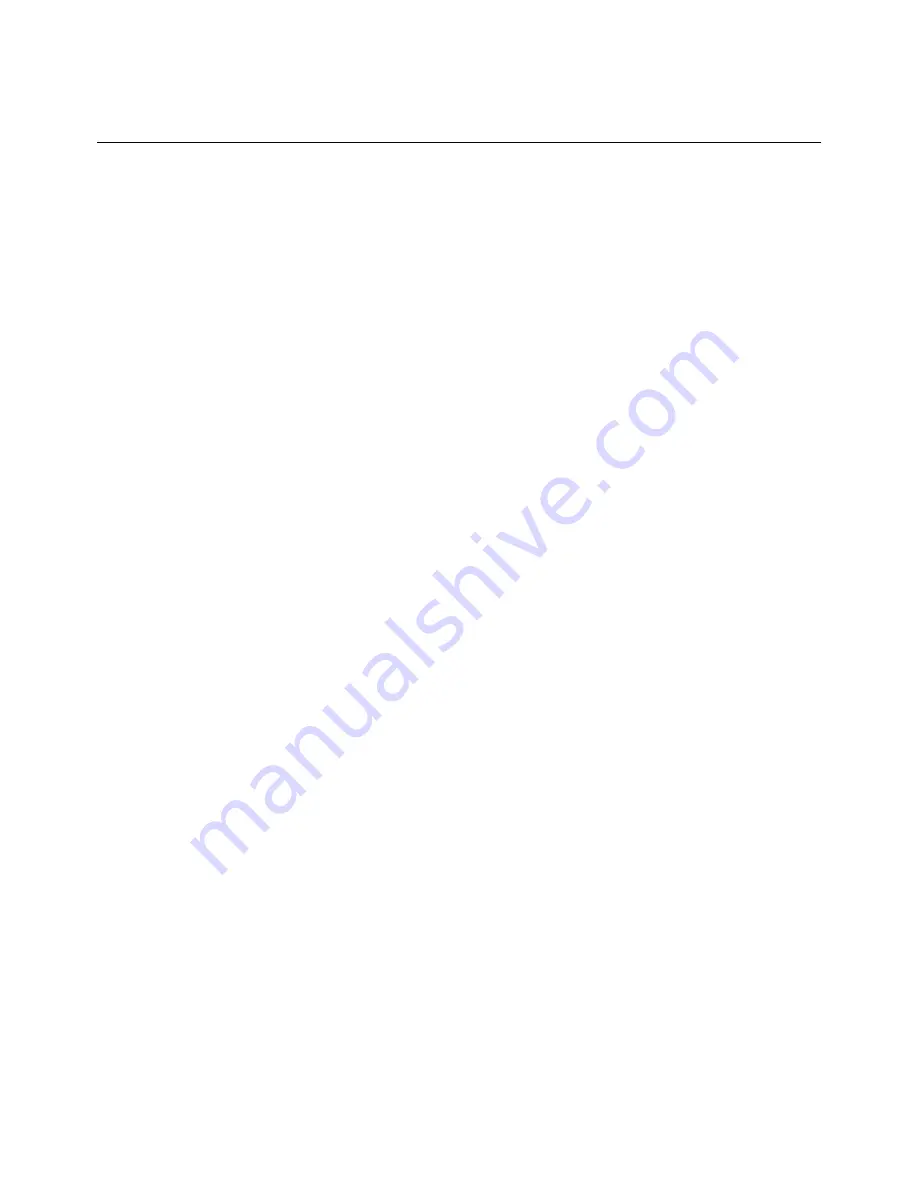
Chapter 2: Additional Information
26
General Troubleshooting
You can correct most problems you have with your product by consulting the troubleshooting
list that follows.
I can’t access the internet.
z
Check all of the connections to your cable modem.
z
Your Ethernet card or USB port may not be working. Check each product’s
documentation for more information.
z
The Network Properties of your operating system may not be installed correctly or the
settings may be incorrect. Check with your ISP or cable company.
All of the lights are flashing in sequence.
z
This means the cable modem is automatically updating its system software. Please wait
for the lights to stop flashing. The updating process typically lasts less than one
minute.
z
Do not remove the power supply or reset the cable modem during this process.
I can’t get the modem to establish an Ethernet connection.
z
Even new computers don’t always have Ethernet capabilities – be sure to verify that your
computer has a properly installed Ethernet card and the driver software to support it.
z
Check to see that you are using the right type of Ethernet cable.
The modem won’t register a cable connection (CABLE LINK light not on
continuously).
z
If the modem is in Initialization Mode, the INTERNET light will be flashing. Call your
cable company if it has not completed this 5-step process within 30 minutes, and note
which step it is getting stuck on. (See page 3 for details.)
z
The modem should work with a standard RG-6 coaxial cable, but if you’re using a cable
other than one your cable company recommends, or if the terminal connections are
loose, it may not work. Check with your cable company to determine whether you’re
using the correct cable.
z
If you subscribe to video service over cable, the cable signal may not be reaching the
modem. Confirm that good quality cable television pictures are available to the coaxial
connector you are using by connecting a television to it. If your cable outlet is “dead”,
call your cable company.






































