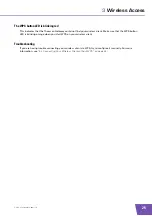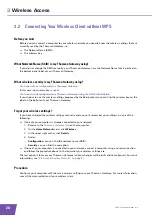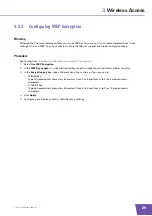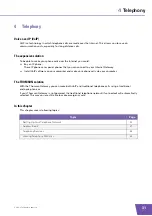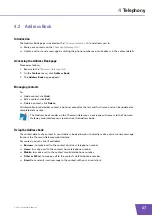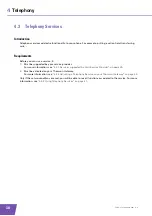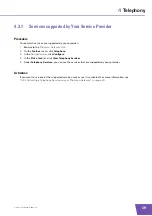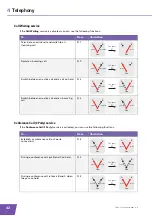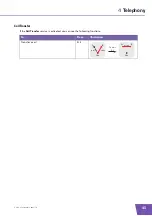E-DOC-CTC-20090619-0001 v1.0
34
4
Telephony
4.1.2
Configuring the Thomson Gateway VoIP Settings
Introduction
If you configured your Thomson Gateway using the
, the VoIP settings may already be
configured by the Setup wizard.
If you choose to configure your Thomson Gateway manually or you still need to configure the VoIP settings,
you can follow the procedure below.
How can I check if the VoIP settings have already been configured?
If the Phone LED is:
Solid or blinking green then the telephony service has already been configured. No configuration is
needed.
Off then telephony service is not yet configured. Follow the instructions below.
Requirements
Your Internet connection must be up and running before you can configure Internet telephony.
Configuring the VoIP settings
Proceed as follows:
1
Enter the proxy and registrar settings
2
Enter your VoIP account settings
Enter the proxy and registrar settings
Proceed as follows:
1
Browse to the
.
2
On the
Toolbox
menu, click
Telephony
.
3
In the
, click
Expert configure
.
4
Complete the following fields with the settings provided by your VoIP provider:
Proxy:
Type the URL (for example: sip.provider.com) or IP address of the proxy.
Registrar:
Type the URL (for example: sip.provider.com) or IP address of the registrar.
Registrar Port
and
Proxy Port
.
In most cases the default port (5060) will be used. Only change these values if your provider is using
other port numbers.
5
Click
Apply
.
Содержание TG782
Страница 1: ...Setup and User Guide THOMSON TG782 Wireless Multi User VoIP ADSL2 Gateway...
Страница 2: ......
Страница 3: ...THOMSON TG782 Setup and User Guide...
Страница 8: ...E DOC CTC 20090619 0001 v1 0 2 About this Setup and User Guide...
Страница 36: ...E DOC CTC 20090619 0001 v1 0 30 3 Wireless Access...
Страница 80: ...E DOC CTC 20090619 0001 v1 0 74 8 Internet Security...
Страница 89: ......