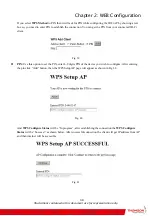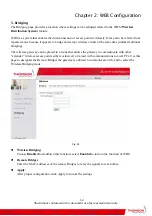Chapter 2: WEB Configuration
43
Disable, your SSID is not included in the beacon. This hides your network name (SSID), but as a result may require
a bit more effort on your part to set up your wireless PCs. And when we Enable the
WPS Config
then the
Closed
Network
will be Disabled automatically.
WPA (Wi-Fi Protected Access)/WPA2:
It must be used in conjunction with an authentication server such as RADIUS to provide centralized
access control and management. It can provide stronger encryption and authentication solution than none
WPA modes.
WPA2
is the second generation of
WPA
security
WPA-PSK
(WPA-Pre-Shared Key)
/WPA2-PSK
(WPA2-Pre-Shared Key)
:
It is useful for small places without authentication servers such as the network at home. It allows the use
of manually-entered keys or passwords and is designed to be easily set up for home users.
WEP Encryption:
You can choose
64-bit
or
128-bit
according to your needs. If you choose
Disabled
, the Network Keys
will not be shown on this page. If selected, the data is encrypted using the key before being transmitted.
For example, if you set 128-bit in this field, then the receiving station must be set to use the128 Bit
Encryption, and have the same Key value too. Otherwise, it will not be able to decrypt the data.
(
Note: You need to connect one end of the Ethernet cable to the Ethernet port on the back of your
computer, and the other end to the ETHERNET port on the Wireless Gateway.
)
z
If you select WEP (
64-bit
or
128-bit
), you can adjust the following settings. And by selecting
Disable
you can disable WEP Encryption.
z
Shared Key Authentication
: Decide whether to set the shared key
Optional
or
Required
by
selecting from the drop-down menu.
z
Network Key 1 to 4:
The system allows you to enter four sets of the WEP key. For
64-bit
WEP
mode, the key length is 5 characters or 10 hexadecimal digits. As for
128-bit
WEP mode, the key
length is 13 characters or 26 hexadecimal digits.
z
Current Network Key:
Select one set of the network key (from 1 to 4) as the default one.
z
PassPhrase:
You can enter ASCII codes into this field. The range is from 8 characters to 64
characters. For
ASCII characters
, you can key in
63
characters in this field. If you want to key in
64
characters, only
hexadecimal characters
can be used.
z
Generate WEP Keys :
Click this button to generate the PassPhrase.
z
Apply:
After proper configuration, click Apply to invoke the settings.
Illustrations contained in this document are for representation only.