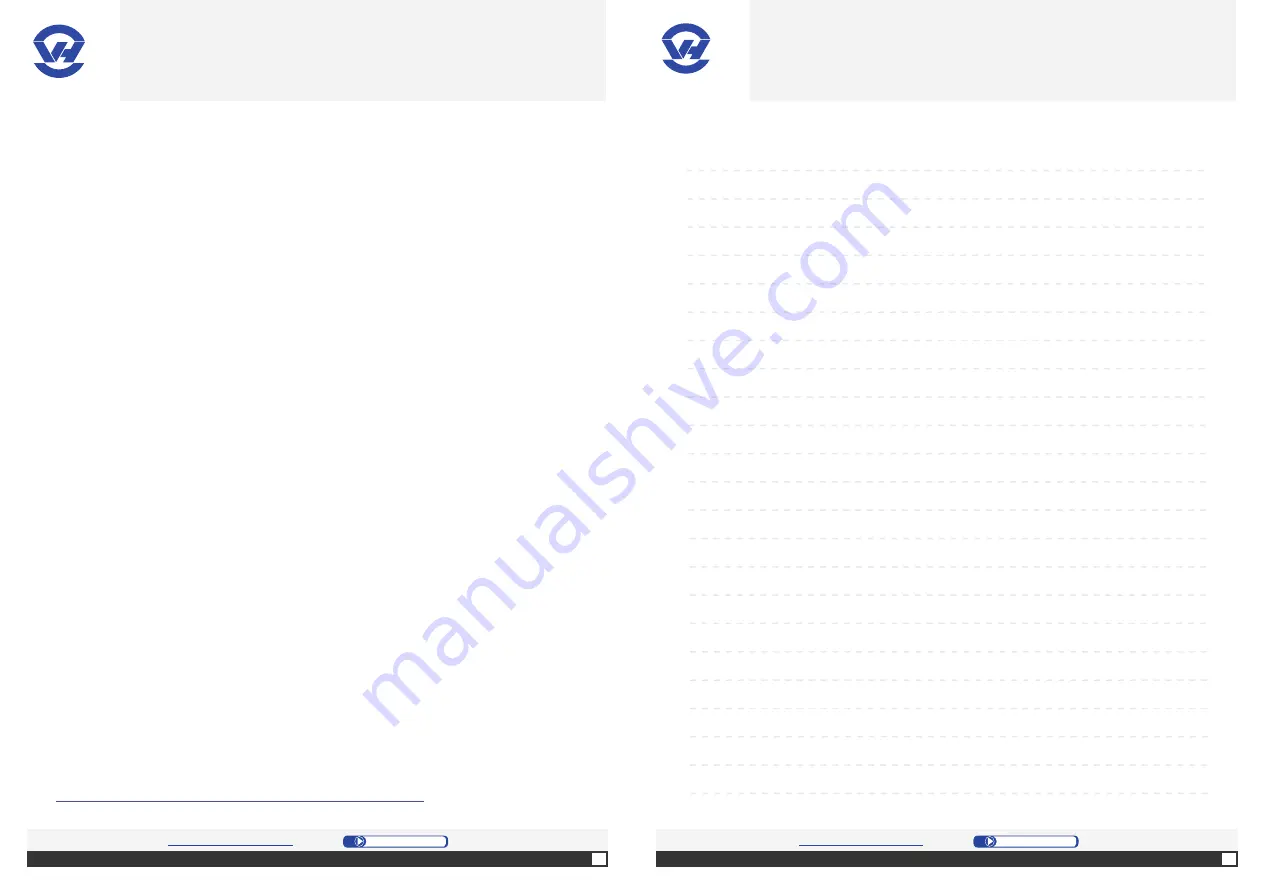
26
For further informati on:
htt p://www.ovh.co.uk/telephony/
Contact us:
Mon - Fri: 9am to 6pm
020 7357 6616
N����
27
For further informati on:
htt p://www.ovh.co.uk/telephony/
Contact us:
Mon - Fri: 9am to 6pm
020 7357 6616
OVH Limited - 3 Southwark street - London - SE1 1RQ - Registration number: 5519821 - VAT number GB 918 7594 74.
T�������� ��������
J. Index of the menus
K. Custom confi gurati ons
===History===
-Missed calls
-Outgoing calls
-Receive calls
-Clear log
===Menu===
-Functi on keys
-Speed dialing
-Forward calls
-Group Call
-Call Log
-Supervision
-Modes
-Preferences
===Modes===
-Do not disturb
-Anonymous
-Forward Call
-Lock
-Absent
Summary of the “Menu” butt on:
===Admin===
-View parameters
-Set parameters
===Confi g===
-Ring tones
-Contrast adjustment
-Dates
-Hour
-Alarm
-Languages
To take advantage of advanced features, refer to the confi gurati ons from
of the client area (the “OVH Manager”).
For example:
-The Interacti ve Voice Response (IVR)
-Number portability
-Call in one click (Click2Call)
- ...
For a complete list, refer to the following address:
htt p://www.ovh.co.uk/telephony/phones/thomson_st2030/
OVH
.CO.UK
OVH
.CO.UK
OVH Limited - 3 Southwark street - London - SE1 1RQ - Registration number: 5519821 - VAT number GB 918 7594 74.

































