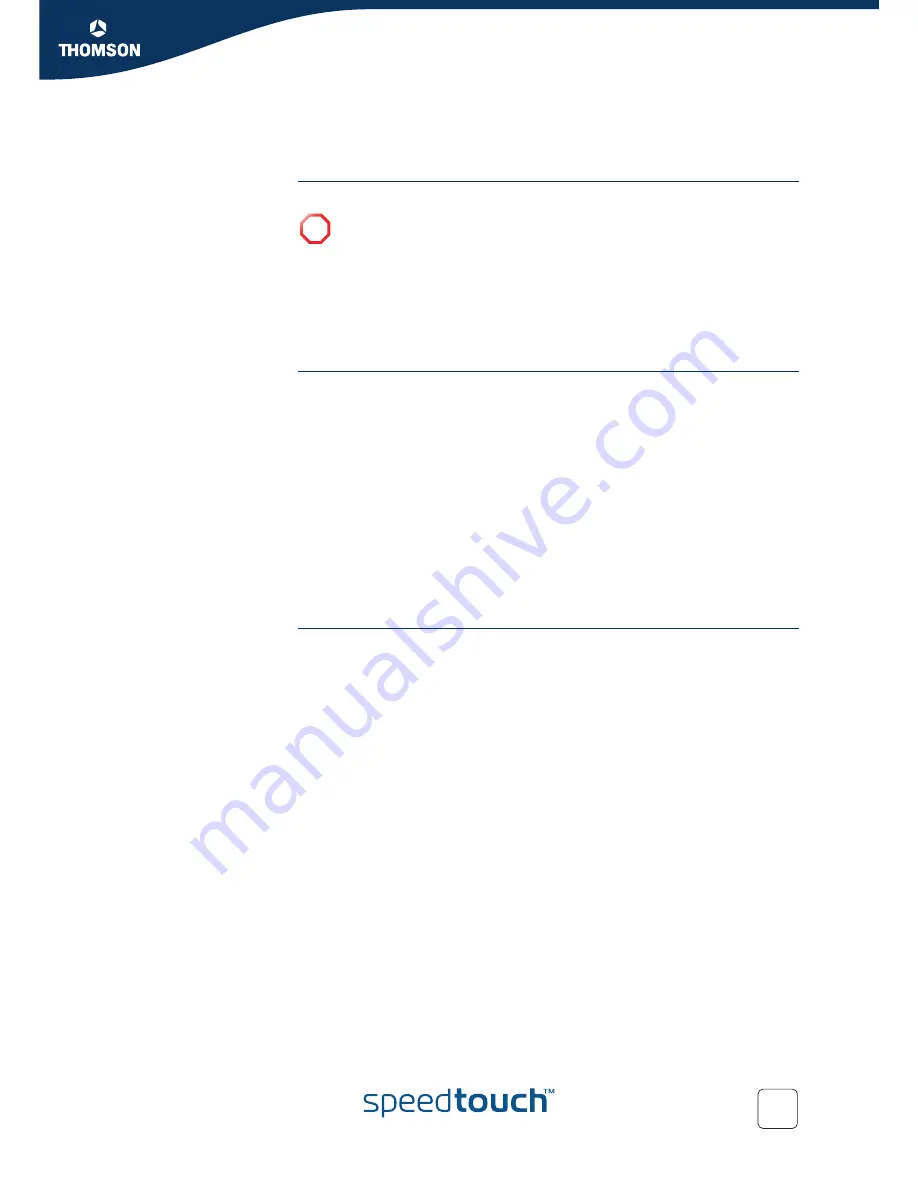
Chapter 6
Troubleshooting
E-DOC-CTC-20050429-0095 v1.0
85
6.3 Reset to Factory Defaults
Resetting your
SpeedTouch™
You might consider a reset to factory defaults as described below.
You can choose between:
Hardware reset
Software reset
A reset to factory default settings deletes the configuration profile settings.
Therefore, after the reset, a reconfiguration of your SpeedTouch™ will be needed.
Hardware reset
Proceed as follows:
1
Make sure the SpeedTouch™ is powered on.
2
Power off the SpeedTouch™ by pressing the power button until all LEDs turn
off.
3
Press the power button once again (shortly).
4
As soon as the Power/System LED is flashing green, press the power button
once more (shortly).
5
The Power/System LED stops flashing to become solid green. After six
seconds, it starts flashing green again. Press the power button once more
(shortly).
6
All LEDs flash green once.
7
The SpeedTouch™ reboots and will come online with factory default settings.
Software reset
Proceed as follows:
1
Go to the SpeedTouch™ web pages.
2
In the menu select
SpeedTouch > Configuration
.
3
In the
Pick a task...
list, click
Reset my SpeedTouch to default settings
.
4
The SpeedTouch™ restarts.
5
The SpeedTouch™ returns to the SpeedTouch™ Home page (unless the IP
address of your computer is not in the same subnet as the default IP address of
the SpeedTouch™, being 192.168.1.254).
!
Be aware that a reset to factory defaults will revoke all configurational
changes you made to the SpeedTouch™.
Содержание SPEEDTOUCH 510V4
Страница 1: ...SpeedTouch 510v4 Residential ADSL Gateway User s Guide Release R4 3 1 ...
Страница 2: ......
Страница 3: ...SpeedTouch 510v4 User s Guide R4 3 1 ...
Страница 8: ...Contents E DOC CTC 20050429 0095 v1 0 iv ...
Страница 10: ...About this User s Guide E DOC CTC 20050429 0095 v1 0 2 ...
Страница 26: ...Chapter 1 Your SpeedTouch E DOC CTC 20050429 0095 v1 0 18 ...
Страница 94: ...Chapter 6 Troubleshooting E DOC CTC 20050429 0095 v1 0 86 ...
Страница 95: ......


















