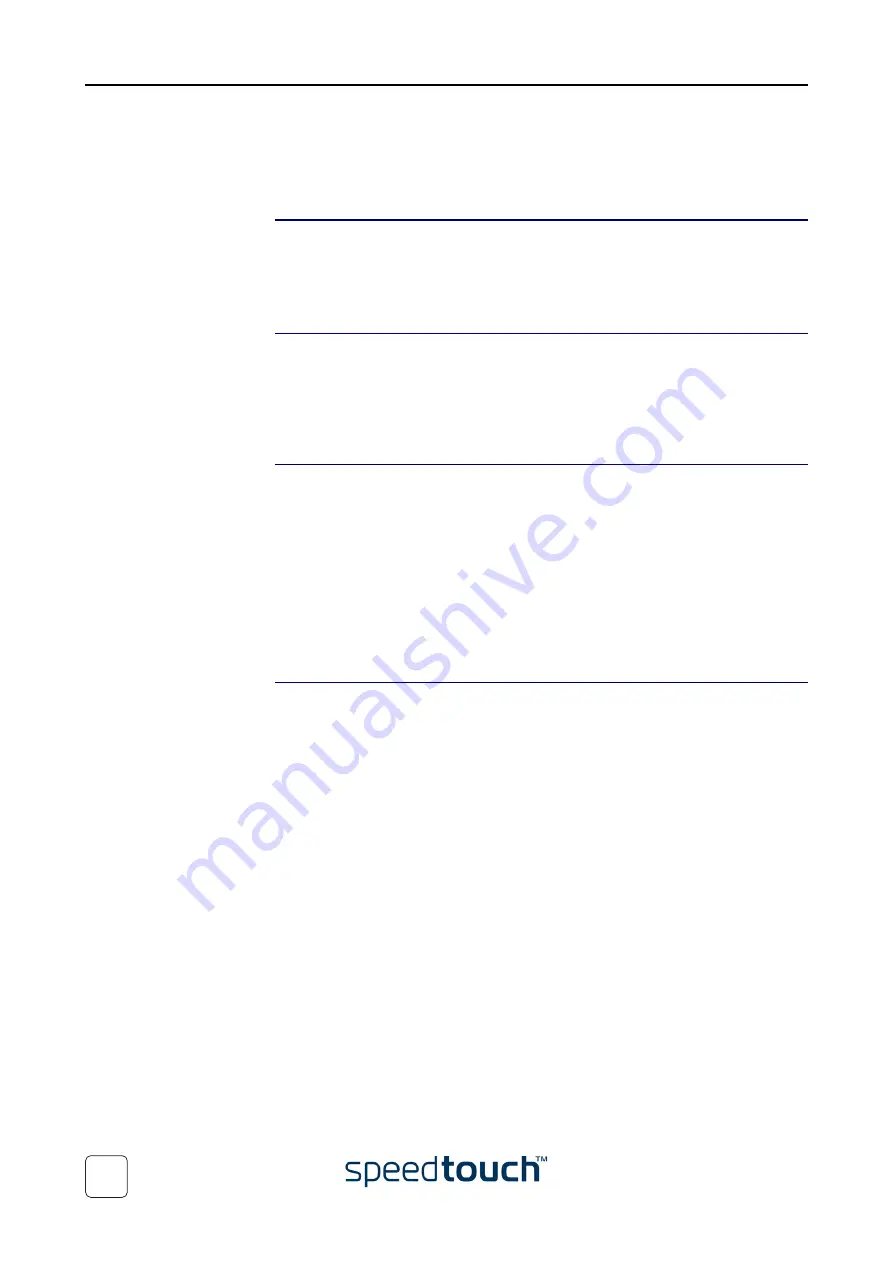
4 SpeedTouch™ System Software Upgrade
E-SIT-CTC-20030306-0003 v2.0
72
4.2 Manual System Software Management via
BOOTP Server
SpeedTouch™ system
software management
The SpeedTouch™ system software is based on BOOTP, a standard mechanism used
for booting diskless stations.
The SpeedTouch™ is able to slip in BOOTP mode, allowing a BOOTP server to manage
the SpeedTouch™ file system, and submit upgrade files to it.
Important note
It is recommended only to use the procedure described below in case you are familiar
with the use of a BOOTP server, and the mechanisms on which BOOTP is based.
Upgrading the system software via the procedure described below will reset the Speed-
Touch™ to its factory default settings. Therefore, prior to performing an upgrade of the
system software it is recommended to back up the SpeedTouch™ configuration.
Before you start
You need a third party BOOTP server installed on the computer from which you want
to perform the SpeedTouch™ system software upgrade.
Make sure that the SpeedTouch™ is connected to your computer via its Ethernet port.
In case of a SpeedTouch™ with USB connectivity, please disconnect the USB interface,
if used, to avoid communication errors during the system software upgrade.
You will need the SpeedTouch™ Medium Access Control (MAC) address of your
SpeedTouch™ device. To retrieve this address see
“ System Information” on page 47
.
Make sure a valid SpeedTouch™ system software image file is available on your local
disk.
Procedure
To upgrade the SpeedTouch™ system software:
1
In a preliminary step, make sure that your SpeedTouch™ is powered on and that a
BOOTP server is readily installed on the computer from which you intend to per-
form the system software upgrade.
2
Configure the BOOTP server to use the SpeedTouch™ system software image file
in its reply to BOOTP requests from the SpeedTouch™ you want to upgrade.
3
To identify the BOOTP requests from the SpeedTouch™, you will need to specify
its MAC address and define an IP range for basic communication between the
BOOTP server and the SpeedTouch™.
4
Power off the SpeedTouch™ by pressing the power button until all LEDs turn off.
5
Press the SpeedTouch™ power button again and hold it until the Power/System
LED flashes amber (approximately six seconds). This indicates that the Speed-
Touch™ entered BOOTP mode and is sending BOOTP requests.
6
The BOOTP server will reply to the BOOTP requests and will perform the
required operations to send the system software to the SpeedTouch™.
7
After checking whether the received system software is valid for the device, the
SpeedTouch™ will start in normal operational mode to complete the upgrade.
8
Optionally, you can upload the backup configuration as described in
Содержание SpeedTouch 500 Series
Страница 1: ...SpeedTouch 500Series Multi User ADSL Gateways Setup and User s Guide 500 SERIES...
Страница 2: ......
Страница 3: ...E SIT CTC 20030306 0003 v2 0 SpeedTouch 500Series Setup and User s Guide Release R4 2...
Страница 46: ...2 SpeedTouch Internet Connectivity E SIT CTC 20030306 0003 v2 0 42...
Страница 86: ...5 Troubleshooting E SIT CTC 20030306 0003 v2 0 82...
Страница 87: ......



























