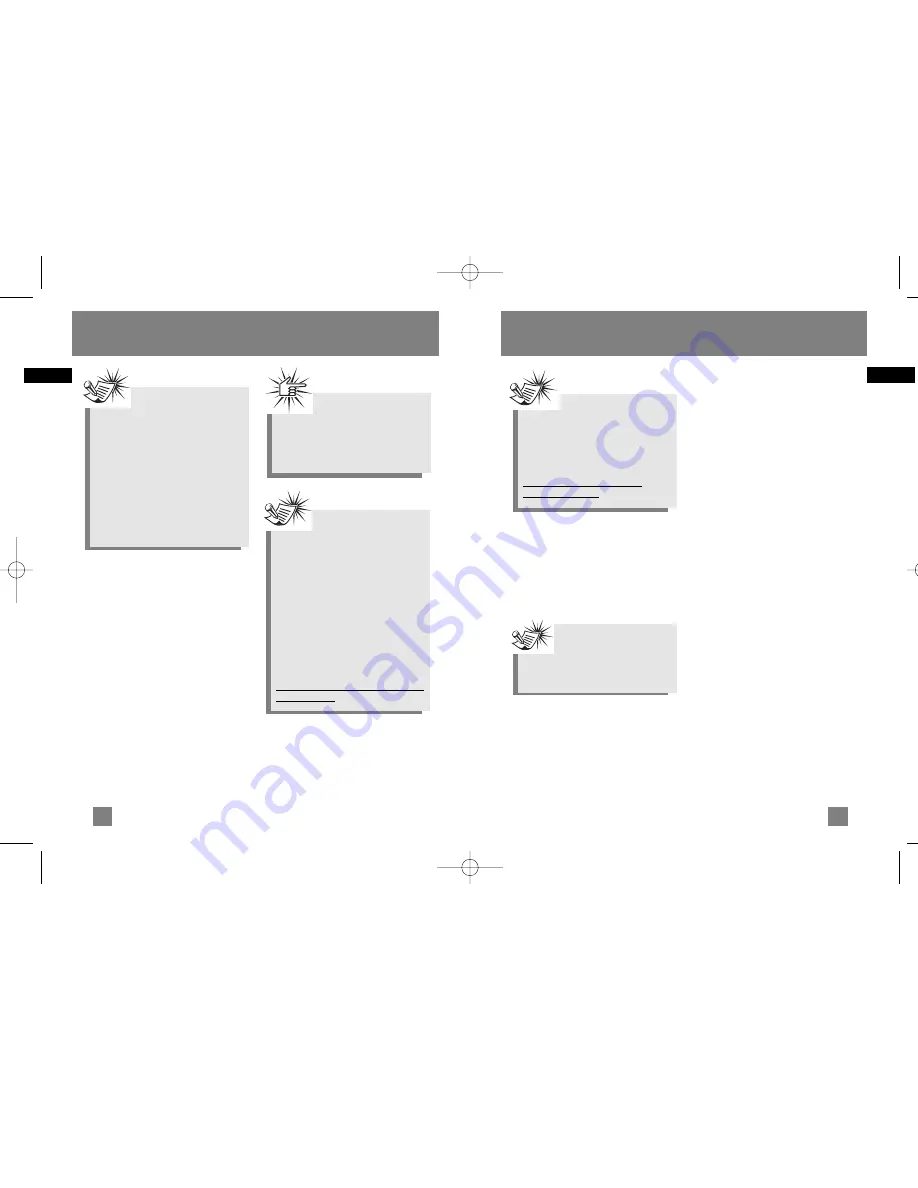
EN
EN
8
Transferring Music
Transfer Files via
MusicMatch Jukebox
1. Drag and drop desired tracks from the
Music Library to the Playlist display
and save the playlist.
2. From the menu area, select
Files/Send
to Portable Device
or click
Send to
Portable
under the
copy
item on the
left side of the MusicMatch Jukebox
screen to display the Portable
Device Manager screen.
3. Click on
Options
and select your
portable device under
Select Device
.
Click
OK
.
Your device should be listed under
Portable Device
.
4. Select the playlist item and drag it to
the active device listed under
Portable
Device
. Only those playlists saved in
step 1 are displayed on the playlist
window.
The songs in the playlist will now be
automatically transferred to your Lyra
Digital Audio Player.
During transfer a progress indicator
appears in the
Portable Device Manager
screen, and "USB Transferring" flashes in
the Lyra player’s LCD.
Transferring Music
9
Transferring Files to the
Lyra Digital Audio Player
You can transfer files to your Lyra Digital
Audio Player via MusicMatch Jukebox or
via Windows Explorer.
If your Lyra Digital Audio Player isn’t
already connected to your computer,
connect it to the computer using the
provided USB cable as illustrated on the
previous page.
Attention
Do not disconnect the USB
cable or remove the memory card
during music download. Doing so may
corrupt system files or the files
being downloaded.
Note
The Lyra Digital Audio
Player is capable of transferring
files at hi-speed mode of USB 2.0.
This is up to 40 times faster than
USB 1.1. If USB 2.0 port is available
on your computer, use it to connect
to your Lyra Digital Audio Player.
The Lyra player is still backward
compatible with the older USB 1.1
ports. However, you will not be able
to take full advantage of the
potential speed increase.
Note
Be sure to save the playlist
or it will not be displayed on
the playlist window of the Portable
Device Manager screen.
Note
Some wma files may be DRM
protected. You must acquire
licenses for DRM protected wma
files before they can be played on
the Lyra player.
For more information, go to
www.microsoft.com/windows/
windowsmedia/drm
Note
Secure music download
files must be transferred to your
Lyra player through Windows Media
Player or the application
recommended by the online music
download service. Please visit the
online music download service’s
website where you purchased your
content from for more details on
transferring secure music to your
player.
For more information on Windows
Media Player, visit
http://www.microsoft.com/windows/
windowsmedia.
PDP2648 Software IB EN 3/15/05 10:41 AM Page 18












