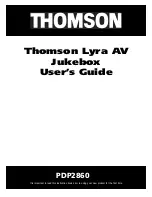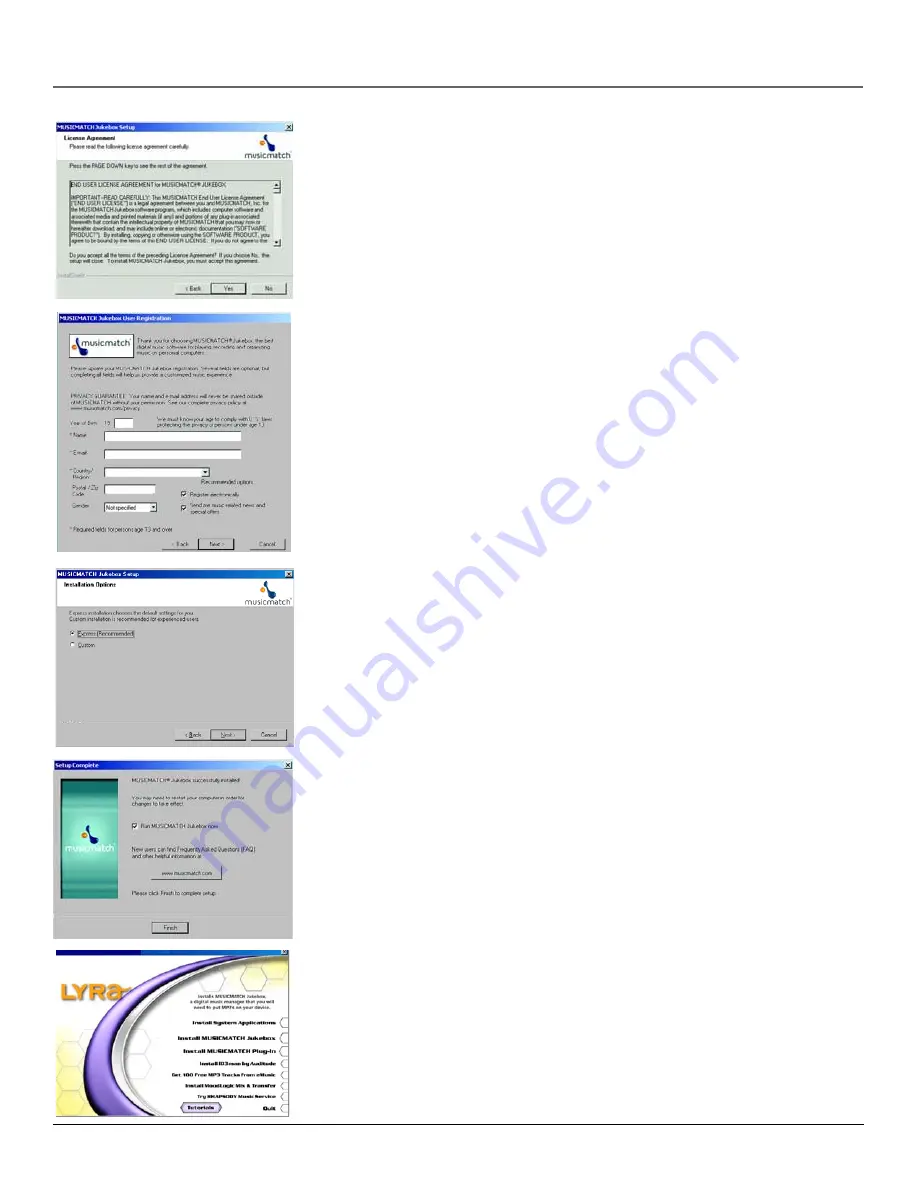
Getting Started: Software Setup
10
Chapter 1
3.
After you’ve read the license agreement, click
Yes
to accept (to continue, you must click
Yes
), or
No
to decline. If you click
Yes,
the
User Registration Information
screen appears.
4.
Enter your year of birth, name, e-mail address, country, postal code, and gender. Click
Next
to
continue.
Note:
You must enter an e-mail address to proceed. If you don’t have an e-mail
address, enter [email protected]
5.
The
Personalize Music Recommendation
screen appears. Read the screen to determine if you want
to use this feature or not — you can always change the setting later. Select
Yes
or
No
and click
Next
to continue.
6.
The
Installation Options
dialog screen appears. Select
Express
and click
Next
to continue (the
installation starts).
7.
After the installation is complete, click
Finish
.
8.
If necessary, close the main setup screen.
9.
Some computers might request that you reboot your computer (a dialog box will appear on the
computer screen if this is necessary).
Note:
As with any device that has a hard drive, you must back up the drive.
Thomson is not responsible for lost data.
For more information on MusicMatch Jukebox, click
Tutorials
on the CD or go to
www.musicmatch.com.