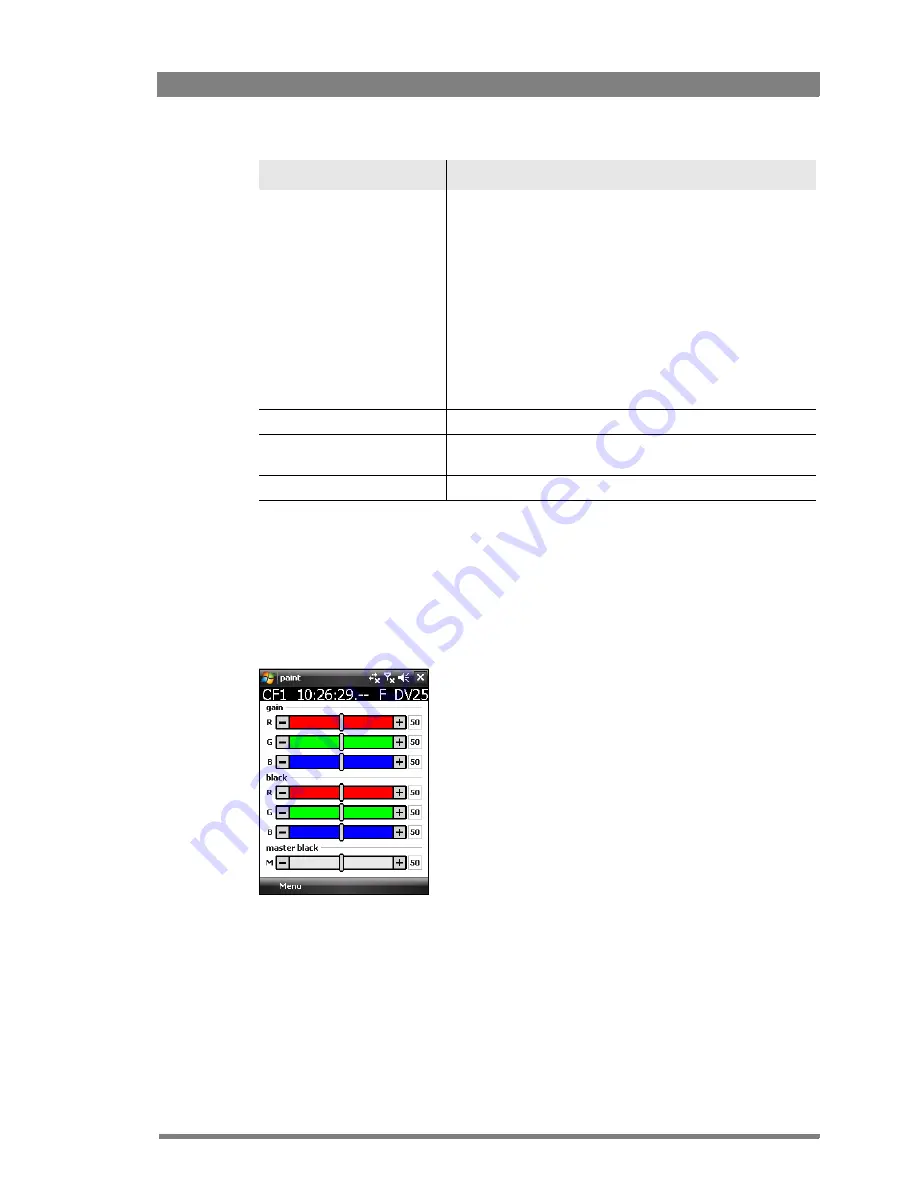
LCP 400 Wireless Local Control Panel Application User’s Guide (v1.01)
13
Chapter 3 - Operation
3.4 Paint menu
The paint menu shows groups of RGB sliders that control the paint or other video settings.
Iris value slider
•
The position of the slider control represents the value.
Left is closed iris, right is open iris.
•
Right to the slider the current iris value (F - number) is
shown.
•
When the area left or right of the slider control is clicked
the slider moves to the indicated direction in large
steps. The slider control can be grabbed and moved to a
desired position. After release the value is set
immediately.
•
The [+] and [
-]
buttons adjust the value with small
steps.
Black stretch
•
Turns the black stretch function on or off.
Gain preset
•
Selects the gain preset. The presets are defined in the
camcorder touch screen menu.
Colour temp.
•
Selects the color temperature.
Control
Function






















