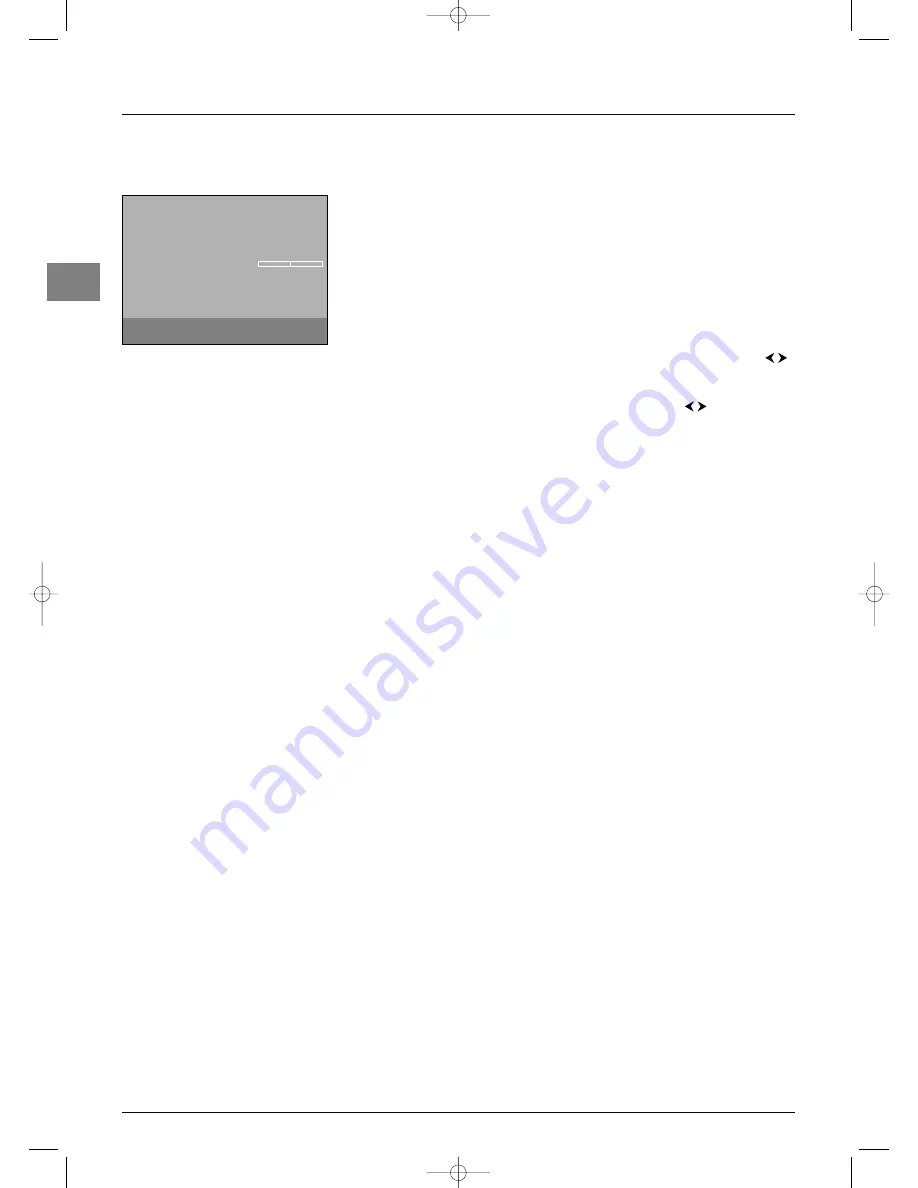
Advanced functions
16
EN
Customising your television
Preferences
You can set preferences for some features.These preferences remain in force as long as you
do not change them.
Display the
OVERVIEW
menu by pressing the
MENU
button. Select the
Installation
option and confirm by pressing
OK
. Select the
Preferences
option from the
Installation
menu and press
OK
to confirm.The
Preferences
menu offers the
following options:
Channel number
: check this box using the
OK
button to permanently display the
number of the channel being watched.
Important
: Due to the risk of screen burnout, we recommend that you disable this
function.
Language
: select from the list the language the menus will be displayed in using the
buttons.
Note: When you select a language, it is applied to the menus immediately.
Maximum TV volume
: set the maximum volume level using the
buttons.To hear
the level that you have just set, press the
OK
button and hold it for a few seconds.
Programme info pages
: if you have changed the reference page for the TV
programmes in Teletext you can restore the factory-set reference pages. Press
OK
until the
message
Running
appears. Once the setting is implemented the message
Done
appears.
Power Savings Mode
: when this function is active the TV set automatically goes into
standby mode after five minutes if it does not receive any signal on the selected channel or
AV programme.To enable this function, check the box by pressing
OK
.
Teletext adjustment
: use this function if one of the following situations occurs:
- Some channel names are missing following auto installation. Check/uncheck the box by
pressing
OK
and run autoinstallation again.
- Teletext subtitles are not visible or are frozen. Check/uncheck the box by pressing
OK
and access the Teletext page displaying the subtitles.
- Some Teletext lines never display. Check/uncheck the box by pressing
OK
and access the
Teletext page again.
The box is checked by default.
Burn in protection
: when this function is on, it moves the picture on screen without
the user noticing it in order to prevent screen burnout.
Note: This function is enabled by default.
Press
EXIT
to close the menu. Select the option
Return
and press
OK
to return to the
Installation
menu.
Preferences
Return
Channel number
Language
English...
Maximum TV volume
Programme info pages
...
Power Savings Mode
Teletext adjustment
Burn in protection
Select your language using the
¦
keys.
IFC130-P_EN 5/08/05 9:48 Page 16




















