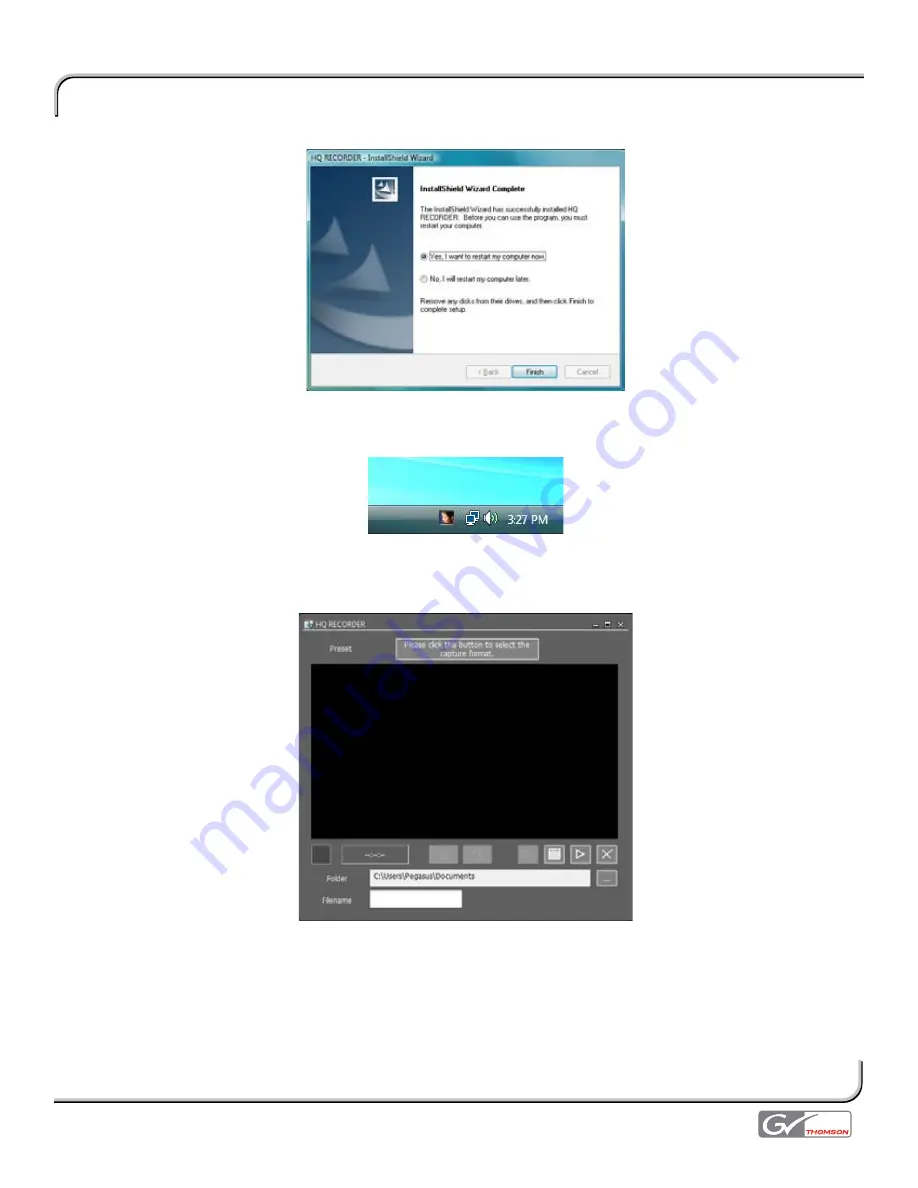
Grass Valley Pegasus - Reviewer’s Guide October 2007
Page 1
Once the installation is complete, choose
Finish
. The system will reboot.
Once your system has finished restarting and you’re signed into Windows, you should now see a new tray icon for
HQ Recorder.
You can right-click this icon to quickly control capture functions of the Pegasus board. For now, left-click this icon to
launch the full HQ Recorder application.
As you’ll see, the interface for HQ Recorder is very simplistic, making it very easy to quick configure and capture
video. The top button provides you with a complete menu of all possible capture settings that Pegasus is capable
of. It’s important to make sure you choose the correct input format from this menu, and that it matches the output
of the device you are connecting to the Pegasus board. If you don’t choose correctly, you won’t see any image
within the preview overlay area.
Below the preview overlay window are various indicators and controls for monitoring and capturing.
























