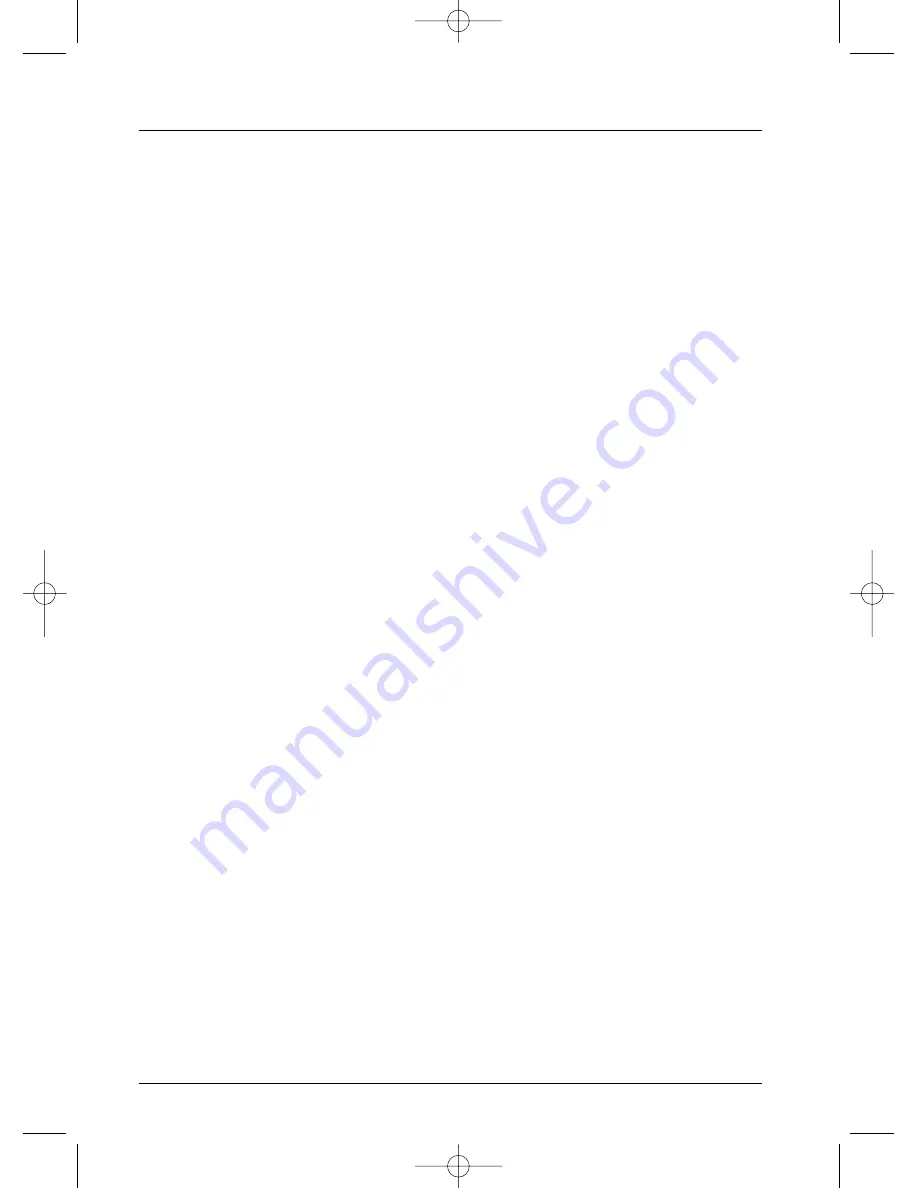
Further information
36
Recommendations and information concerning discs (12 cm)
CD-R and CD-RW discs
This player can play most CD-R and CD-RW discs. However, depending on the recorder of your
personal computer, the type of disc and recording method used, it may be that some discs cannot
be played, or that the performance does not meet the expected standard of quality.When playing
a CD-R disc, it is completely normal for the unit to take up to 20 seconds to recognize the disc
before starting to play. If the disc is not recognized after a period of 20 seconds, remove the disc,
and then insert it again. If after several trials, this disc cannot be recognized, make sure you have
followed the recommendations below or try another type of disc.
•
Whatever the actual recording capacity of a disc, do not fill it to maximum capacity.
•
Use CD-R discs rather than CD-RW (re-recordable CDs), as replay of CD-RWs may
sometimes not work properly.
•
Use a reliable and good quality recording software.
•
Before recording on a disc, close all applications on you personal computer in order to
optimise the quality and reliability of recordings on the disc.
CD-R and CD-RW discs with mp3 format “Sound” files
In the case of discs that include mp3 files, follow not only the general recommendations for CD-R
and CD-RW discs, but also the following specific recommendations:
•
The format of your mp3 files should be ISO 9660 or JOLIET.These files are compatible with
DOS and Windows applications as well as with Mac OS.
•
Your mp3 files must have a name no longer than 12 characters as well as the suffix “.mp3”.
They must be recorded in the form: title.mp3. Ensure that you do not leave spaces or use
special characters such as ( . , / , \ , = ,+) in the name.
•
Use a decompression transfer rate of at least 128 kb/sec (kilobytes/second) when recording
mp3 files. Sound quality with mp3 files basically depends on the rate of
compression/decompression you choose. Getting audio CD quality sound requires an
analogue/digital sampling rate, that is conversion to mp3 format, of at least 128 kb/sec and up
to 160 kb/sec. However, choosing higher rates, like 192 kb/sec or more, only rarely give even
better sound quality. Conversely, files with sampling rates below 128 kb/sec will not be played
properly.
•
Do not attempt to record protected mp3 files. Such files are coded and protected.
Important: The above recommendations cannot be taken as a guarantee that the DVD player will play mp3
recordings, or as an assurance of sound quality.You should note that certain technologies and methods for
mp3 file recording on CD-Rs prevent optimal playback of these files on your DVD player (that is degraded
sound quality and even, in some cases, inability of the player to read the file or files).
CD-R and CD-RW discs with JPEG format “image” files
To view your JPEG images on a TV set you do not need to record your photographs with a
resolution above 400,000 pixels (which corresponds to an image format of about 720 x 576 dots),
for television screens do not allow a higher quality given their limited characteristics. In this case
ensure that you reduce the quality of your photographs before recording on a disc in order not
to impede the proper running of your player.This is because excessively loaded pictures would
slow down or might prevent the proper functioning of the slide show during playback on your
player. Compatibility of JPEG files depends on the software on which they were created and on
the size of files expressed in pixels. Some JPEG files, including Progressive JPEG files (display in
stages) cannot be played on this appliance.
Video CD (VCD) discs
VCD (Video Compact Disc) discs enable up to 74 minutes of VHS quality video associated with
still pictures, audio tracks and interactive menus to be recorded on a CD.
Information updated in January 2003
2_DTH720_en 22/06/04 11:26 Page 36

















