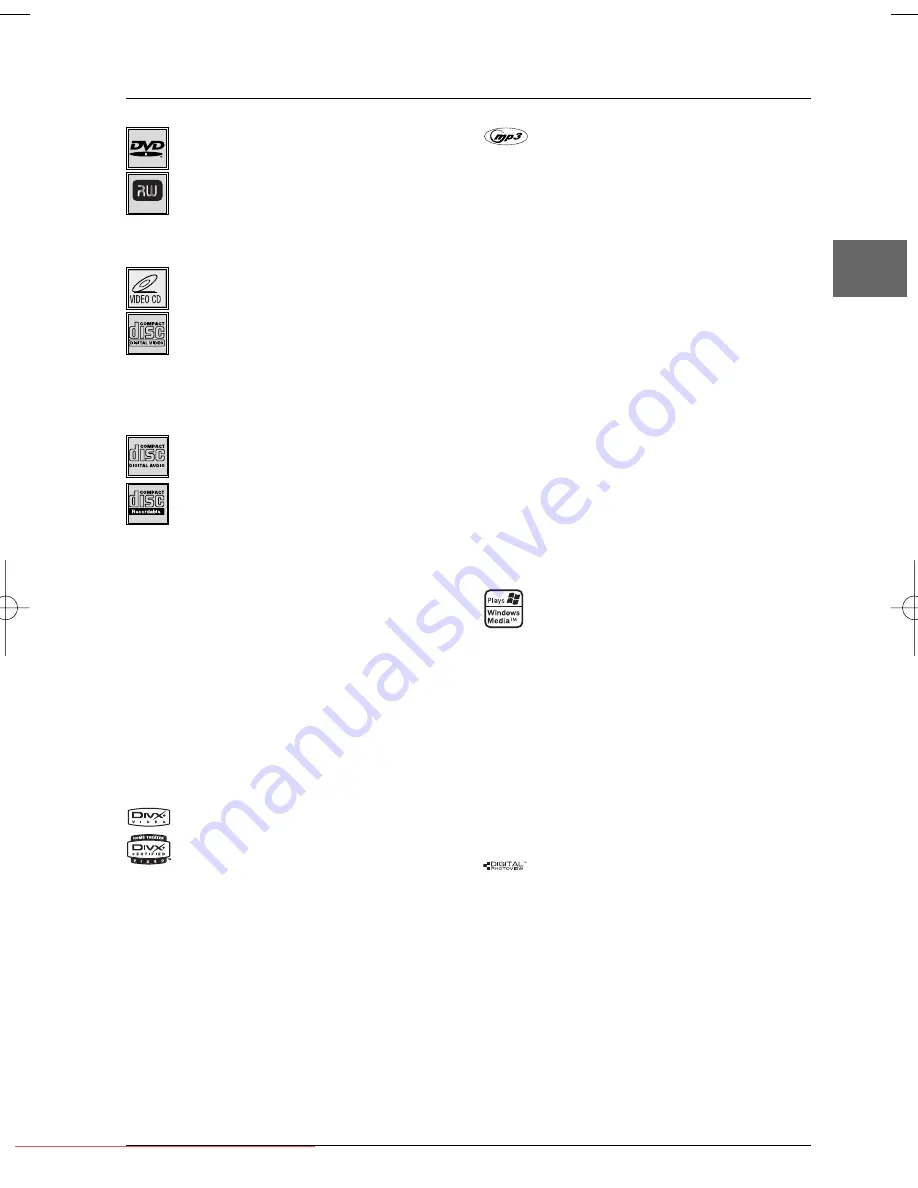
Additional Information
35
EN
DVD-R,DVD-RW,DVD+R,DVD+RW
Most DVD-R and DVD+R (one recording only), DVD-
RW and DVD+RW discs (rewritable). Depending on
the DVD writer and discs used. Recordings using DVD-R
and DVD-RW discs must be made in Video DVD mode.
Recordings using DVD+RW discs must be made in
accordance with the specifications for DVD+RW discs
with a 4.7 GB capacity.
VCD - Video Compact Disc
CD on which you can record up to 74 min. of VHS-
quality video associated with still images, audio tracks
and interactive menus.
SVCD - Super Video Compact Disc
Most SVCDs comply with the IEC62107 standard.
SVCDs can be used to record up to 70 minutes of
digital sound and images in accordance with MPEG-2
standards for video and MPEG-1 standards for audio.
Audio CDs
Audio CDs (8 and 12 cm).
CD-R, CD-RW
Most CD-R (one recording only) and CD-RW discs
(rewritable).
This player can play most CD-R discs. CD-Rs written during
a multisession recording can also be played, provided that
the session has ended before the disc is played (depending
on the write software). However, depending on the
condition of the CD-writer, computer and the disc used,
you may find that not all discs will play successfully.When
playing a CD-R disc, it is completely normal for the unit to
take up to 20 seconds to recognise the disc before starting
to play. If the disc is not recognised after a period of 20
seconds, remove the disc, and then insert it again.
• Irrespective of the actual recording capacity of the CD-R,
do not use its full capacity. • CD-Rs should be preferably
used instead of CD-RWs (rewritable CDs) as, in certain
cases, CD-RW playback may be faulty. • Use reliable, good-
quality CD write software. • Close all other applications
on the computer to ensure reliable CD-R disc recording.
DivX files
DivX is the name of a revolutionary new video codec
which is based on the new MPEG-4 compression
standard for video. Whether DivX files play correctly on
your player or not depends on the preparation and
production of the audio and video files, the codecs and
the type of recording equipment used, as well as on your
computer’s parameters. It may therefore happen that you
cannot play a DivX file or that part or all of it is defective.
DivX disc compatibility with this player is limited as follows: •
The maximum resolution of the DivX file is below 720x576
(W x H) pixels. • DivX filenames should not exceed 56
characters. • If the video and audio structure of the recorded
file is not interleaved, either video or audio is outputted. • If
the file is recorded with GMC, the unit supports only 1-point
GMC. GMC is the acronym for Global Motion
Compensation. It is an encoding tool specified in the MPEG4
standard. Some MPEG4 encoders, like DivX or XviD, have
this option.There are different levels of GMC encoding,
usually called 1-point, 2-point, or 3-point GMC.
mp3 files
CD-R and CD-RW discs containing audio files in mp3
format.With regard to CD-R mp3 discs, please follow all
the recommendations for CD-R above, along with the
comments below:
• Your mp3 files should be ISO 9660 or JOLIET format.
ISO 9660 format and Joliet mp3 files are compatible with
Microsoft DOS and Windows, as well as with Apple Mac.
These two formats are the most widely used. • mp3
filenames should not exceed 8 characters and should end
with the “.mp3” extension. General name format:
Title.mp3.When composing your title ensure that you use
8 characters or less, have no spaces in the name, and
avoid the use of special characters including (. , / , \ , =
,+).• The total number of files on a disc should be less
than 650.• Use a decompression transfer rate of at least
128 kB/sec (kilobytes/second) when recording mp3 files.
Sound quality with mp3 files basically depends on the rate
of compression/decompression you choose. Obtaining
audio CD quality sound requires an analogue/digital
sampling rate, that is conversion to mp3 format, of at least
128 kB/sec and up to 160 kB/sec. Choosing higher rates,
such as 192 kB/sec or more, only rarely produces even
better sound quality. Conversely, files with sampling rates
below 128 kB/sec will not play properly. • Do not try
recording copyright-protected mp3 files.“Securized” files
are encrypted and code-protected to prevent illegal
copying.You must not copy such files.
WMA (Windows Media Audio) files
CD-R with WMA files.
• WMA filenames should not exceed 8 characters, and
should end with the “.wma” extension. General name format:
Title.wma.When composing your title ensure that you use 8
characters or less, have no spaces in the name, and avoid the
use of special characters including (. , / , \ , = ,+).• The total
number of files on a disc should be less than 650.
Important:The above recommendations cannot be
taken as a guarantee that the DVD player will play
mp3 and WMA recordings, or as an assurance of sound
quality.You should note that certain technologies and
methods for mp3 and WMA file recording on CD-Rs
prevent optimal playback of these files on your DVD
player (i.e. degraded sound quality and even, in some
cases, inability of the player to read the file).
JPEG files
CD-R and CD-RW with JPEG files. Certain JPEG files,
including progressive JPEG files, cannot be read by this player.
The total number of files and folders on the disc should
be less than 650. Make sure that files have the “.jpg”
extension. Files without the “.jpg” extension cannot be
read by the player, even though the files are shown as
JPEG images on your computer.
DVD+Rewritable
DTH6350E_EN 4/05/05 9:11 Page 35
Downloaded from
www.Manualslib.com
manuals search engine
Downloaded From Disc-Player.com Thomson Manuals















